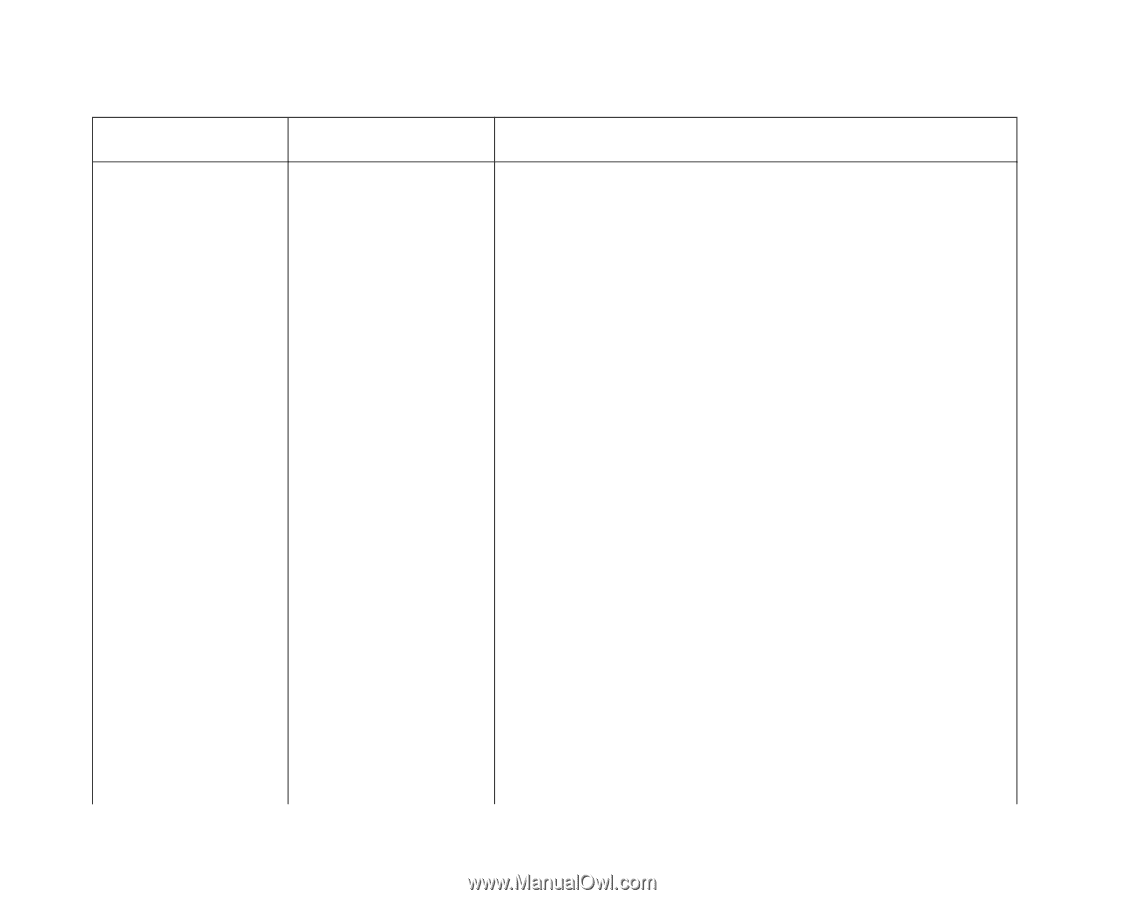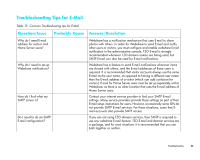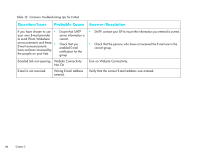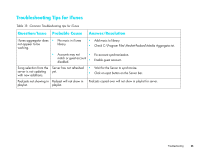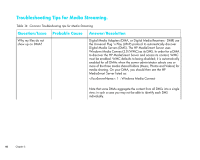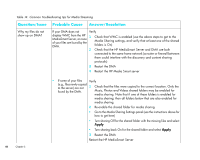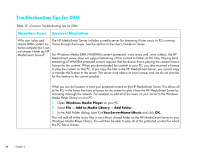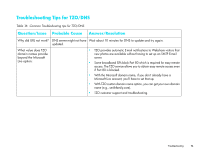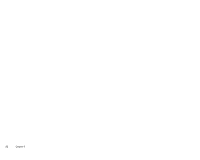HP EX475 HP MediaSmart Server - Installation and Troubleshooting Guide - Page 70
Restart the HP Media Smart server
 |
UPC - 883585222643
View all HP EX475 manuals
Add to My Manuals
Save this manual to your list of manuals |
Page 70 highlights
Table 14: Common Troubleshooting tips for Media Streaming Question/Issue Probable Cause Answer/Resolution Why my files do not show up on DMA? If your DMA does not Verify display WMC from the HP 1 MediaSmart Server, or none of your files are found by the DMA. 2 Check that WMC is enabled (use the above steps to get to the Media Sharing settings, and verify that at least one of the shared folders is On) Check that the HP MediaSmart Server and DMA are both connected to the same home network (a router or firewall between them could interfere with the discovery and content sharing protocols) 3 Restart the DMA 4 Restart the HP Media Smart server 68 Chapter 5 • If some of your files Verify (e.g., files newly copied to the server) are not 1 Check that the files were copied to the correct location. Only the found by the DMA. Music, Photos and Videos shared folders may be enabled for media sharing. Note that if one of these folders is enabled for media sharing; then all folders below that are also enabled for media sharing. 2 Re-enable the shared folder for media sharing • Go to the Media Sharing Settings panel (see the instructions above for how to get here) • Turn sharing Off for the shared folder with the missing files and select Apply • Turn sharing back On for the shared folder and select Apply 3 Restart the DMA Restart the HP MediaSmart Server