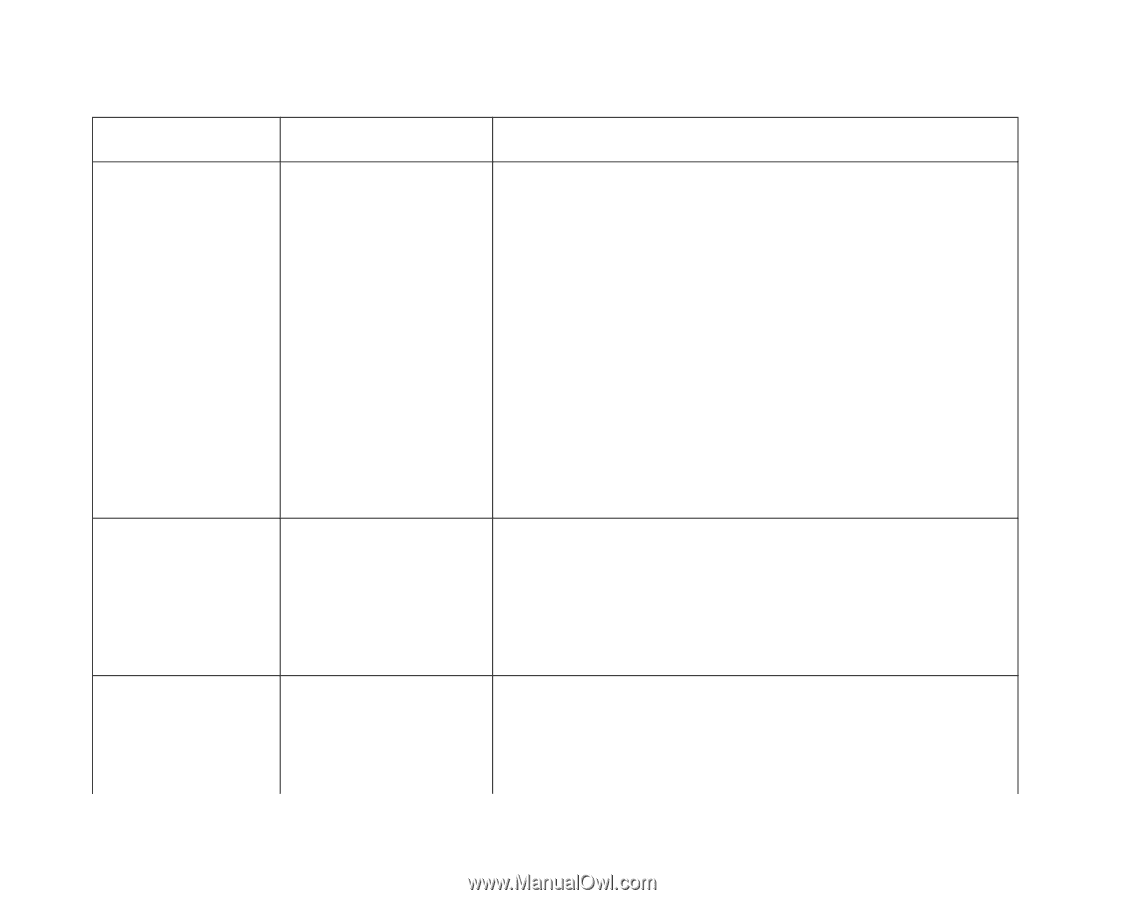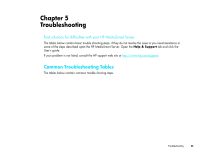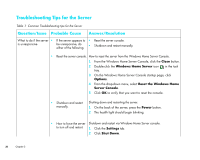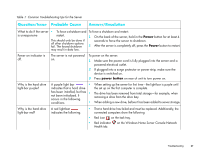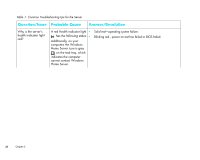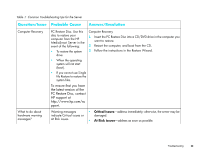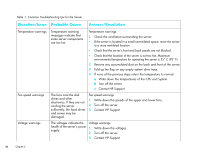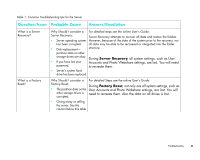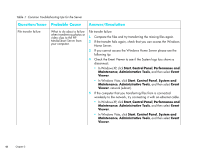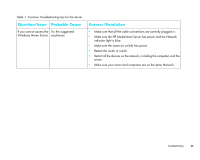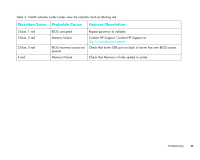HP EX475 HP MediaSmart Server - Installation and Troubleshooting Guide - Page 42
Contact HP Support - power supply
 |
UPC - 883585222643
View all HP EX475 manuals
Add to My Manuals
Save this manual to your list of manuals |
Page 42 highlights
Table 1: Common Troubleshooting tips for the Server Question/Issue Probable Cause Answer/Resolution Temperature warnings. Temperature warning messages indicate that some server components are too hot Temperature warnings. 1 Check the ventilation surrounding the server: • If the server is located in a small unventilated space, move the server to a more ventilated location. • Check that the server's front and back panels are not blocked. • Check that the location of the server is not too hot. Maximum environmental temperature for operating the server is 35° C (95° F). 2 Remove any accumulated dust on the back and front of the server. 3 Fold up the flap on any empty system drive trays. 4 If none of the previous steps return the temperature to normal: a Write down the temperatures of the CPU and System. b Turn off the server. c Contact HP Support Fan speed warnings The fans cool the disk drives and other electronics. If they are not cooling the server sufficiently, the hard drives and server may be damaged. Fan speed warnings 1 Write down the speeds of the upper and lower fans. 2 Turn off the server. 3 Contact HP Support Voltage warnings The voltages indicate the Voltage warnings health of the server's power supply. 1 Write down the voltages. 2 Turn off the server. 3 Contact HP Support 40 Chapter 5