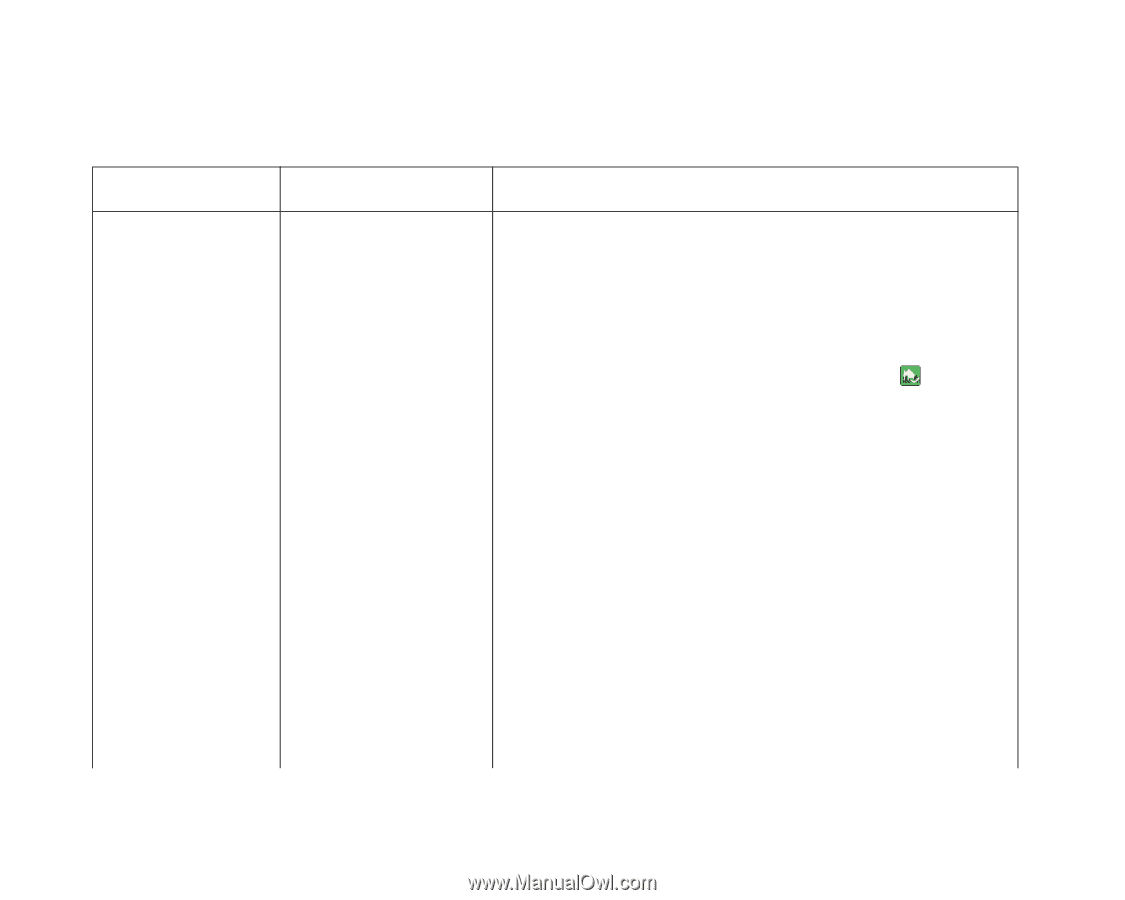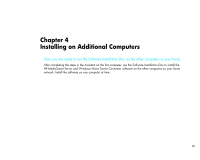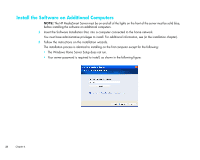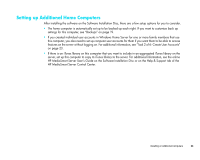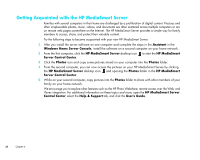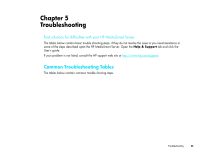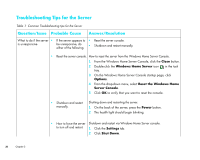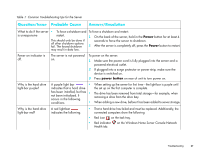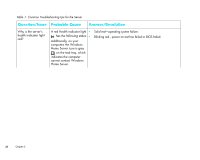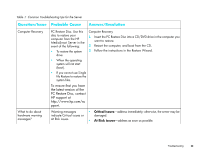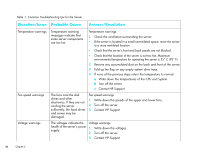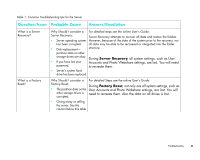HP EX475 HP MediaSmart Server - Installation and Troubleshooting Guide - Page 38
Troubleshooting Tips for the Server, Question/Issue, Probable Cause, Answer/Resolution - manual
 |
UPC - 883585222643
View all HP EX475 manuals
Add to My Manuals
Save this manual to your list of manuals |
Page 38 highlights
Troubleshooting Tips for the Server Table 1: Common Troubleshooting tips for the Server Question/Issue Probable Cause Answer/Resolution What to do if the server • If the server appears to • Reset the server console. is unresponsive be unresponsive, do either of the following. • Shutdown and restart manually. • Reset the server console. How to reset the server from the Windows Home Server Console. 1 From the Windows Home Server Console, click the Close button. 2 Double-click the Windows Home Server icon tray. in the task 3 On the Windows Home Server Console startup page, click Options. 4 From the drop-down menu, select Reset the Windows Home Server Console. 5 Click OK to verify that you want to reset the console. • Shutdown and restart manually. Shutting down and restarting the server. 1 On the back of the server, press the Power button. 2 The health light should begin blinking. • How to force the server Shutdown and restart via Windows Home Server console. to turn off and restart. 1 Click the Settings tab. 2 Click Shut Down. 36 Chapter 5