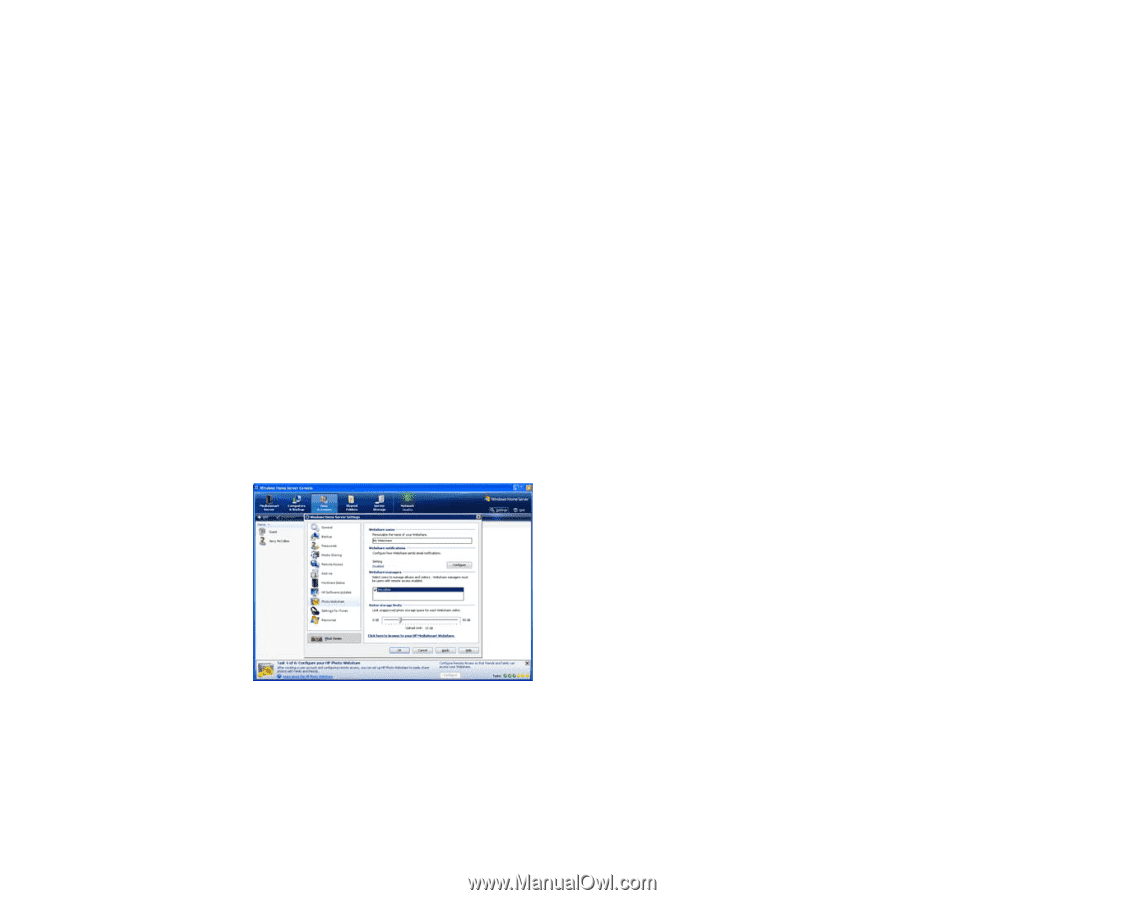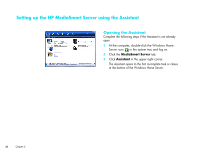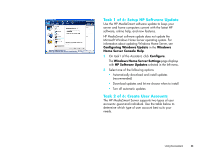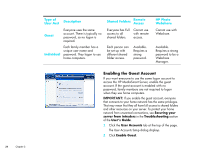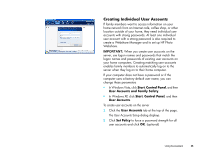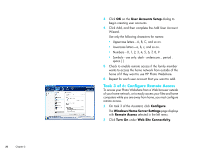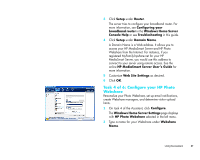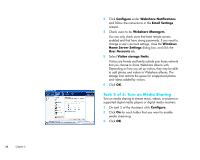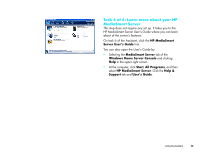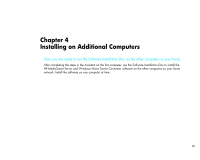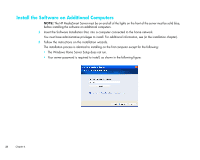HP EX475 HP MediaSmart Server - Installation and Troubleshooting Guide - Page 29
Task 4 of 6: Con your HP Photo, Webshare, HP MediaSmart Server User's Guide - windows 8
 |
UPC - 883585222643
View all HP EX475 manuals
Add to My Manuals
Save this manual to your list of manuals |
Page 29 highlights
3 Click Setup under Router. The server tries to configure your broadband router. For more information, see Configuring your broadband router in the Windows Home Server Console Help or see Troubleshooting in this guide. 4 Click Setup under Domain Name. A Domain Name is a Web address. It allows you to access your HP MediaSmart Server and HP Photo Webshare from the Internet. For instance, if you registered MyFamily.hpshare.net for your HP MediaSmart Server, you would use this address to connect to your server using remote access. See the online HP MediaSmart Server User's Guide for more information. 5 Customize Web Site Settings as desired. 6 Click OK. Task 4 of 6: Configure your HP Photo Webshare Personalize your Photo Webshare, set up email notifications, create Webshare managers, and determine visitor upload limits. 1 On task 4 of the Assistant, click Configure. The Windows Home Server Settings page displays with HP Photo Webshare selected in the left menu. 2 Type a name for your Webshare under Webshare Name. Using the Assistant 27