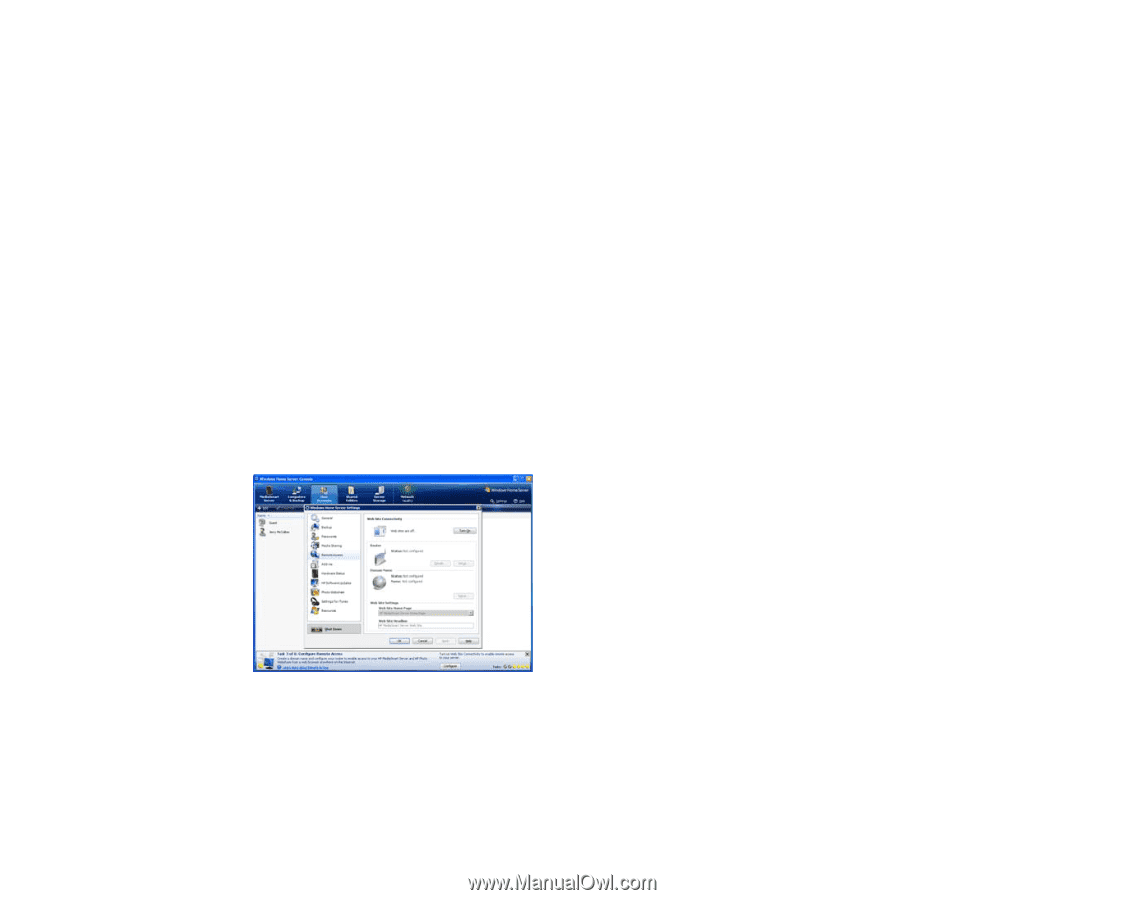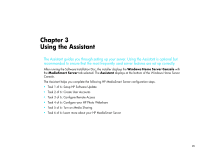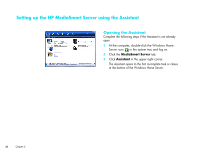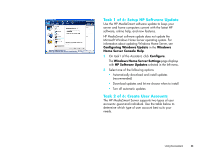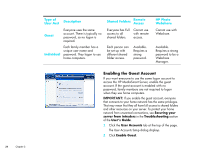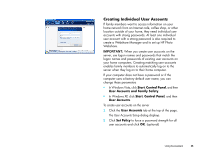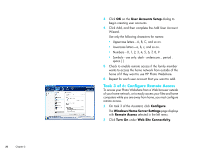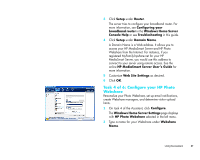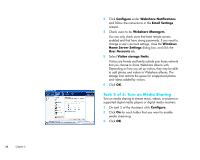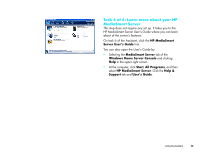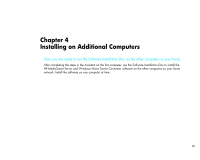HP EX475 HP MediaSmart Server - Installation and Troubleshooting Guide - Page 28
Task 3 of 6: Con Remote Access, User Accounts Setup, Con Windows Home Server Settings - using on windows 7
 |
UPC - 883585222643
View all HP EX475 manuals
Add to My Manuals
Save this manual to your list of manuals |
Page 28 highlights
26 Chapter 3 3 Click OK on the User Accounts Setup dialog to begin creating user accounts. 4 Click Add, and then complete the Add User Account Wizard. Use only the following characters for names: • Uppercase letters-A, B, C, and so on. • Lowercase letters-a, b, c, and so on. • Numbers-0, 1, 2, 3, 4, 5, 6, 7, 8, 9 • Symbols-use only: dash - underscore _ period . space [ ] 5 Check to enable remote access if the family member wants to access the home network from outside of the home of if they want to use HP Photo Webshare. 6 Repeat for each user account that you want to add. Task 3 of 6: Configure Remote Access To access your Photo Webshare from a Web browser outside of your home network, or to easily access your files and home computers while you are away from home, you must configure remote access. 1 On task 3 of the Assistant, click Configure. The Windows Home Server Settings page displays with Remote Access selected in the left menu. 2 Click Turn On under Web Site Connectivity.