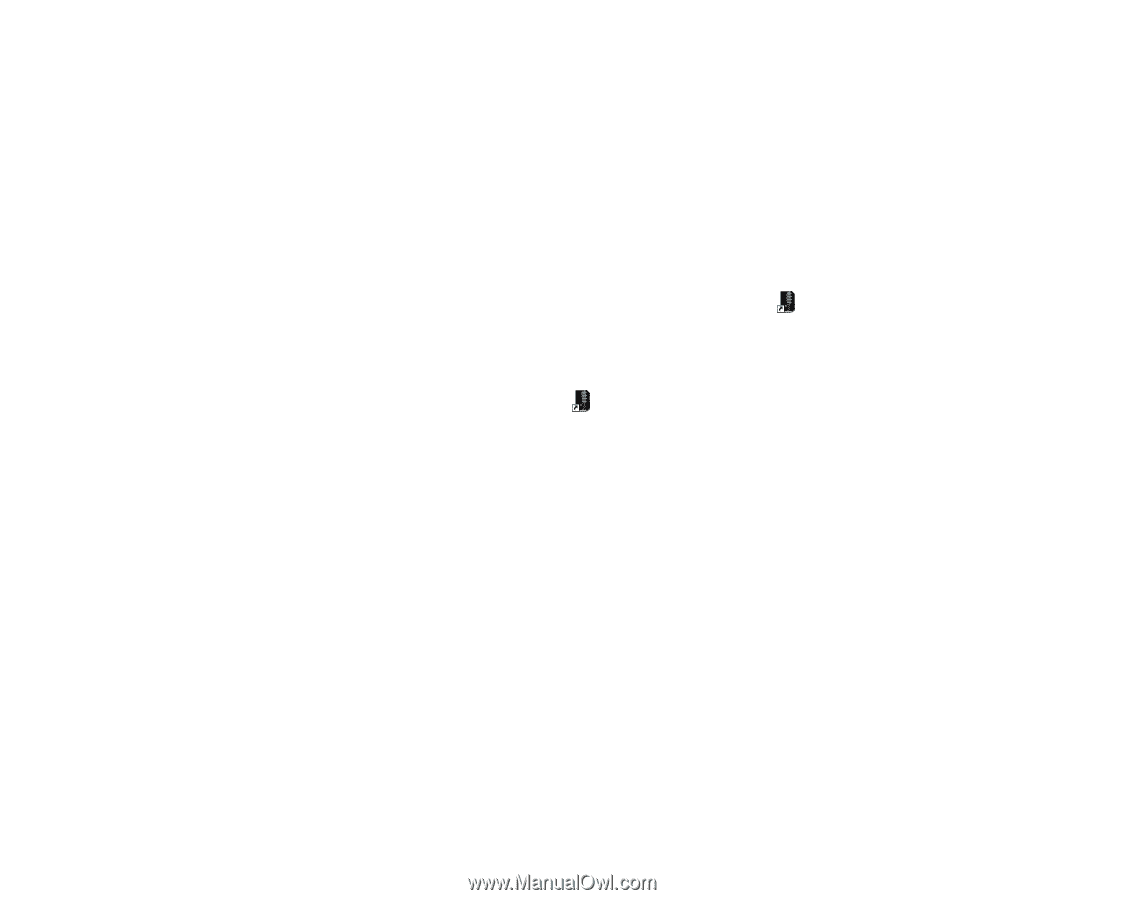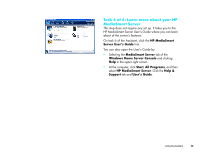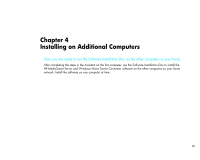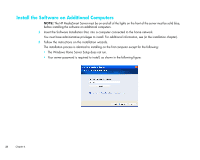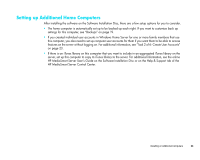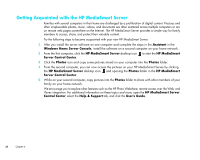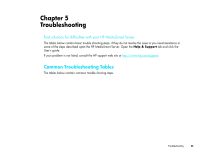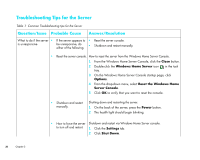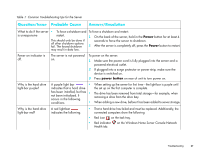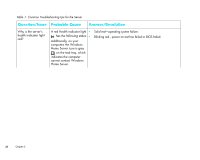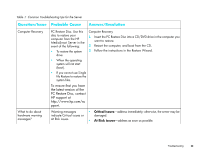HP EX475 HP MediaSmart Server - Installation and Troubleshooting Guide - Page 36
Getting Acquainted with the HP MediaSmart Server, Assistant, Windows Home Server Console
 |
UPC - 883585222643
View all HP EX475 manuals
Add to My Manuals
Save this manual to your list of manuals |
Page 36 highlights
Getting Acquainted with the HP MediaSmart Server Families with several computers in their home are challenged by a proliferation of digital content. Precious and often irreplaceable photos, music, videos, and documents are often scattered across multiple computers or are on remote web pages somewhere on the Internet. The HP MediaSmart Server provides a simple way for family members to access, share, and protect their valuable content. Try the following steps to become acquainted with your new HP MediaSmart Server. 1 After you install the server software on one computer and complete the steps in the Assistant in the Windows Home Server Console, install the software on a second computer on your home network. 2 From the first computer, click the HP MediaSmart Server desktop icon to start the HP MediaSmart Server Control Center. 3 Click the Photos icon and copy some pictures stored on your computer into the Photos folder. 4 From the second computer, you can now access the pictures on your HP MediaSmart Server by clicking the HP MediaSmart Server desktop icon and opening the Photos folder in the HP MediaSmart Server Control Center. 5 While on your second computer, copy pictures into the Photos folder to share with other members of your family on your home network. We encourage you to explore other features such as the HP Photo Webshare, remote access over the Web, and iTunes integration. For additional information on these topics and more, open the HP MediaSmart Server Control Center, select the Help & Support tab, and click the User's Guide. 34 Chapter 4