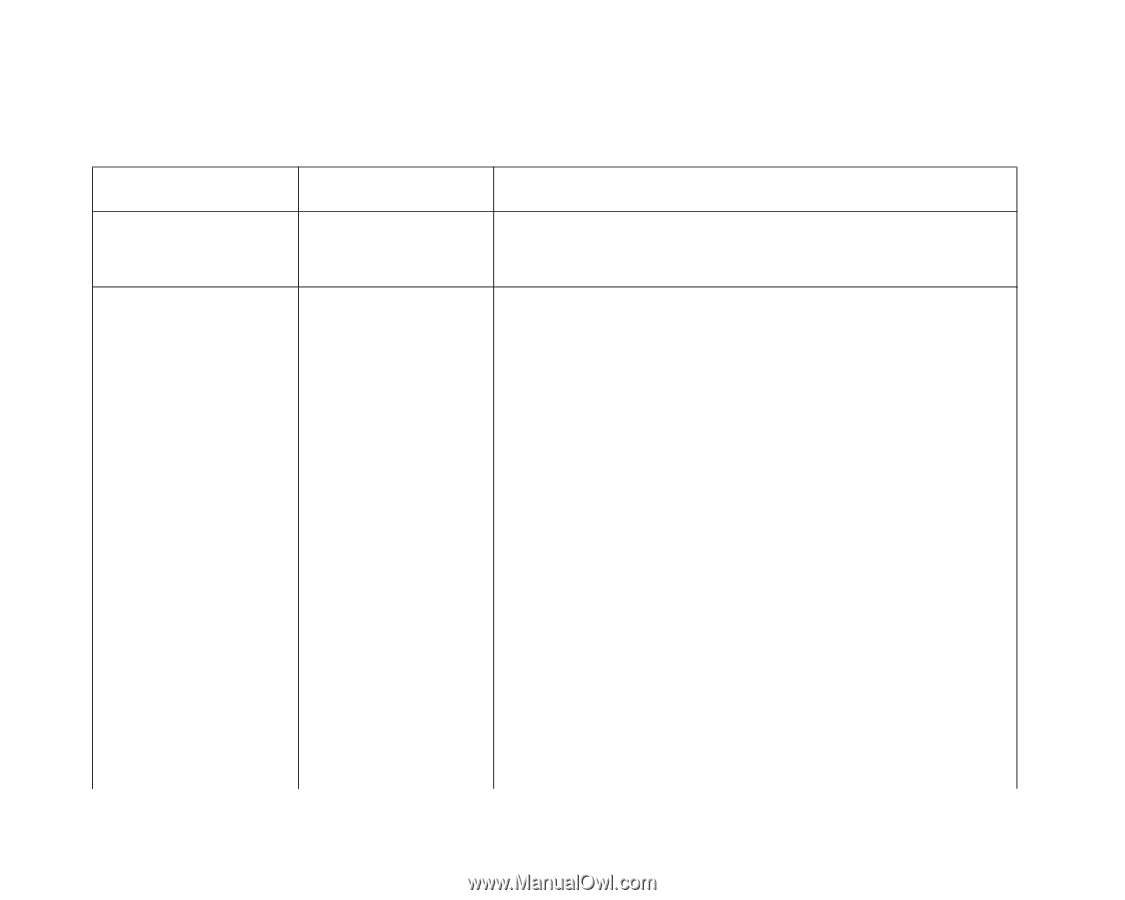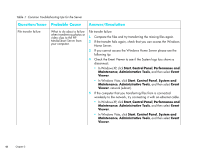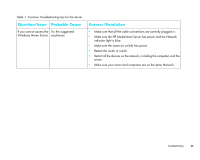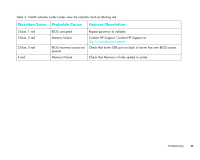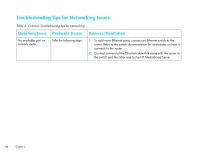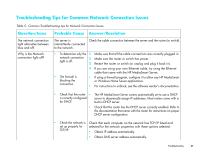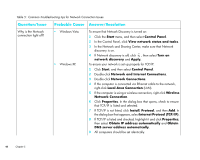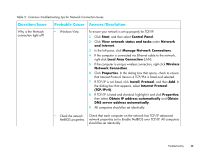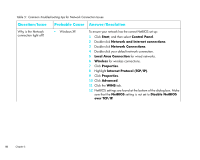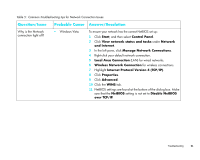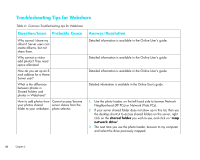HP EX475 HP MediaSmart Server - Installation and Troubleshooting Guide - Page 49
Troubleshooting Tips for Common Network Connection Issues, Table 5: Common Troubleshooting tips
 |
UPC - 883585222643
View all HP EX475 manuals
Add to My Manuals
Save this manual to your list of manuals |
Page 49 highlights
Troubleshooting Tips for Common Network Connection Issues Table 5: Common Troubleshooting tips for Network Connection Issues Question/Issue Probable Cause Answer/Resolution The network connection light alternates between blue and off. Why is the Network connection light off? The server is intermittently connected to the network. Check the cable connection between the server and the router (or switch). • To determine why the 1 Make sure that all the cable connections are correctly plugged in. network connection light is off. 2 Make sure the router or switch has power. 3 Restart the router or switch (or unplug and plug it back in). • The firewall is blocking the connection. 4 If you are using your own Ethernet cable, try using the Ethernet cable that came with the HP MediaSmart Server. • If using a firewall program, configure it to allow any HP MediaSmart or Windows Home Server applications. • For instructions to unblock, see the software vendor's documentation. • Check that the router • The HP MediaSmart Server comes automatically set to use a DHCP is correctly configured server to dynamically assign IP addresses. Most routers come with a for DHCP. built-in DHCP server. • Check that the router has the DHCP server correctly enabled. Refer to the documentation that came with the router for instructions on proper DHCP server configuration. • Check the network is Check that each computer on the network has TCP/IP listed and set up properly for selected for the network properties with these options selected: TCP/IP. • Obtain IP address automatically. • Obtain DNS server address automatically. Troubleshooting 47