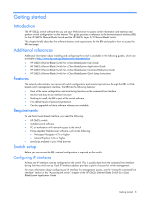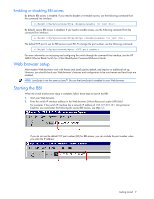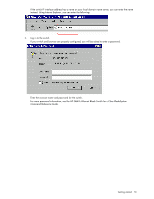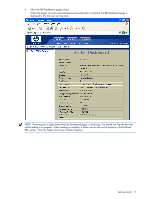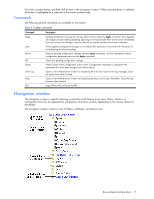HP GbE2c HP GbE2c Ethernet Blade Switch for c-Class BladeSystem Browser-based - Page 13
Commands, Navigation window
 |
UPC - 808736802215
View all HP GbE2c manuals
Add to My Manuals
Save this manual to your list of manuals |
Page 13 highlights
First click a context button, and then click an item in the navigation window. When a context button is selected, the button is highlighted as a reminder of the current context mode. Commands The following general commands are available on the toolbar: Table 2 Toolbar commands Command Description Apply Save Revert Diff Dump Show Log Help Quit Pending configuration changes do not take effect until you select the Apply command. Once applied, all changes (except enabling/disabling Spanning Tree Protocol) take effect on the switch immediately. If you do not save the changes, however, they will be lost the next time the switch is rebooted. Writes applied configuration changes to non-volatile flash memory on the switch (with the option of not overlaying the current backup). Removes pending configuration changes between Apply commands. Use this command to restore configuration parameters set since last Apply command. Shows any pending configuration changes. Writes current switch configuration to the screen. Configuration information is displayed with parameters that have been changed from default values. Opens a new Web-browser window for displaying the 100 most recent switch log messages. Close the log browser when finished. Opens a new Web-browser window for displaying the basic online help information. Close the help browser when finished. Logs off the switch and exits the BBI. Navigation window The navigation window is used for selecting a particular switch feature to act upon. Status, statistics, or configuration forms for the selected item will display in the forms window, depending on the context chosen on the toolbar. The navigation window contains a tree of folders, subfolders, and feature icons. Browser-based interface basics 13