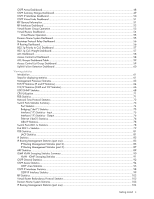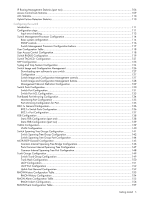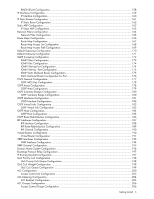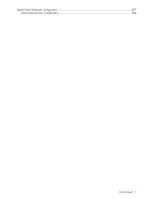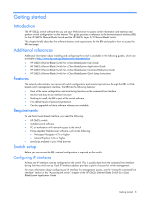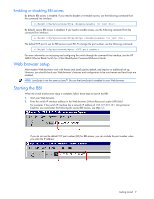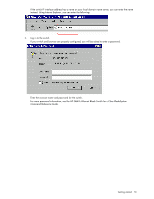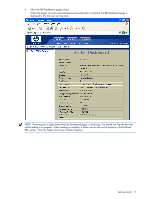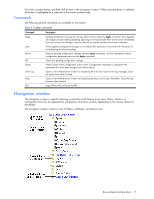HP GbE2c HP GbE2c Ethernet Blade Switch for c-Class BladeSystem Browser-based - Page 9
Enabling or disabling BBI access, Web browser setup, Starting the BBI - ethernet blade switch for c class bladesystem
 |
UPC - 808736802215
View all HP GbE2c manuals
Add to My Manuals
Save this manual to your list of manuals |
Page 9 highlights
Enabling or disabling BBI access By default, BBI access is enabled. If you need to disable or re-enable access, use the following command from the command line interface: >> Main# /cfg/sys/access/http By default, secure BBI access is disabled. If you need to enable access, use the following command from the command line interface: >> Main# /cfg/sys/access/https/https The default TCP port to use for BBI access is port 80. To change the port number, use the following command: >> Main# /cfg/sys/access/wport For more information on accessing and configuring the switch through the command line interface, see the HP GbE2c Ethernet Blade Switch for c-Class BladeSystem Command Reference Guide. Web browser setup Most modern Web browsers work with frames and JavaScript by default, and require no additional set up. However, you should check your Web browser's features and configuration to be sure frames and JavaScript are enabled. NOTE: JavaScript is not the same as Java™. Be sure that JavaScript is enabled in your Web browser. Starting the BBI When the switch and browser setup is complete, follow these steps to launch the BBI: 1. Start your Web browser. 2. Enter the switch IP interface address in the Web browser Uniform Resource Locator (URL) field. For example, if the switch IP interface has a network IP address of 134.177.215.131. Using Internet Explorer, you could enter the following (for secure BBI access, use https://). If you do not use the default TCP port number (80) for BBI access, you can include the port number when you enter the IP address: Getting started 9