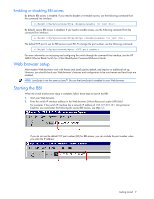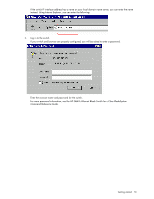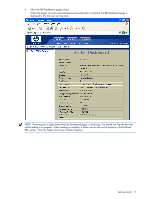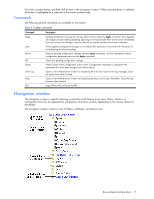HP GbE2c HP GbE2c Ethernet Blade Switch for c-Class BladeSystem Browser-based - Page 14
Forms window, Some forms display switch information such as settings, status
 |
UPC - 808736802215
View all HP GbE2c manuals
Add to My Manuals
Save this manual to your list of manuals |
Page 14 highlights
Click any closed folder to open it and reveal its contents. Click any open folder to close it. Click any feature icon to load the appropriate status, statistics, or configuration form in the forms window. Some folders also have forms. If the name of a folder is underlined, click the name to display the appropriate form. Forms window When a feature icon is selected on the navigation window, a status, statistics, or configuration form is displayed in the forms window. The exact nature of the form depends on the current context selected on the toolbar, as well as the type of information available. Not all feature icons have forms for all contexts. Some forms display switch information such as settings, status, or statistics. Others allow you to make configuration changes to switch parameters. NOTE: Some items display blank forms, depending on the context. A blank form indicates that no information or actions are available in that context. Browser-based interface basics 14