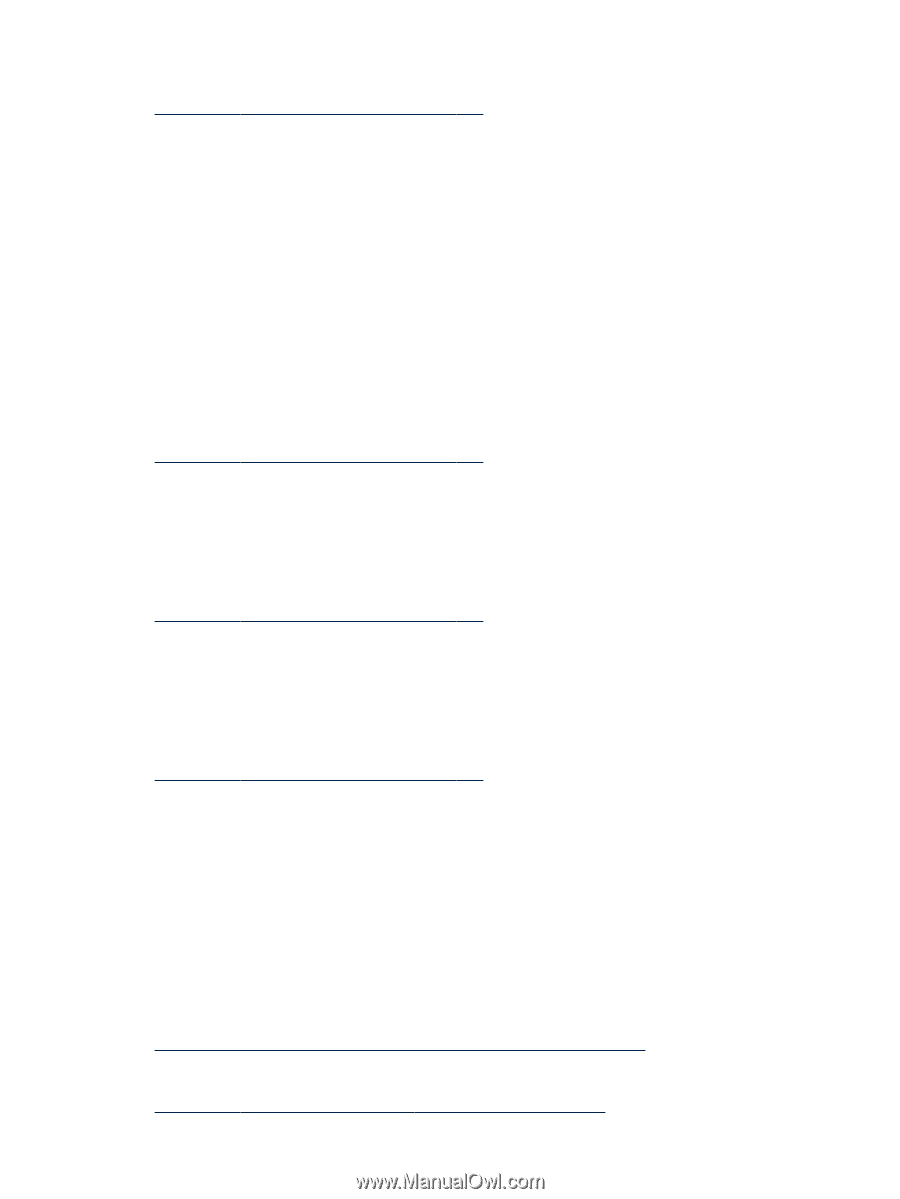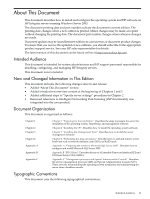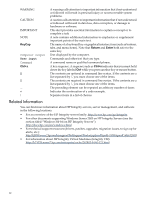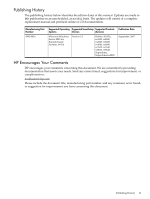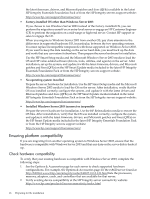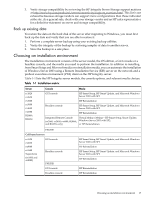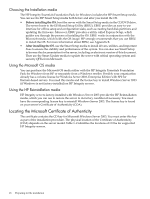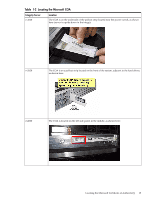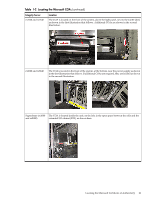HP Integrity rx2620 Installation (Smart Setup) Guide, Windows Server 2003, v5. - Page 16
Ensuring platform compatibility, Check hardware compatibility
 |
View all HP Integrity rx2620 manuals
Add to My Manuals
Save this manual to your list of manuals |
Page 16 highlights
the latest firmware, drivers, and Microsoft patches and fixes (QFEs) available in the latest HP Integrity Essentials Foundation Pack or from the HP Integrity servers support website: http://www.hp.com/support/itaniumservers/ • Factory-installed OS other than Windows Server 2003 If you choose to run Windows Server 2003 instead of the factory-installed OS, you can perform the migration yourself on an entry-level server or engage an HP Customer Engineer (CE) to perform the migration on a mid-range or high-end server. Contact HP support or sales to engage the CE. When you migrate to Windows Server 2003 from another OS, pay close attention to the differences in supported hardware I/O, in particular, between the two operating systems. You must replace incompatible components with those supported on Windows Server 2003. If you want to keep the data residing on the server hard disk, you must back up the data and verify that you can restore it elsewhere. Then prepare the server hardware for installation. Use the HP Smart Setup media and the Microsoft Windows Server 2003 media to load the OS and HP value-added software (drivers, tools, utilities, and agents) on the server. After installation, set up the system, and update it with the latest firmware, drivers, and Microsoft patches and fixes (QFEs) on the HP Smart Update media included in the latest HP Integrity Essentials Foundation Pack or from the HP Integrity servers support website: http://www.hp.com/support/itaniumservers/ • No operating system installed Prepare the server hardware for installation. Use the HP Smart Setup media and the Microsoft Windows Server 2003 media to load the OS on the server. After installation, verify that the OS was installed correctly, configure the system, and update it with the latest drivers and Microsoft patches and fixes (QFEs) on the HP Smart Update media included in the latest HP Integrity Essentials Foundation Pack or from the HP Integrity servers support website: http://www.hp.com/support/itaniumservers/ • Installed Windows Server 2003 incorrect or inoperable Prepare the server hardware for installation. Use the HP Reinstallation media to restore the OS files. After reinstallation, verify that the OS was installed correctly, configure the system, and update it with the latest firmware, drivers, and Microsoft patches and fixes (QFEs) on the HP Smart Update media included in the latest HP Integrity Essentials Foundation Pack or from the HP Integrity servers support website: http://www.hp.com/support/itaniumservers/ Ensuring platform compatibility If you are migrating from another operating system to Windows Server 2003, ensure that the hardware is compatible with Windows Server 2003 and that any data on the server disk is backed up.. Check hardware compatibility To verify that your existing hardware is compatible with Windows Server 2003, complete the following steps: 1. See the Options & Accessories page for each server to check supported hardware configurations. For example, the Options & Accessories page for the rx8620 server found at http://h20341.www2.hp.com/integrity/cache/342107-0-0-0-121.html lists the processors, memory, adapters, cards, and controllers that are available for that server. 2. Verify existing device compatibility at the HP Integrity server connectivity website: http://www.hp.com/products1/serverconnectivity/index.html 16 Preparing for the installation