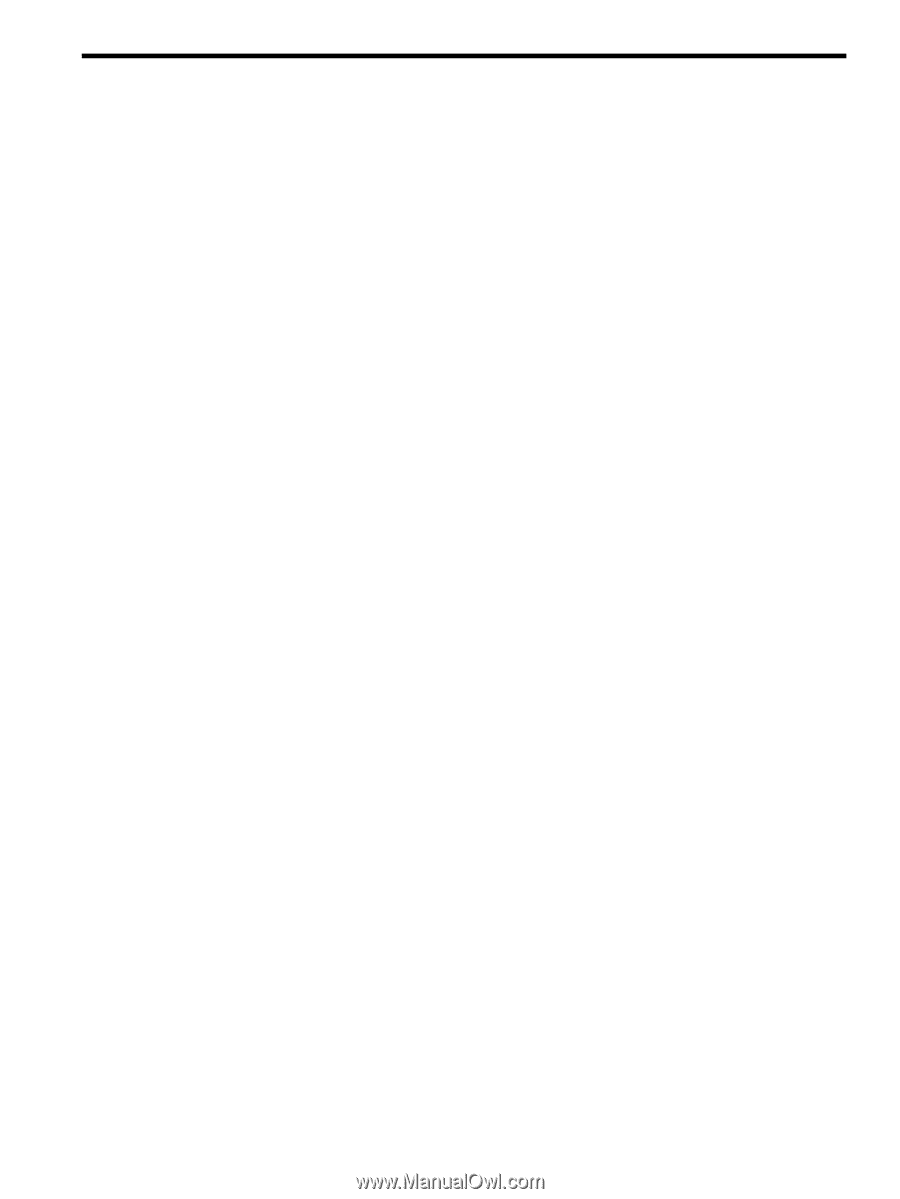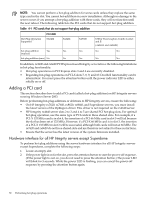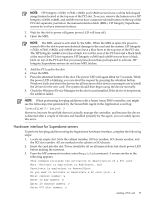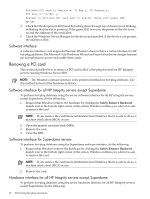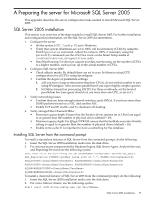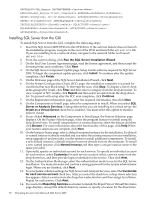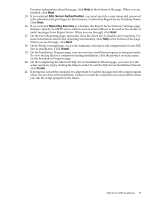HP Integrity rx2620 Installation (Smart Setup) Guide, Windows Server 2003, v5. - Page 77
A Preparing the server for Microsoft SQL Server 2005, SQL Server 2005 installation
 |
View all HP Integrity rx2620 manuals
Add to My Manuals
Save this manual to your list of manuals |
Page 77 highlights
A Preparing the server for Microsoft SQL Server 2005 This appendix describes the server configuration tasks needed to install Microsoft SQL Server 2005. SQL Server 2005 installation This section is an overview of the steps needed to install SQL Server 2005. For further installation and configuration information, see the SQL Server 2005 documentation. 1. Configure the server • Set the system ACPI Config Flag to Windows. • Verify that system nPartitions are set to 100% cell local memory (CLM) by using the ParCLI parstatus command. Adjust the value to 100%, if necessary, using the parmodify command (see the nPartition Guide on the Smart Setup media at \contents\doc\en_us\npartition.pdf). • Data Warehousing: For decision support and data warehousing, set the number of CPUs to a higher number, such as four, up to the actual number of CPUs. 2. Configure SQL Server 2005 • Check affinity masks. By default these are set to zero. Set them to actual CPU configurations for all CPUs using Spconfigure. • Confirm the degree of parallelism settings: 1. a) If you have a large system (more than four CPUs), do not set this number to zero using SPconfigure. Also, increase parallelism if you expect highly complex queries. 2. b) Online transaction processing (OLTP): For these workloads, set the level of parallelism low (one query should not use more than one CPU, so set to 1). 3. Verify networking issues • Confirm that you have enough network interface cards (NICs). If you have more than 10,000 packets/second on a NIC, add another NIC. • Enable TCP and IP, and Rx and Tx checksum off-loading. 4. Verify storage/Fibre Channel HBAs: • Maximum queue depth: Ensure that the Emulex driver options set in LPutil are equal to or greater than the number of physical drives (default = 20). • Maximum queue depth: For Qlogic NVRAM, ensure that the Sanblade execution throttle setting is equal to or greater than the number of physical drives (default = 16). • Enable write cache: It is important to have a cached log for the database. Installing SQL Server from the command prompt To install a standalone instance of SQL Server from the command prompt, do the following: 1. Insert the SQL Server 2005 installation media into the disk drive. 2. For instance-aware components (the Database Engine, SQL Server Agent, Analysis Services, and Reporting Services) use the following syntax: Start /wait \setup.exe /qb INSTANCENAME= ADDLOCAL=SQL_Engine, SQL_Replication PIDKEY= SAPWD= SQLACCOUNT= SQLPASSWORD= AGTACCOUNT= AGTPASSWORD= SQLBROWSERACCOUNT= SQLBROWSERPASSWORD= To install a clustered instance of SQL Server 2005 from the command prompt, do the following: 1. Insert the SQL Server 2005 installation media into the disk drive. 2. For a new failover cluster, use the following syntax: Start /wait \setup.exe /qn VS= SQL Server 2005 installation 77