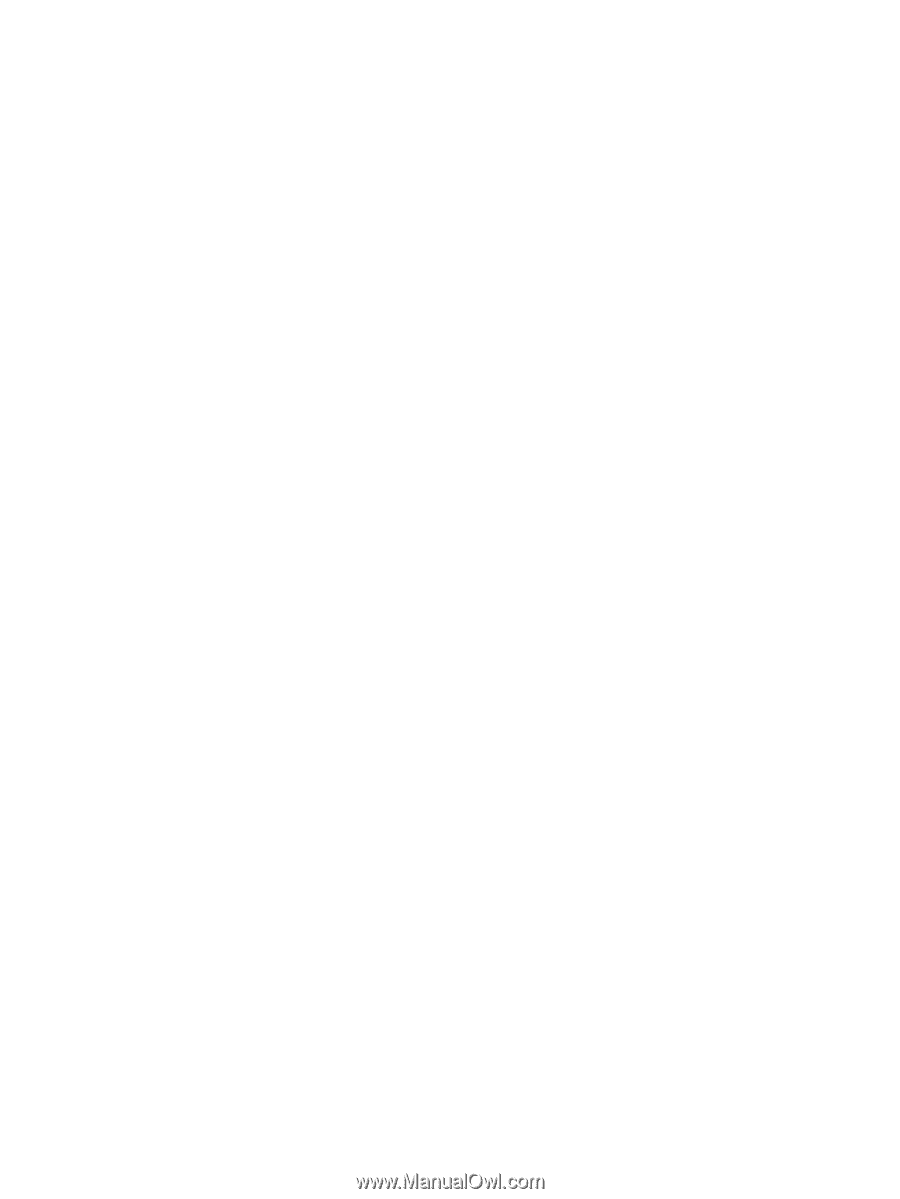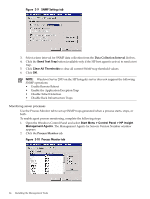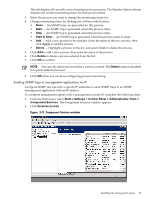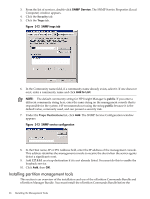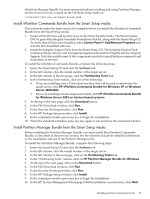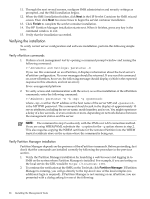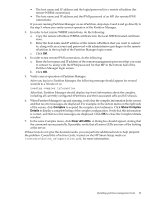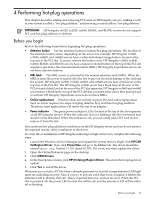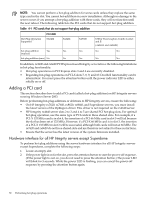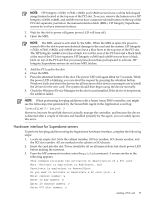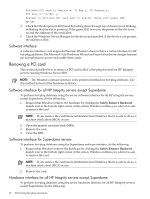HP Integrity rx2620 Installation (Smart Setup) Guide, Windows Server 2003, v5. - Page 69
Complex, Show Complex, Details, Clear All LEDs, and that no error messages are displayed. For example - system led
 |
View all HP Integrity rx2620 manuals
Add to My Manuals
Save this manual to your list of manuals |
Page 69 highlights
• The host name and IP address and the login/password for a remote nPartition (for remote WBEM connections) • The host name and IP address and the IPMI password of an MP (for remote IPMI connections) If you are running Partition Manager on an nPartition, skip steps 3 and 4 and go directly to the step 5 where you verify correct operation of the Partition Manager. 3. In order to test remote WBEM connections, do the following: a. Copy the remote nPartition WBEM certificate into the local WBEM trusted certificate store. b. Enter the host name and IP address of the remote nPartition that you want to connect to, along with an account and password with administrative privileges on the remote nPartition in the top half of the Partition Manager login screen. c. Click OK. 4. In order to test remote IPMI connections, do the following: a. Enter the host name and IP address of the remote management processor that you want to connect to, along with the IPMI password for that MP in the bottom half of the Partition Manager login screen. b. Click OK. 5. Verify correct operation of Partition Manager. After you log in to Partition Manager, the following message should appear for several seconds to a minute or so: Loading complex information After that, Partition Manager should display top-level information about the complex, including all currently configured nPartitions and their associated cells and I/O chassis. 6. When Partition Manager is up and running, verify that the complex information looks correct and that no error messages are displayed. For example, in the Action menu on the right side of the screen, click Complex to expand the complex-level submenu. Click Show Complex Details to display a complete listing of the complex configuration. Verify that this information is correct, and that no error messages are displayed. Click OK to close the Complex Details window. 7. In the same Complex menu, click Clear All LEDs. A dialog box should appear, stating that the command ran successfully. If possible, verify that all server LEDs are now off by looking at the server. If these tests do not give the desired results, you can perform additional tests to help pinpoint the problem. Consult the nPartition Guide, located on the HP Smart Setup media at \contents\doc\en_us\npartition.pdf, for more information. Installing partition management tools 69