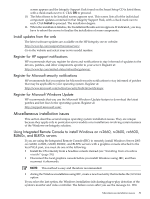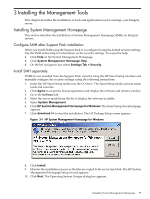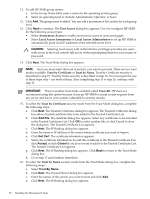HP Integrity rx2620 Installation (Smart Setup) Guide, Windows Server 2003, v5. - Page 53
Install updates from the web, Register for HP support notifications
 |
View all HP Integrity rx2620 manuals
Add to My Manuals
Save this manual to your list of manuals |
Page 53 highlights
screen appears and the Integrity Support Pack found on the Smart Setup CD is listed there, with a check mark next to it. Click OK to proceed. 10. The Select Items to be Installed screen appears next. This screen lists all of the individual component updates contained in that Integrity Support Pack, with a check mark next to each. Click Install to proceed. The installation begins. 11. When the installation finishes, the Installation Results screen appears. If indicated, you may have to reboot the server to finalize the installation of some components. Install updates from the web The latest software updates are available on the HP Integrity server website: http://www.hp.com/support/itaniumservers/ Go to the website and select your server model number. Register for HP support notifications HP recommends that you register for alerts and notifications to stay informed of updates to the drivers, patches, and other components specific to your server. Register at: http://www.hp.com/united-states/subscribe/gateway/ Register for Microsoft security notifications HP recommends that you register for Microsoft security notifications to stay informed of patches that may be applicable to your operating system. Register at: http://www.microsoft.com/technet/security/bulletin/notify.mspx Register for Microsoft Windows Update HP recommends that you use the Microsoft Windows Update feature to download the latest patches and hot fixes to the operating system. Register at: http://support.microsoft.com/ Miscellaneous installation issues This section describes several unique operating system installation issues. They are unique because they apply only to particular server models or to installations involving certain features of the Windows-on-Integrity solution. Using Integrated Remote Console to install Windows on rx2660, rx3600, rx6600, BL860c, and BL870c servers If you are using the Integrated Remote Console (IRC) to remotely install Windows Server 2003 on rx2660, rx3600, rx6600, BL860c, and BL870c servers with a graphics console attached to the local VGA port, you must do one of the following: • Install the OS remotely from a headless console instead (see "Installing from a headless console" (page 35)) • Disconnect the local graphics console before you install Windows using IRC, and then reconnect it afterwards. NOTE: This method is easy and therefore recommended. • during the Windows installation using IRC, create a new boot entry that includes the/NOVESA option If you select the last option, the Windows installation fails during plug-n-play detection of the system's monitor and video controller. The failure occurs after you see the message An EMS Miscellaneous installation issues 53