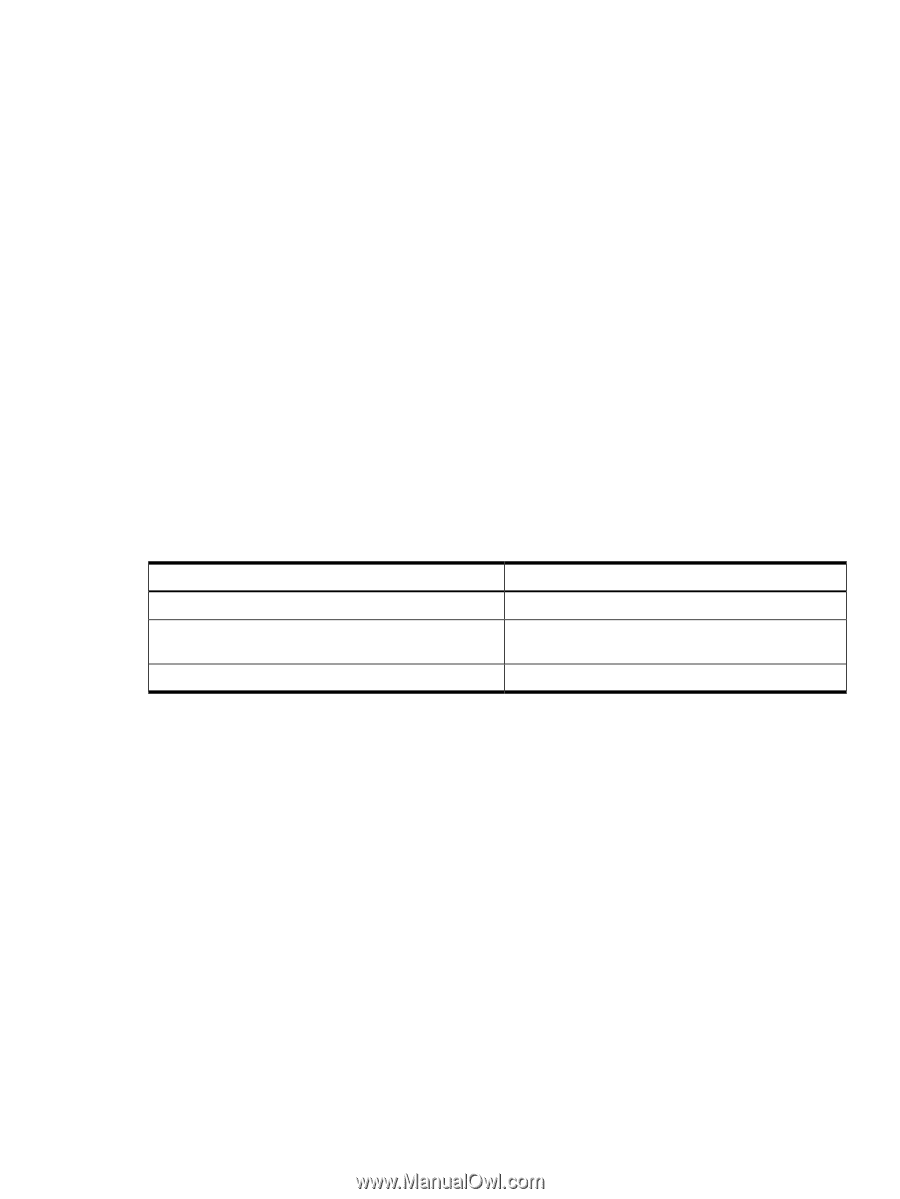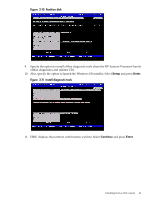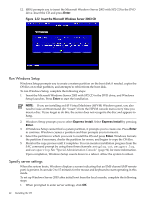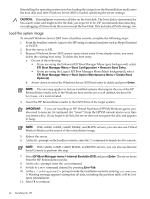HP Integrity rx2620 Installation (Smart Setup) Guide, Windows Server 2003, v5. - Page 43
Installing from PXE, Reinstalling from a headless console, Accept, Boot Manager, Boot Options, Enter
 |
View all HP Integrity rx2620 manuals
Add to My Manuals
Save this manual to your list of manuals |
Page 43 highlights
2. In the Windows Setup Wizard, enter the following setup information: a. In the License Agreement window, click Accept and then Next. b. In the Regional and Language Options window, click Next. c. In the Your Product Key window, enter the product key. The product key is located on the label attached to the server. d. In the Licensing Modes window, select the license you purchased. e. In the Administrator Password window, enter the server name and a password. f. In the Date and Time window, select the appropriate time zone, and click Next. The server reboots to the EFI Boot Manager. 3. From the EFI Boot Menu, select Windows Server 2003. The server boots to Windows. 4. Log in to the system with the administrator password you specified earlier. 5. Install the HP Update CD and the HP Support Pack after installing the OS. Installing from PXE When a PXE-enabled client connected to the network boots up, the computer initiates a network service request. A DHCP discover packet is sent to the network requesting the IP address of an available RIS server. The DHCP server responds to the request by providing an IP address to the client. Any available RIS server can respond with its IP address, and the name of the boot file the client should request if the client selects that RIS server for service. Support for PXE/RIS installations is limited to the HP Integrity servers listed in the following table. Table 2-1 Integrity servers supporting PXE/RIS installations Server rx1620, rx2620, rx4640 rx2660, rx3600, rx6600, BL860c, BL870c, rx7620, rx7640, rx8620, rx8640 Superdome (sx1000 and sx2000) PXE/RIS support Yes Yes - Enterprise edition only Yes - Enterprise edition only To install Windows Server 2003 from PXE, complete the following steps: 1. From EFI, select the Boot Manager. 2. At the Boot Manager, select the Boot Options menu. 3. From the list of available boot sources, select the NIC to boot from and press Enter. 4. At the PXE boot status window, press Enter to continue. 5. At the login screen, enter a valid user name and password, and press Enter. 6. At the OS selection screen, select the OS to be installed and press Enter to start the installation. 7. Complete the installation by following the instructions on the screen. Reinstalling from a headless console HP Integrity servers that are factory-installed with Windows Server 2003 are shipped with HP Reinstallation media, which enables you to restore the system to its factory settings, if necessary. Installing from PXE 43