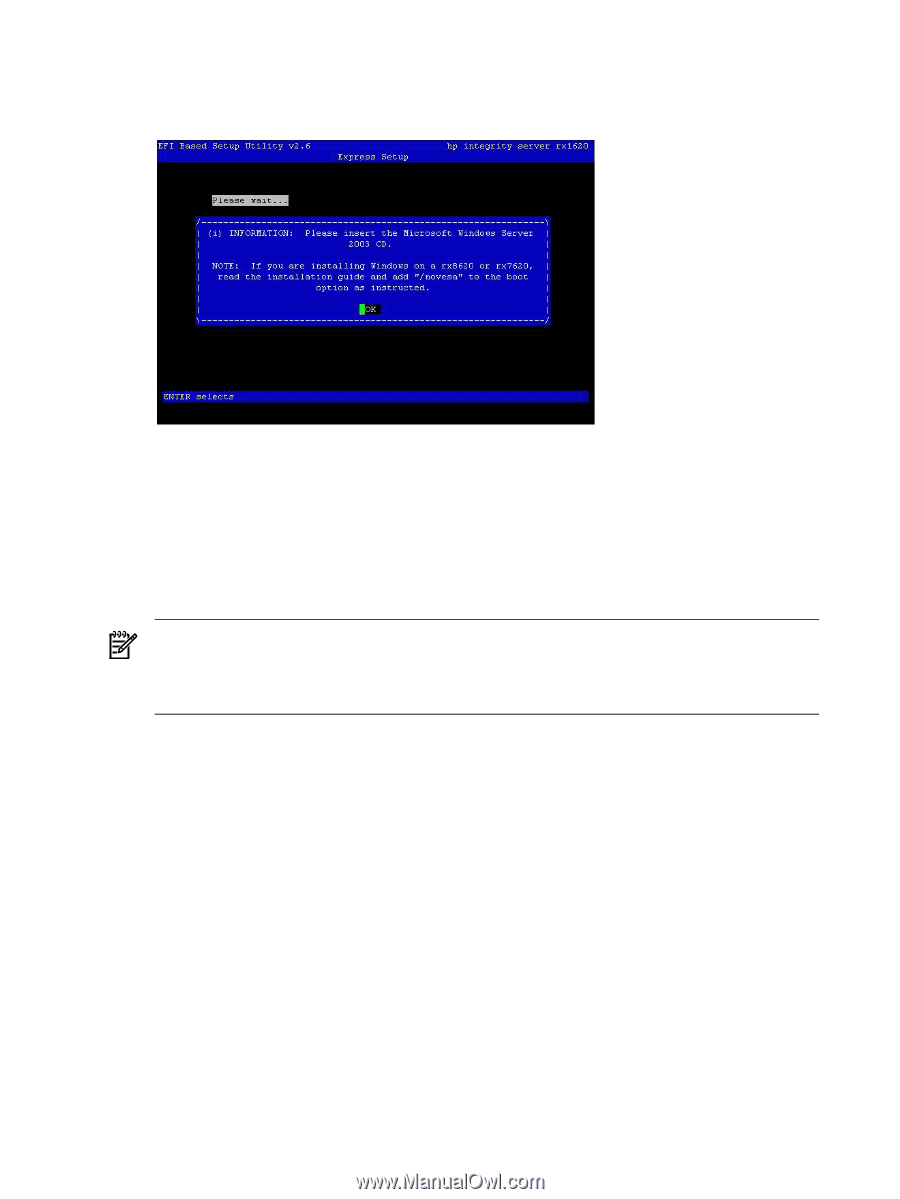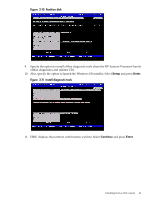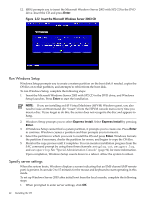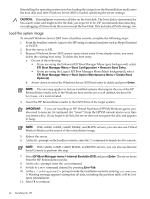HP Integrity rx2620 Installation (Smart Setup) Guide, Windows Server 2003, v5. - Page 42
Run Windows Setup, Specify server settings, Enter, Express Install
 |
View all HP Integrity rx2620 manuals
Add to My Manuals
Save this manual to your list of manuals |
Page 42 highlights
12. EBSU prompts you to insert the Microsoft Windows Server 2003 with SP2 CD in the DVD drive. Insert the CD and press Enter. Figure 2-12 Insert the Microsoft Windows Server 2003 CD Run Windows Setup Windows Setup prompts you to create a system partition on the boot disk if needed, copies the OS files on to that partition, and attempts to reboot from the boot disk. To run Windows Setup, complete the following steps: 1. Insert the Microsoft Windows Server 2003 with SP2 CD in the DVD drive, and Windows Setup launches. Press Enter to start the installation. NOTE: If you are installing an HP Virtual Machines (HPVM) Windows guest, you also need to issue anINcommand (for "insert") from the HPVM console menu every time you insert a disc. If you forget to do this, the server does not recognize the disc and appears to hang. 2. Windows Setup prompts you to select Express Install. Select Express Install by pressing Enter. 3. If Windows Setup cannot find a system partition, it prompts you to create one. Press Enter to continue. Windows creates a partition and then prompts you to format it. 4. Select the partition in which you want to install the OS and press Enter. Windows formats the partition if necessary, checks the partition for errors, and begins to copy the OS files. 5. Monitor the copy process until it completes. You can monitor installation progress from the SAC command prompt by using these three channels: setuplog.txt, setupact.log, and setuperrlog. See "Special Administration Console" (page 94) for more information. Upon completion, Windows Setup counts down to a reboot. Allow the system to reboot. Specify server settings When the system boots, Windows displays a screen indicating that an EMS channel (MP remote port) is present. It can take 2 to 15 minutes for the mouse and keyboard to start operating in this mode. To set up Windows Server 2003 after initial boot from the local console, complete the following steps: 1. When prompted to enter server settings, click OK. 42 Installing the OS