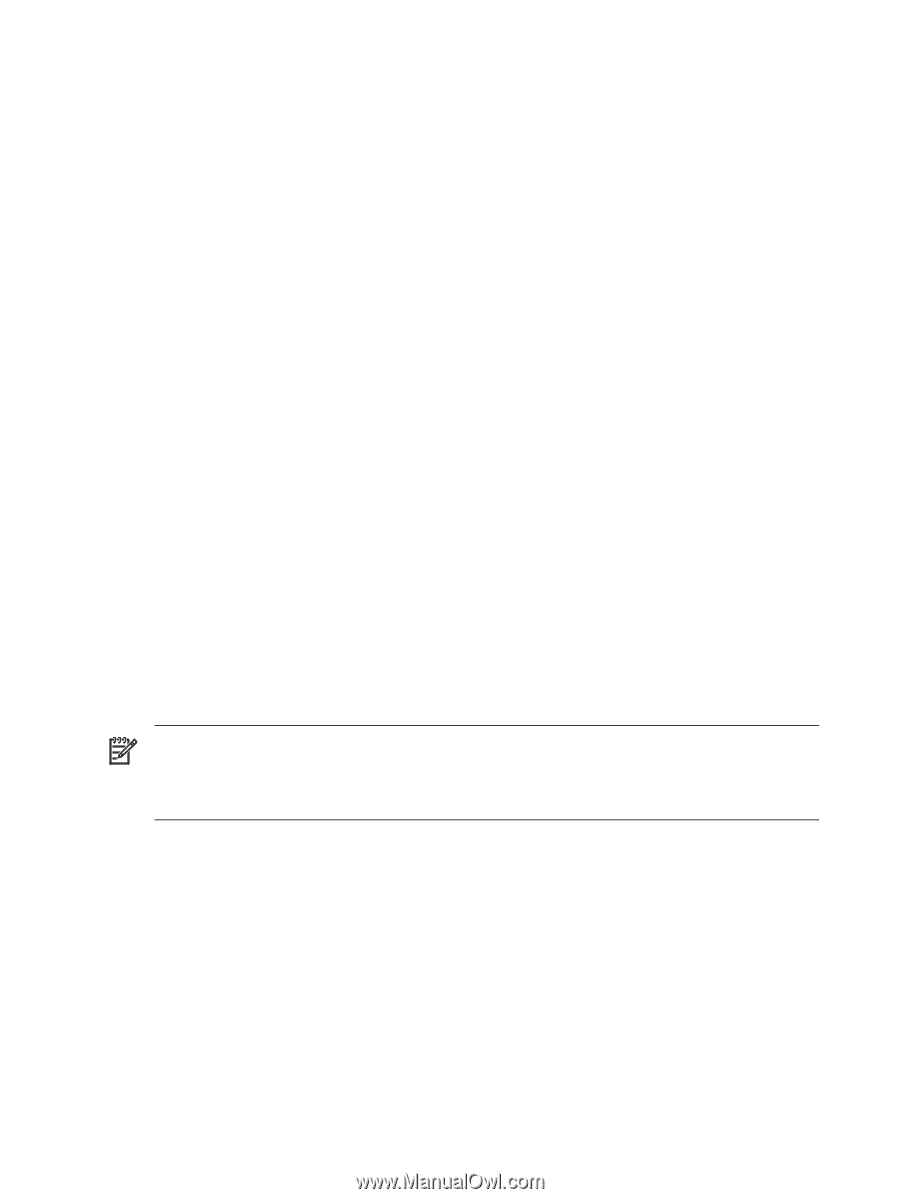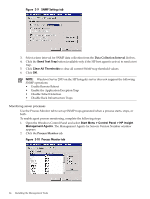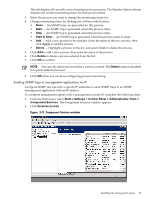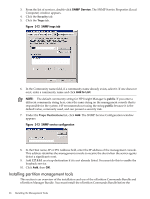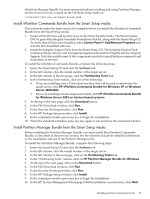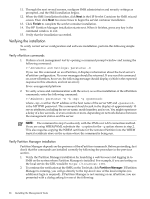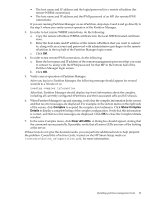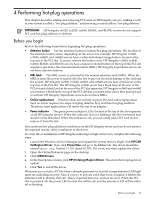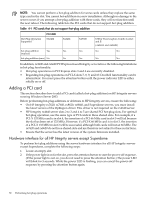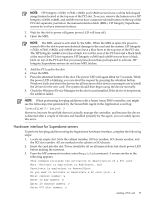HP Integrity rx2620 Installation (Smart Setup) Guide, Windows Server 2003, v5. - Page 68
Verifying the installation, Verify nPartition commands, Verify Partition Manager installation
 |
View all HP Integrity rx2620 manuals
Add to My Manuals
Save this manual to your list of manuals |
Page 68 highlights
11. Through the next several screens, configure SMH administrator and security settings as prompted, and the SMH installation begins. 12. When the SMH installation finishes, click Next in the HP Servlet Container for SMH wizard screen. Then click Next two more times to begin the servlet container installation. 13. Click Finish to complete the servlet container installation. 14. The HP Partition Manager installation starts next. When it finishes, press any key in the command window to exit. 15. Verify that the installation succeeded. Verifying the installation To verify correct server configuration and software installation, perform the following simple tests: Verify nPartition commands 1. Perform a local management test by opening a command prompt window and issuing the following command: C:\Documents and Settings> parstatus -X If you run this command on an nPartition, it displays information about the local server's nPartition configuration. No error messages should be returned. If you run this command on a non-nPartition, however, the following message should display (which is the expected response in this situation, and not an error): Error: unsupported platform 2. To verify access and communication with the server, as well as installation of the nPartition commands, enter the following command: C:\Windows> parstatus -X -h -g where is either the IP address or the host name of the server MP, and is the MP IPMI password. This command should result in the display of approximately 10 server attributes, including the server name, model number, and so on. You might experience a delay of a few seconds, or even a minute or more, depending on network distance between the management station and the server. NOTE: The command in step 2 works only with the IPMI over LAN connection method. If you are using WBEM/WMI, substitute the -u option for the -g option shown in step 2. This also requires copying the WBEM certificate for the remote nPartition into the WBEM trusted certificate store on the system where the command is being run. Verify Partition Manager installation Partition Manager depends on the presence of the nPartition commands. Before proceeding, first check that the commands are installed correctly by following the procedure in the previous section. 1. Verify the Partition Manager installation by launching a web browser and logging in to SMH on the system where Partition Manager is installed. For example, if you are testing on the local server, the URL would be https://localhost:2381. 2. To continue the verification at the SMH, on the Tools tab, click Partition Manager. If Partition Manager is running, you will go directly to the top-level view of the local complex (no additional login is required). If Partition Manager is not running on an nPartition, you are presented with a dialog asking for one of the following: 68 Installing the Management Tools