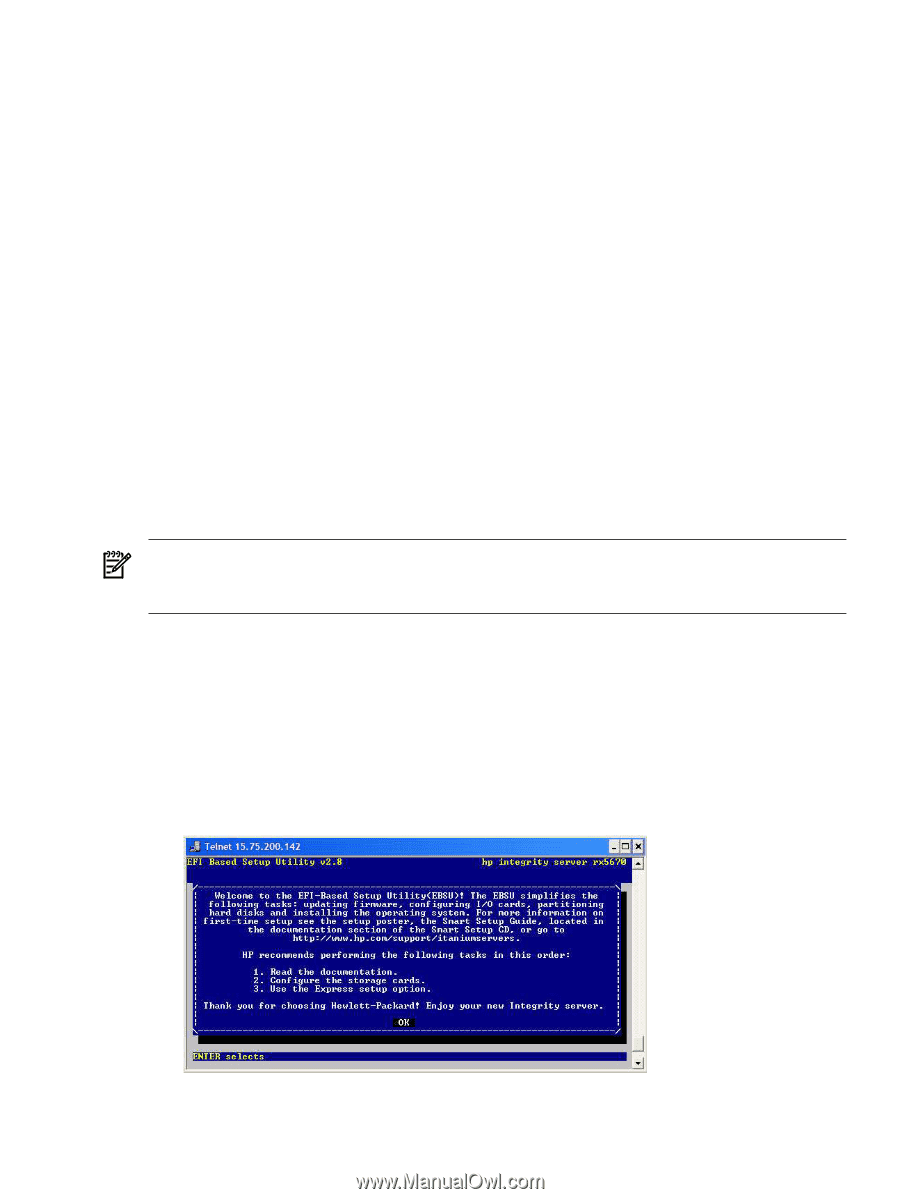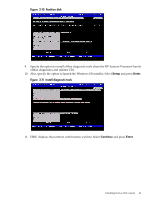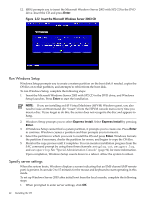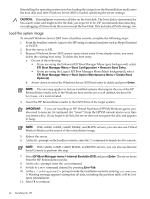HP Integrity rx2620 Installation (Smart Setup) Guide, Windows Server 2003, v5. - Page 39
Enter the product key, Installing from a GUI console, Run EBSU, Enter, Esc+Tab, Internal Bootable DVD
 |
View all HP Integrity rx2620 manuals
Add to My Manuals
Save this manual to your list of manuals |
Page 39 highlights
3. If Windows Setup cannot find a system partition, it prompts you to create one. Press Enter to continue. Windows creates a partition and then prompts you to format it. 4. Select the partition in which you want to install the OS and press Enter. Windows formats the partition if necessary, checks the partition for errors, and begins to copy the OS files. 5. Monitor the copy process until it completes. You can monitor installation progress from the SAC command prompt by using these three channels: setuplog.txt, setupact.log, and setuperrlog. See "Special Administration Console" (page 94) for more information. Upon completion, Windows Setup counts down to a reboot. Allow the system to reboot. Enter the product key To enter the product key, complete the following steps: 1. At the SAC prompt, press Esc+Tab to switch to a new command channel. 2. When prompted, enter the product key (either a volume license key or the key found on the COA label), and press Enter. Installing from a GUI console This sections describes how to install the OS using a GUI console. Run EBSU EBSU provides an easy-to-use interface to flash the firmware, partition the hard disk, install diagnostic tools, configure storage controllers, and run other EFI utilities. NOTE: If you are installing an HP Virtual Machines (HPVM) Windows guest, you do not need to run EBSU as part of your setup. Skip this section and go directly to the next section (Run Windows Setup). To run EBSU, complete the following steps: 1. Power on the server. The server boots to EFI. You can use the EFI Boot Manager from the Enhanced interface (grey background) or the Legacy interface (black background). 2. Load the HP Smart Setup media into the server DVD drive. 3. From the EFI Boot Menu, select Internal Bootable DVD and press Enter. 4. EBSU starts and displays the Welcome screen. Click OK and press Enter to continue. Figure 2-7 Enter EBSU 5. From the Main Menu, select Express Setup and press Enter. Installing from a GUI console 39