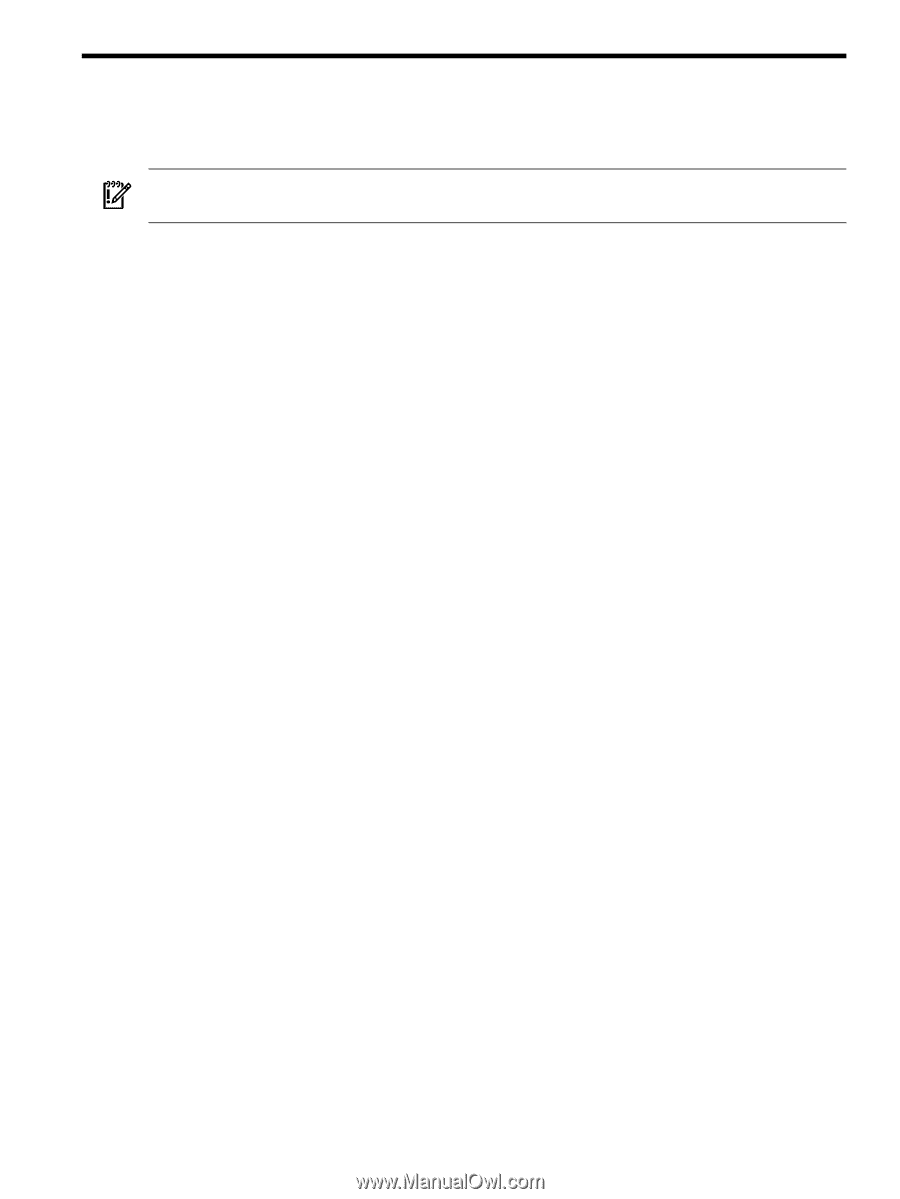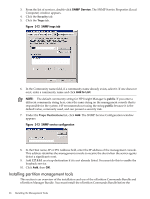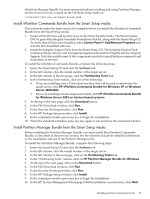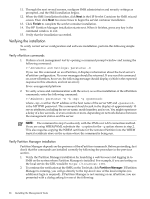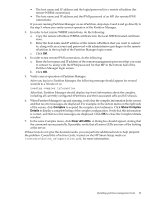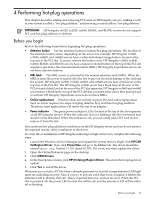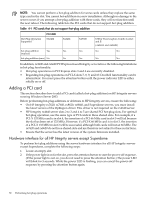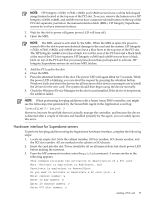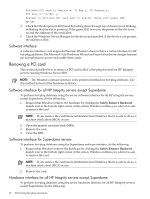HP Integrity rx2620 Installation (Smart Setup) Guide, Windows Server 2003, v5. - Page 71
Performing hot-plug operations, Before you begin, HPCSR, OpRegion Driver, Properties, OEM Drivers
 |
View all HP Integrity rx2620 manuals
Add to My Manuals
Save this manual to your list of manuals |
Page 71 highlights
4 Performing hot-plug operations This chapter describes adding and removing PCI cards on HP Integrity servers. Adding a card to your system is called a "hot-plug addition," and removing a card is called a "hot-plug deletion." IMPORTANT: HP Integrity rx1620, rx2620, rx2660, BL860c, and BL870c servers do not support PCI card hot-plug addition or deletion. Before you begin Review the following terms before beginning hot-plug operations: • Attention button Use the attention button to initiate hot-plug operations. The location of the attention button varies, depending on the server. For example, HP Integrity rx7620, rx7640, rx8620, and rx8640 servers have a white bell-shaped image button, located at the top rear of the PCI slot. To access, remove the button cover. HP Integrity rx3600, rx4640, rx6600, BL860c, and BL870c servers have a maroon-colored button on the top of the PCI slot separator, just below the manual retention latch (MRL). HP Integrity Superdome servers do not have attention buttons. • MRL latch The MRL sensor is activated by the manual retention latch (MRL). When the MRL is open, the power is turned off to the slot to prevent electrical damage to the card and the system. HP Integrity rx7620, rx7640, rx8620, and rx8640 servers have a blue lever at the top rear of the PCI slot. The HP Integrity rx4640 server has a black lever at the rear of the PCI slot and a black latch at the rear of the PCI slot separator. HP Integrity rx3600 and rx6600 servers have a black latch on top of the PCI slot that you must press down then pull upward to activate. HP Integrity Superdome servers do not have MRLs. • Online replacement Windows does not natively support I/O card online replacement. Such an action requires two steps: hot-plug deletion first, and then hot-plug addition. Therefore, some applications will notice the loss of an adapter. • Power indicator The green power indicator LED is located at the top of the slot separator on all HP Integrity servers. When this indicator is on (or flashing), the slot is powered and should not be disturbed. When the indicator is off, you can safely add a PCI card to and remove it from the slot. If you perform hot-plug additions or deletions on the HP Integrity server and you do not achieve the expected results, verify installation of the driver. To verify driver installation on HP Integrity mid-range or high-end servers, complete the following steps: 1. Launch the Windows Device Manager and expand the system devices. Right-click HPCSR OpRegion Driver. Then click Properties and go to the Driver tab. The driver should be named hpcsr.sys, Version 1.1.0.0, dated 6/13/03. If it is not, you must update the driver. 2. Open the Online Reference page on the desktop. 3. Click OEM Drivers. 4. In the Description column, click HP (Hotplug) Region Driver. This starts the hot-plug driver update. 5. Click Yes to install the driver. Whenever you activate a PCI slot that is already powered on, its solid orange attention LED light turns on, indicating an error. Also, if you try to activate a slot that is not occupied, it flashes the attention LED to identify that slot. This is expected behavior, and not an error. When the PCI slot is powered off, the power LED for that slot will be off, and the attention LED will be either off or blinking. Before you begin 71