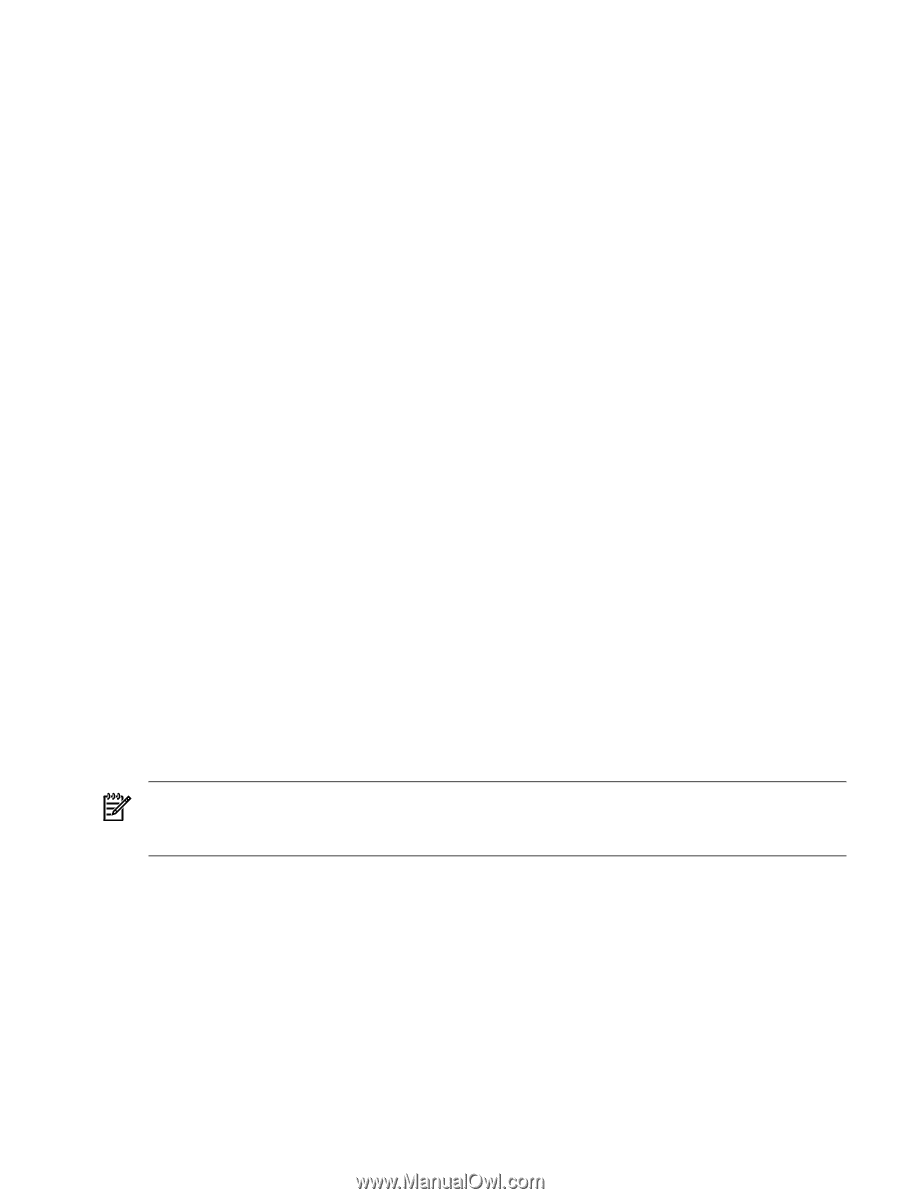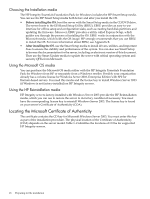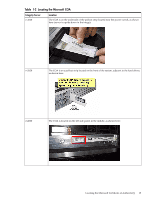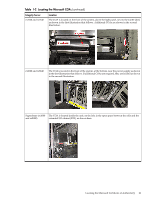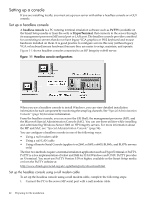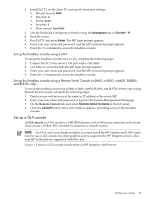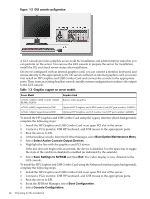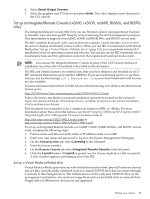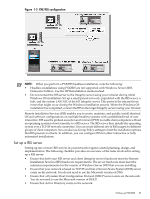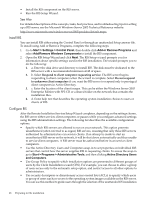HP Integrity rx2620 Installation (Smart Setup) Guide, Windows Server 2003, v5. - Page 23
Set up the headless console using a LAN
 |
View all HP Integrity rx2620 manuals
Add to My Manuals
Save this manual to your list of manuals |
Page 23 highlights
2. Install PuTTY on the client PC and specify these port settings: • Bits per second: 9600 • Data bits: 8 • Parity: none • Stop bits: 1 • Flow control: Xon/Xoff 3. Use the Keyboard Configuration Panel to map the backspace key to Control + H. 4. Boot the server. 5. Run PuTTY and press Enter. The MP login prompt appears. 6. Enter your user name and password, and the MP command prompt appears. 7. Enter the CO command to access the headless console. Set up the headless console using a LAN To set up the headless console over a LAN, complete the following steps: 1. Connect the PC to the server LAN port with a cat5 cable. 2. Use telnet to access the MP. The MP login prompt appears. 3. Enter your user name and password, and the MP command prompt appears. 4. Enter the CO command to access the headless console. Set up the headless console using a Remote Serial Console (rx2660, rx3600, rx6600, BL860c, and BL870c only) To set up the headless console (on rx2660, rx3600, rx6600, BL860c, and BL870c servers only) using Remote Serial Console, complete the following steps: 1. Point a secure web browser at the name or IP address of the server MP. 2. Enter your user name and password to log in to the System Management Homepage. 3. On the Remote Console tab, and select Remote Serial Console in the left panel. 4. Click the Launch button and a new window appears, providing access to the headless console. Set up a GUI console A GUI console is a VGA monitor, a USB HP keyboard, and a USB mouse connected to the server. (You can use a USB-to-PS2 converter to connect to a console switch). NOTE: If a VGA card is not already installed, you must install the HP Graphics and USB Combo Card to use a GUI console. No other graphics card is supported by HP Integrity servers. Also, only HP keyboards are supported with this card. Figure 1-2 shows a GUI console connected to an HP Integrity rx4640 server. Setting up a console 23