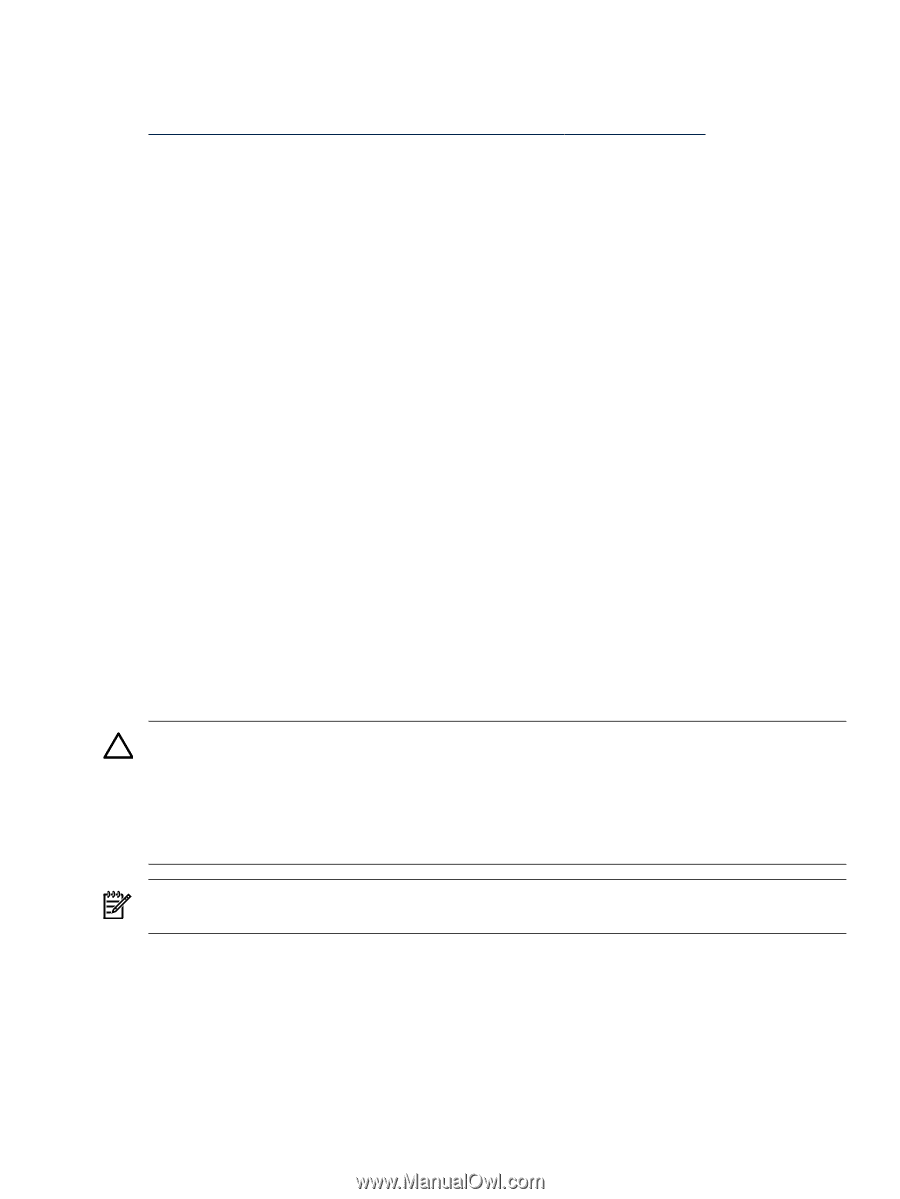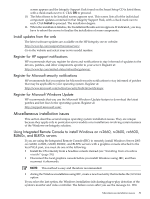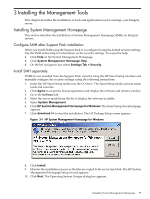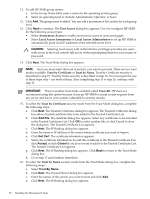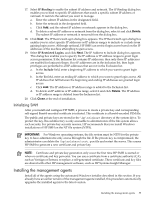HP Integrity rx2620 Installation (Smart Setup) Guide, Windows Server 2003, v5. - Page 55
Enabling hyperthreading on HP Integrity servers, Enable hyperthreading using EFI, Internal Bootable - server intel itanium 2
 |
View all HP Integrity rx2620 manuals
Add to My Manuals
Save this manual to your list of manuals |
Page 55 highlights
It is beyond the scope of this document to describe the installation and use of HPVM on Integrity servers. These topics are already covered in detail in another document - HP Integrity Virtual Machines Installation, Configuration, and Administration - found here: http://docs.hp.com/en/hplex.html#HP%20Integrity%20Virtual%20Machines If you are interested in implementing HPVM, see this document first. It explains how to install and configure the host operating system, the HPVM software, and guests. Be aware of the following peculiarities regarding installation of Windows guests on Integrity servers serving as HPVM hosts: • Any time you insert or eject a disc, such as the Smart Setup or Smart Update media, or the HP Reinstall or Microsoft OS media, you must issue an IN ("insert") or EJ ("eject") command from the HPVM console menu. If you forget to do this, the server does not recognize the inserted disc and does not eject the disc when you push the Eject button. In addition, if you do not issue these commands, the server appears to be unresponsive. • You must create a new boot option for the guest after you insert the Reinstall or Microsoft OS media to load the Windows operating system by using the option Internal Bootable DVD. • You must install the HP Integrity Baseboard Management Controller Device Driver on all guests in order for HPVM to function correctly on these systems. The Baseboard Management Controller driver (also known as the HP Health Driver) is automatically installed from the Support Pack and Reinstall Media. You can also install it manually from the Smart Setup media. You can verify the installation and status of this driver using the Windows Device Manager. Enabling hyperthreading on HP Integrity servers HP Integrity servers now support Intel® Dual-Core Itanium® 2 processors. These processors, in addition to providing two CPUs in the space previously occupied by one, support a new feature called hyperthreading. Hyperthreading enables each physical processor to present itself to the operating system and applications as two virtual processors. This means each processor can work on two or more sets of tasks simultaneously. This feature makes use of resources that would otherwise sit idle, enabling your HP Integrity server to perform more work in less time. CAUTION: When installing the operating system using the Microsoft media with Service Pack 1 (SP1), you must disable hyperthreading before installing the OS; otherwise, the installation will fail. After installing the OS, you must install KB #919385 using the Smart Update media, as described in the next section. Then you can turn hyperthreading back on. You do not have to do this when installing Windows Server 2003 with SP2 because the update is already included. NOTE: Once enabled, hyperthreading is activated for all CPUs in the system. You cannot apply hyperthreading to a single CPU, cell, or nPartition. Enable hyperthreading using EFI To enable hyperthreading on both partitionable and nonpartitionable HP Integrity servers using the Extensible Firmware Interface (EFI), complete the following steps: 1. Reboot the system to the EFI Shell. 2. Issue the cpuconfig threads command, and the system indicates whether hyperthreading is currently turned ON or OFF. 3. If hyperthreading is currently OFF, issue the cpuconfig threads on command to turn it on. Miscellaneous installation issues 55