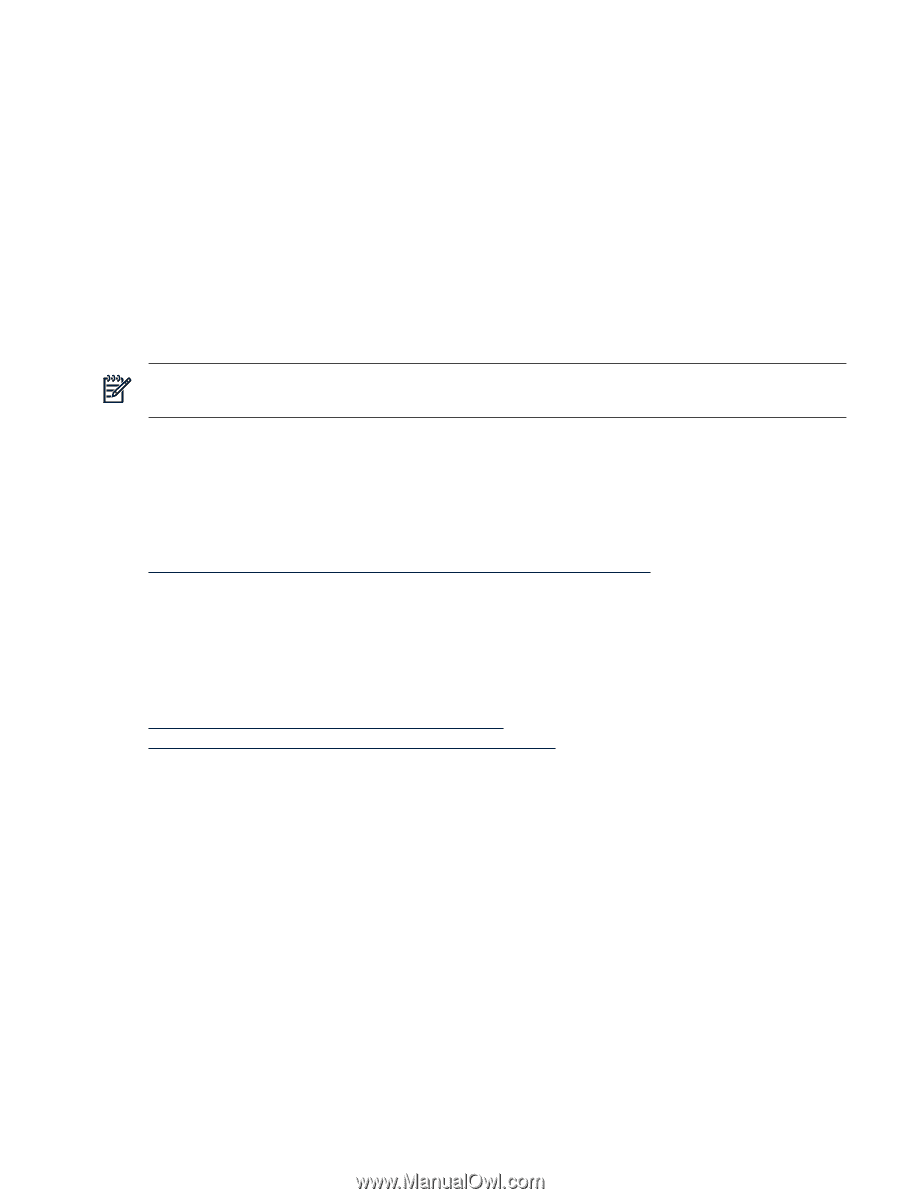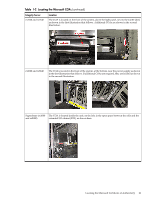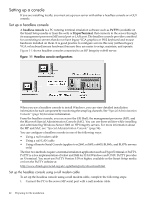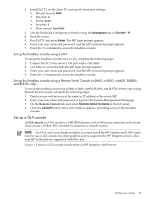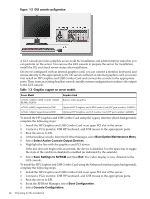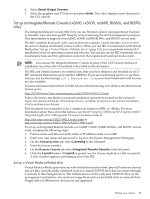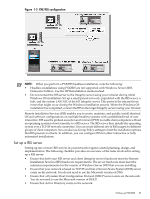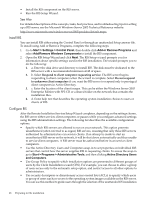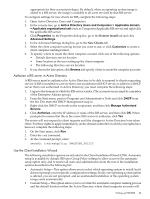HP Integrity rx2620 Installation (Smart Setup) Guide, Windows Server 2003, v5. - Page 25
Set up an Integrated Remote Console (rx2660, rx3600, BL860c, and BL870c only) - ilo
 |
View all HP Integrity rx2620 manuals
Add to My Manuals
Save this manual to your list of manuals |
Page 25 highlights
6. Select Select Output Console. 7. Select the graphics card PCI device and press Enter. The video display is now directed to the GUI console. Set up an Integrated Remote Console (rx2660, rx3600, rx6600, BL860c, and BL870c only) The Integrated Remote Console (IRC) lets you use Windows clients running Internet Explorer to remotely view and manage HP Integrity servers featuring the iLO 2 management processor. This functionality is supported on rx2660, rx3600, rx6600, BL860c, and BL870c servers only. The IRC combines keyboard, video, and mouse into a remote, virtual interface. Use it to view the server's display and directly interact with it. When you use IRC in combination with Virtual Media (See "Set up a Virtual Media (vMedia) drive" (page 25)), you can perform remote GUI installations of server operating systems and software. You can also use the IRC to perform server maintenance tasks and run applications remotely that require keyboard and mouse input. NOTE: You can use the Integrated Remote Console in place of the GUI Console method of installation anywhere the GUI method is described in this document. The IRC and vMedia features are enabled only after you have obtained and installed an iLO 2 MP Advanced Pack license (part number AB500A). If you are not licensed and try to use these features, you see the message: iLO 2 feature not licensed. Free limited-term trial licenses are also available. For more information about the iLO 2 MP Advanced Pack licensing, or to obtain a free limited-term license, go to: http://h71028.www7.hp.com/enterprise/cache/279991-0-0-0-121.html. Follow the factory installation or manual installation instructions located on the Integrated Lights-Out Advanced Pack for HP Integrity Servers; Certificate of License to Use; License Installation Card to activate your license. This document is not intended to be a complete description of IRC or vMedia. For more information about these powerful features, see the HP Integrity rx3600 and HP Integrity rx6600: Integrated Lights-Out 2 Management Processor Operations Guide at: http://docs.hp.com/en/AD217-9001A/index.html or http://docs.hp.com/en/AD217-9001A/AD217-9001A.pdf To set up an Integrated Remote Console (on rx2660, rx3600, rx6600, BL860c, and BL870c servers only), complete the following steps: 1. Point a secure web browser at the name or IP address of the server MP. 2. Enter your user name and password to log in to the System Management Homepage. 3. On the Administration tab, select Licensing in the left panel. 4. Enter the license number. 5. On the Remote Console tab, select Integrated Remote Console in the left panel. 6. Click the Launch button. If Launch is greyed out, the license might be invalid or expired. A new window appears, providing access to the IRC. Set up a Virtual Media (vMedia) drive Virtual Media (vMedia) provides you with virtual devices that mimic physical hardware devices just as if they were physically connected, such as a virtual CD/DVD drive that can connect through a network to the managed server. The vMedia device can be a physical CD/DVD drive on the management workstation, or it can be an image file stored on a local disk drive or network drive. Floppy disk or USB memory devices are not supported. Setting up a console 25