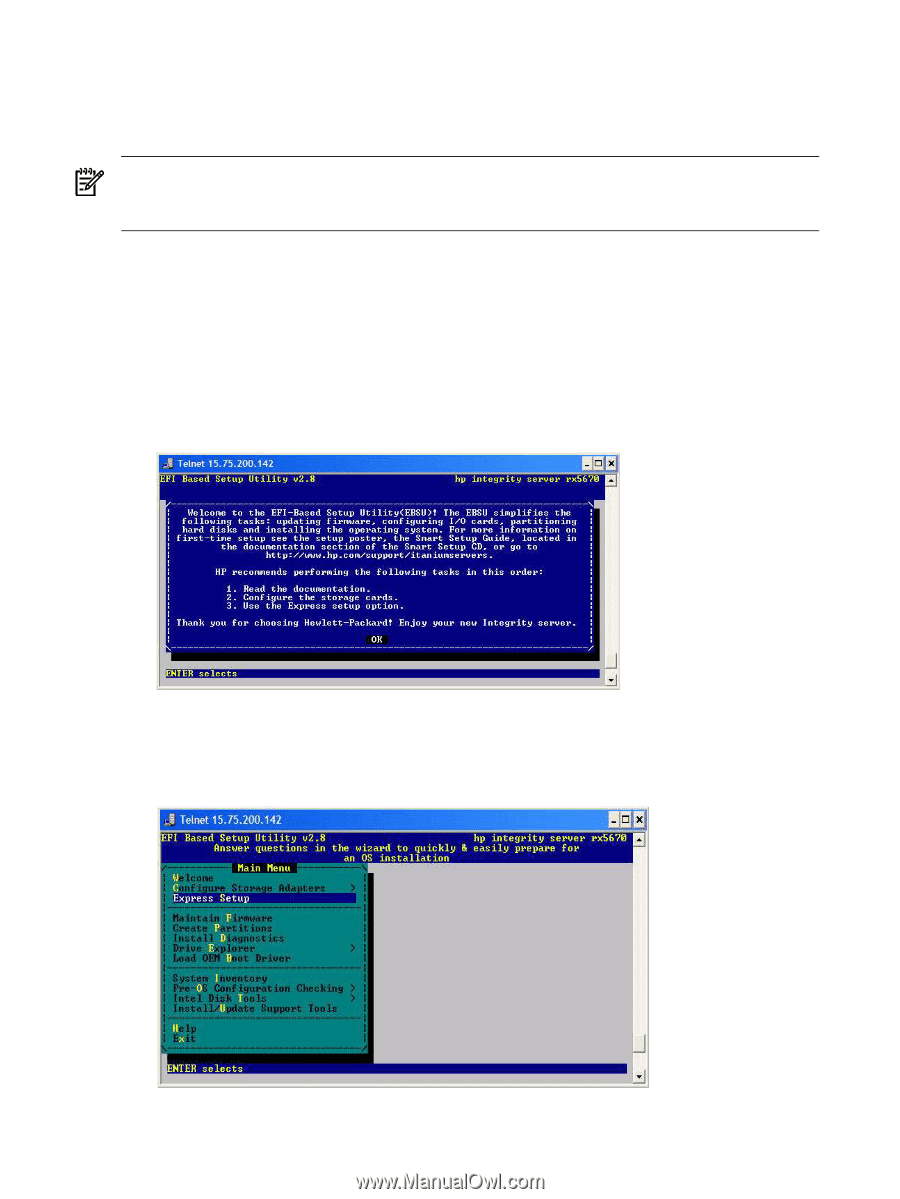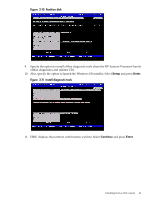HP Integrity rx2620 Installation (Smart Setup) Guide, Windows Server 2003, v5. - Page 36
Run EBSU, Internal Bootable DVD, Enter, Express Setup
 |
View all HP Integrity rx2620 manuals
Add to My Manuals
Save this manual to your list of manuals |
Page 36 highlights
Run EBSU The EFI-Based Setup Utility (EBSU) provides an easy-to-use interface to flash the firmware, partition the hard disk, install diagnostic tools, configure storage controllers, and run other EFI utilities. NOTE: If you are installing an HP Virtual Machines (HPVM) Windows guest, you do not need to run EBSU as part of your setup. Skip this section and go directly to the next section (Run Windows Setup). To run EBSU, complete the following steps: 1. Power on the server. The server boots to EFI. You can use the EFI Boot Manager from the Enhanced interface (grey background) or the Legacy interface (black background). 2. Load the HP Smart Setup media into the server DVD drive. 3. From the EFI Boot Menu, select Internal Bootable DVD and press Enter. 4. EBSU starts and displays the Welcome screen. Click OK and press Enter to continue. Figure 2-1 Enter EBSU 5. From the Main Menu, select Express Setup and press Enter. 6. EBSU displays the Express Setup introduction. Press Enter to continue. Figure 2-2 Select Express Setup 36 Installing the OS