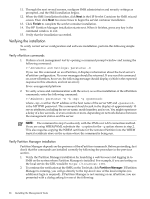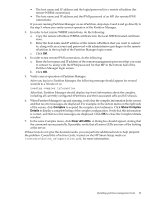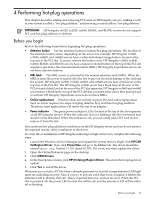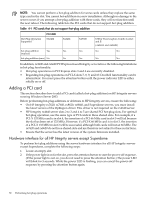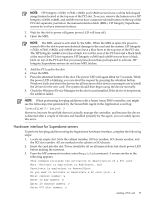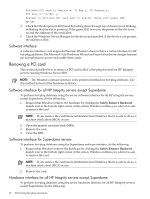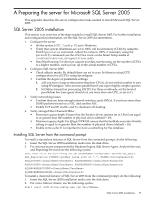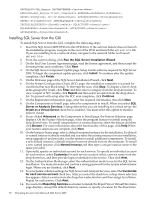HP Integrity rx2620 Installation (Smart Setup) Guide, Windows Server 2003, v5. - Page 73
Hardware interface for Superdome servers, Open the MRL.
 |
View all HP Integrity rx2620 manuals
Add to My Manuals
Save this manual to your list of manuals |
Page 73 highlights
NOTE: HP Integrity rx7620, rx7640, rx8620, and rx8640 servers have a white bell-shaped image button located at the top rear of the PCI slot. To access, remove the button cover. HP Integrity rx3600, rx4640, and rx6600 servers have a maroon-colored button on the top of the PCI slot separator, just below the manual retention latch (MRL). HP Integrity Superdome servers do not have attention buttons. 3. Wait for the slot to power off (green power LED will turn off). 4. Open the MRL. NOTE: The MRL sensor is activated by the MRL. When the MRL is open, the power is turned off to the slot to prevent electrical damage to the card and the system. HP Integrity rx7620, rx7640, rx8620, and rx8640 servers have a blue lever at the top rear of the PCI slot. The HP Integrity rx4640 server has a black lever at the rear of the PCI slot and a black latch at the rear of the PCI slot separator. HP Integrity rx3600 and rx6600 servers have a black latch on top of the PCI slot that you must press down then pull upward to activate. HP Integrity Superdome servers do not have MRL latches. 5. Add the PCI card to the slot. 6. Close the MRL. 7. Press the attention button of the slot. The power LED will again blink for 5 seconds. While the power LED is blinking, you can abort the request by pressing the attention button. Windows loads and starts the drivers for all functions of the device or prompts you to install the drivers for the new card. The system should then begin using the device normally. 8. Check the Windows Device Manager for the device just installed. If the device is not present, the addition failed. NOTE: When performing hot-plug additions with a Smart Array P600 controller, you might see the following error generated by the SecurePath Agent in the Application event log: CreateFileA(\) failed: 3 However, because SecurePath does not actually manage the controller, and because the device is detected after a couple of minutes and handled properly by the agent, you can safely ignore this error. Hardware interface for Superdome servers To perform hot-plug additions using the Superdome hardware interface, complete the following steps: 1. Locate an empty slot. Note the cabinet number, I/O bay number, I/O chassis number, and the PCI slot number. All are marked on the cabinet or I/O chassis. 2. Insert the card into the slot. Power should be off on all unused slots, but check power LED before making the insertion. 3. From the MP command window, enter the pciolad command. A screen similar to the following appears: This command initiates the activation or deactivation of a PCI card. Note: Activate is equivalent to Add/Insert, and Deactivate is equivalent to Remove/Eject. Do you want to Activate or Deactivate a PC card (A,D): a Enter cabinet number: w Enter IO bay number: x Enter IO chassis number: y Enter PCI slot number: z Adding a PCI card 73