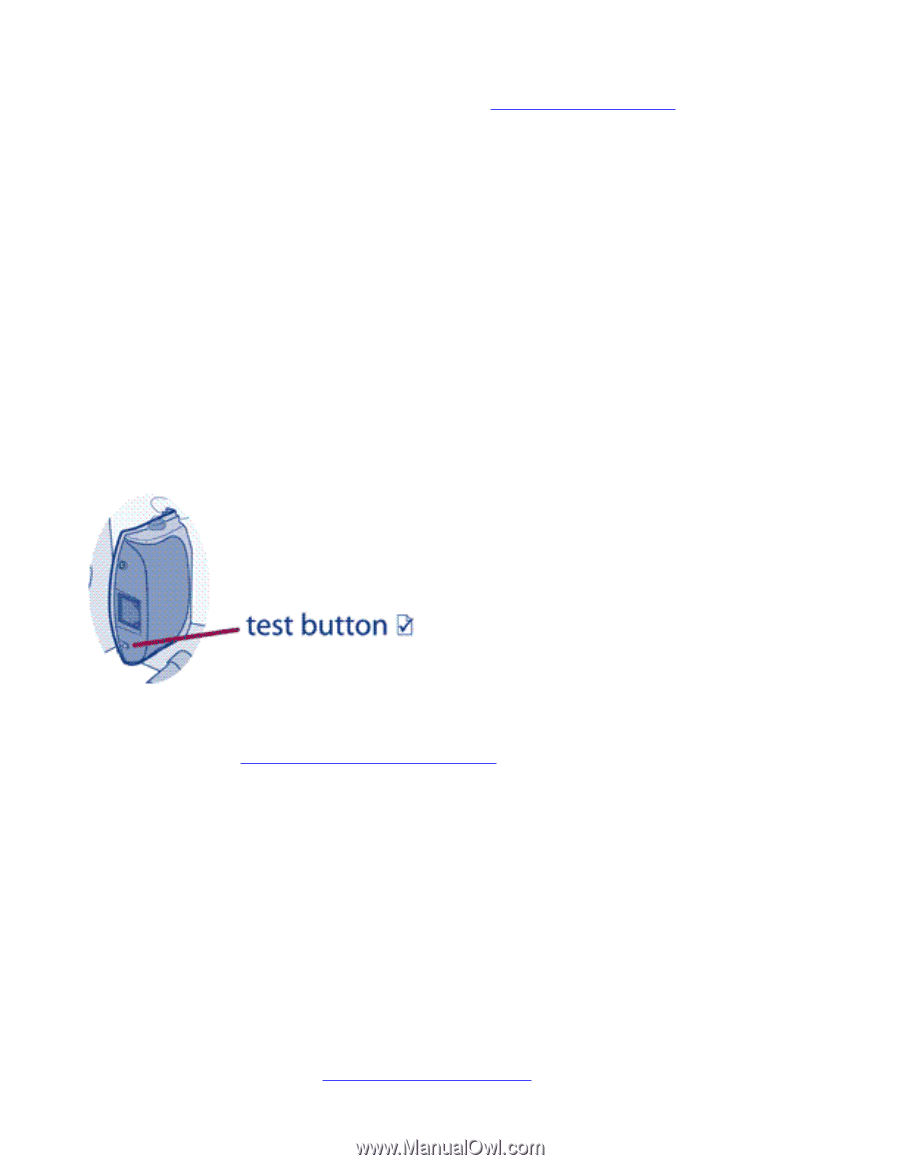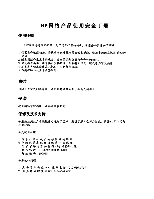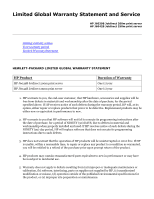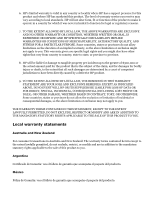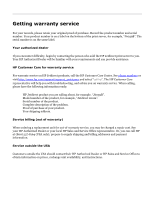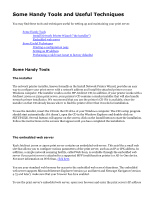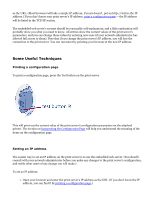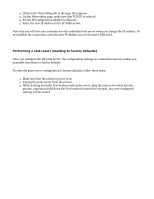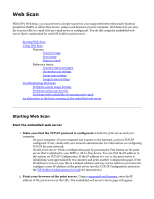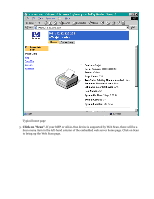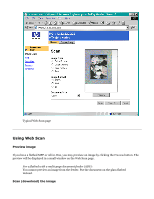HP Jetdirect 200m HP Jetdirect 200m Print Server (English) User Guide - Page 137
Printing a configuration Setting an IP address
 |
View all HP Jetdirect 200m manuals
Add to My Manuals
Save this manual to your list of manuals |
Page 137 highlights
as the URL. (Most browsers will take a simple IP address; if yours doesn't, put an http:// before the IP address.) If you don't know your print server's IP address, print a configuration page -- the IP address will be listed in the TCP/IP section. The embedded web server's screens should be reasonably self-explanatory, and a little exploration will probably show you what you need to know. All entries show the current values of the print server's parameters, and you can change those values by entering new ones (if your network administrator has allowed full access to them). Note that if you change the print server's IP address, you will lose the connection to the print server. You can reconnect by pointing your browser at the new IP address. Some Useful Techniques Printing a configuration page To print a configuration page, press the Test button on the print server. This will print out the current value of the print server's configuration parameters on the attached printer. The section on Interpreting the Configuration Page will help you understand the meaning of the items on the configuration page. Setting an IP address The easiest way to set an IP address on the print server is to use the embedded web server. (You should consult with your network administrator before you make any changes to the print server's configuration, and notify other users of any change you will make.) To set an IP address: 1. Open your browser and enter the print server's IP address as the URL. (If you don't know the IP address, you can find it by printing a configuration page.)