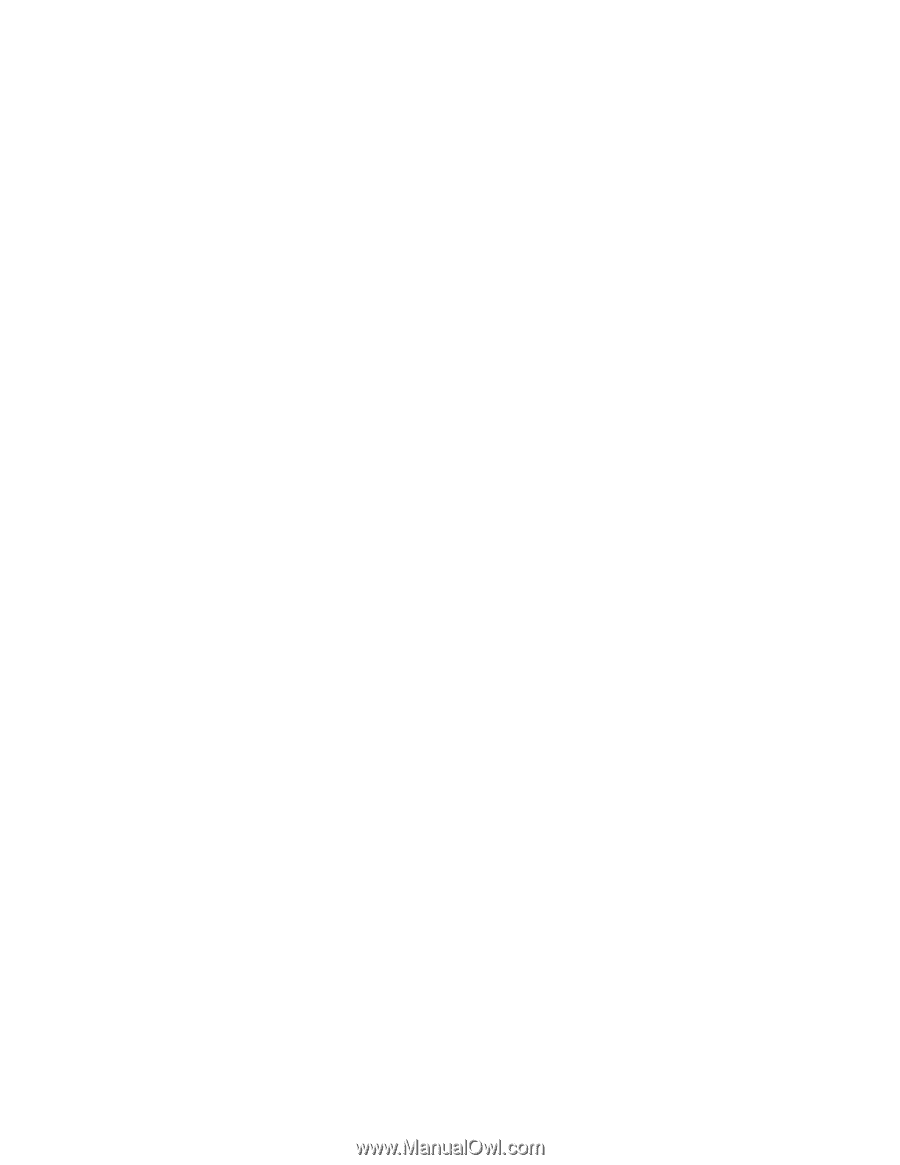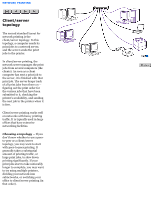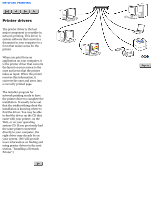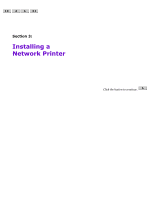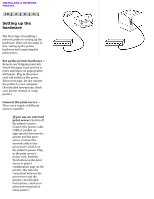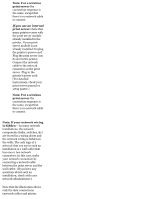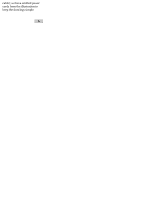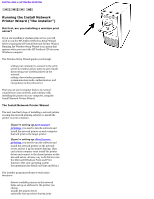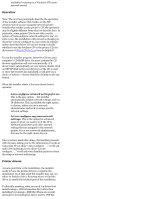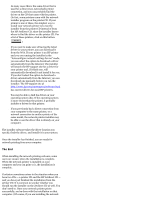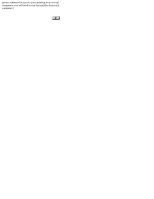HP Jetdirect 200m HP Jetdirect 200m Print Server (English) User Guide - Page 39
Note: For a wireless, print server, Note: If your network wiring, is hidden, If you use an internal
 |
View all HP Jetdirect 200m manuals
Add to My Manuals
Save this manual to your list of manuals |
Page 39 highlights
Note: For a wireless print server the connection sequence is the same, except that there is no network cable to connect. q If you use an internal print server: Note that many printers come with the print server module already installed in the printer. If your print server module is not already installed: Unplug the printer's power cord. Plug the print server into its slot in the printer. Connect the network cable to the network connector on the print server. Plug in the printer's power cord. (For detailed instructions, check your print server manual or setup poster.) Note: For a wireless print server the connection sequence is the same, except that there is no network cable to connect. Note: If your network wiring is hidden -- In many network installations, the network components (hubs, switches, &c) are stored in a wiring closet and the network wiring is hidden in the walls. The only sign of a network that you see in such an installation is a wall outlet that has one or two network connectors. In this case, make your network connection by connecting a network cable between the print server and the wall outlet. (If you have any questions about such an installation, check with your network administrator.) Note that the illustration shows only the data connections (network cables and printer