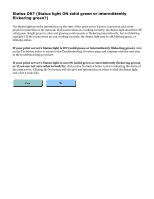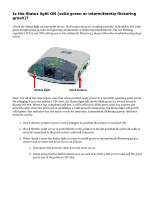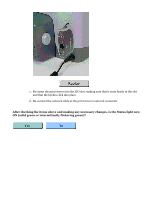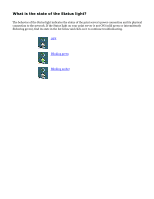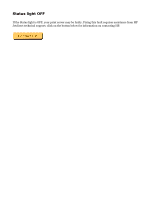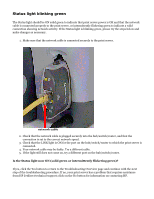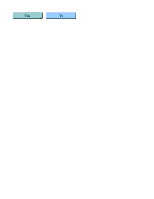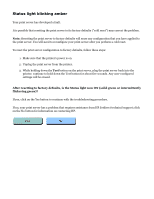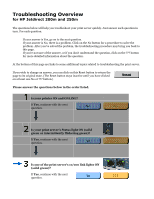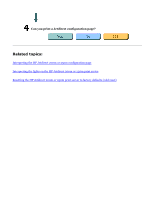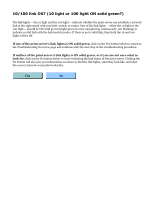HP Jetdirect 200m HP Jetdirect 200m Print Server (English) User Guide - Page 90
Status light blinking green, network cable
 |
View all HP Jetdirect 200m manuals
Add to My Manuals
Save this manual to your list of manuals |
Page 90 highlights
Status light blinking green The Status light should be ON solid green to indicate that print server power is OK and that the network cable is connected properly to the print server, or intermittently flickering green to indicate a valid connection showing network activity. If the Status light is blinking green, please try the steps below and make changes as necessary. 1. Make sure that the network cable is connected securely to the print server. network cable 2. Check that the network cable is plugged securely into the hub/switch/router, and that the connection is set to the correct network speed. 3. Check that the LINK light is ON for the port on the hub/switch/router to which the print server is connected. 4. Your network cable may be faulty. Try a different cable. 5. If the light still does not come on, try a different port on the hub/switch/router. Is the Status light now ON (solid green or intermittently flickering green)? If yes, click the Yes button to return to the Troubleshooting Overview page and continue with the next step of the troubleshooting procedure. If no, your print server has a problem that requires assistance from HP Jetdirect technical support; click on the No button for information on contacting HP.