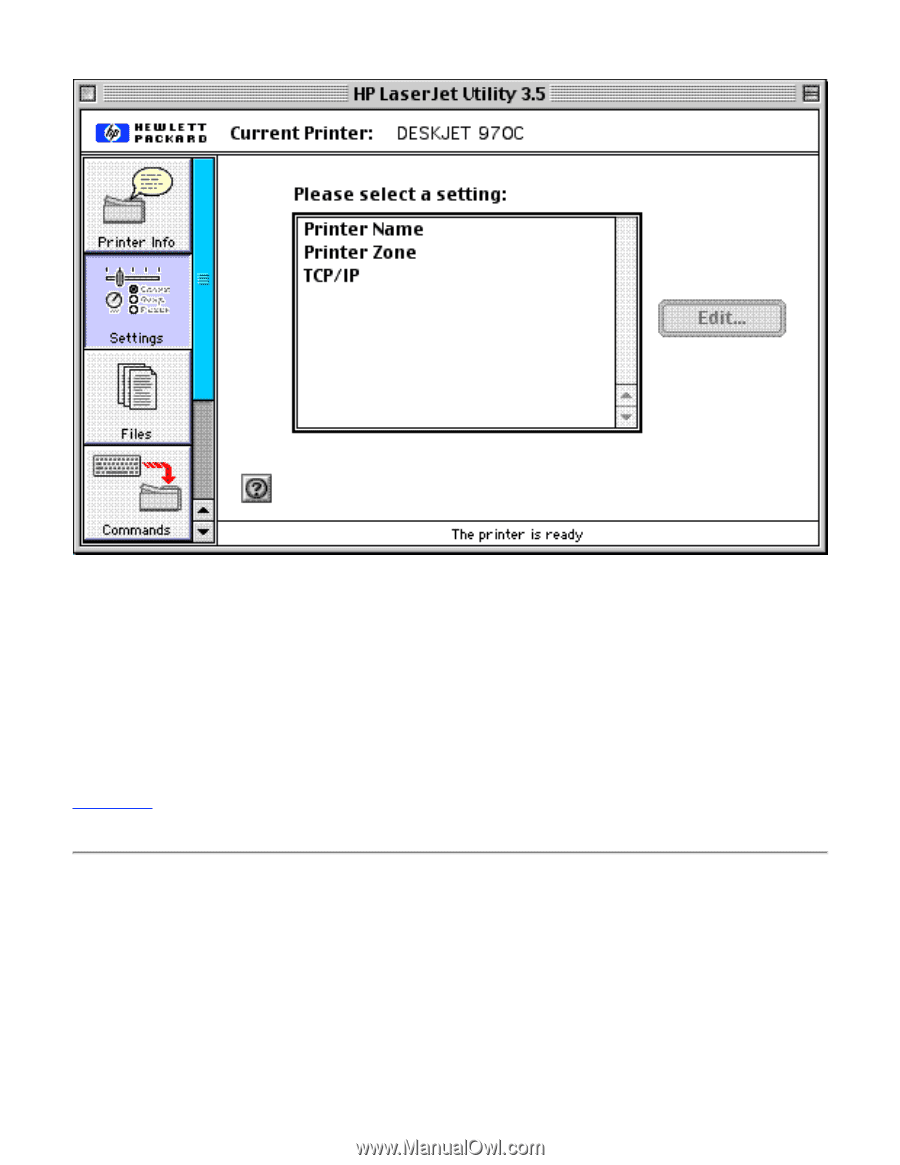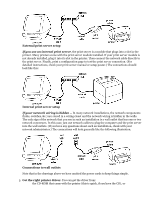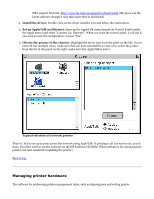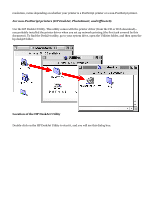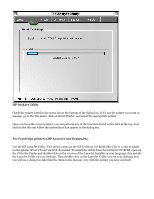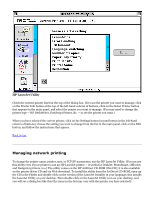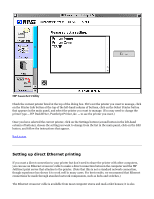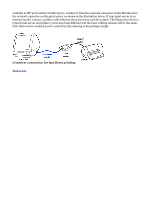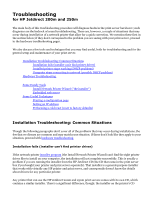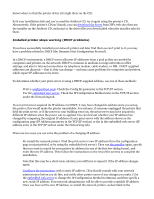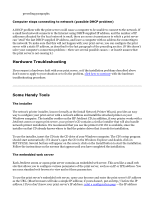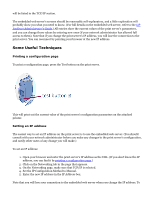HP Jetdirect 200m HP Jetdirect 200m Print Server (English) User Guide - Page 67
Setting up direct Ethernet printing
 |
View all HP Jetdirect 200m manuals
Add to My Manuals
Save this manual to your list of manuals |
Page 67 highlights
HP LaserJet Utility Check the current printer listed at the top of the dialog box. If it's not the printer you want to manage, click on the Printer Info button at the top of the left-hand column of buttons, click on the Select Printer button that appears in the main panel, and select the printer you want to manage. (You may need to change the printer type -- HP DeskWriter, PostScript Printer, &c. -- to see the printer you want.) Onec you have selected the correct printer, click on the Settings button (second button in the left-hand column of buttons), choose the setting you want to change from the list in the main panel, click on the Edit button, and follow the instructions that appear. Back to top Setting up direct Ethernet printing If you want a direct connection to your printer but don't need to share the printer with other computers, you can use an Ethernet crossover cable to make a direct connection between the computer and the HP JetDirect print server that attaches to the printer. (Note that this is not a standard network connection, though experience has shown it to work well in many cases. For best results, we recommend that Ethernet connections be made through standard network components, such as hubs and switches.) The Ethernet crossover cable is available from most computer stores and mail-order houses; it is also