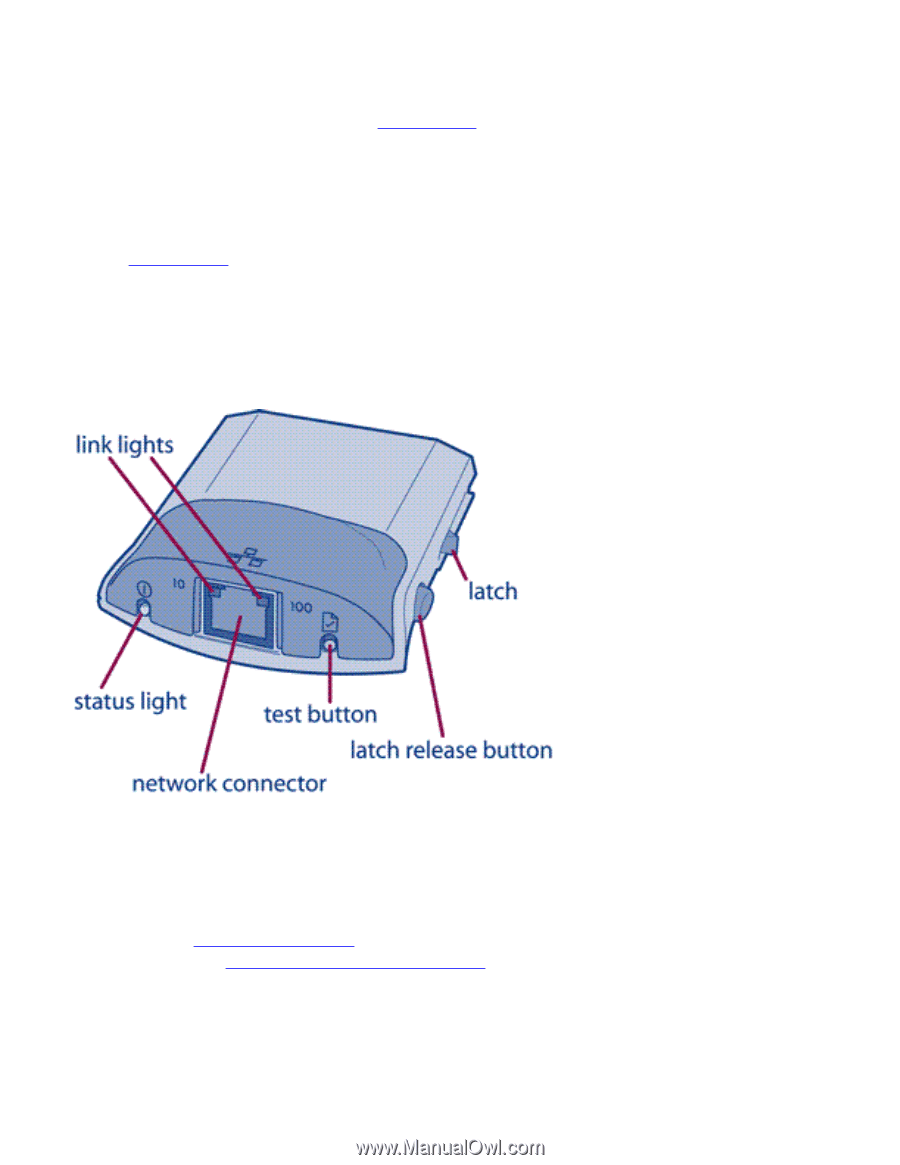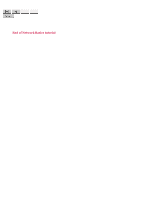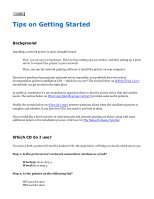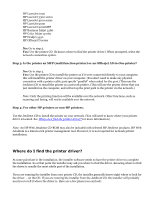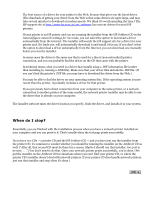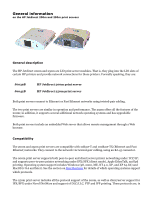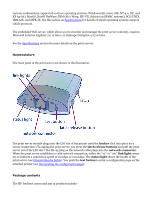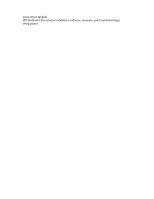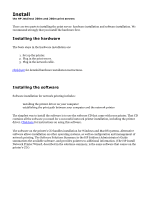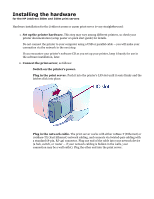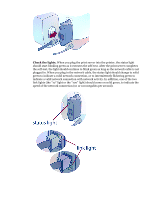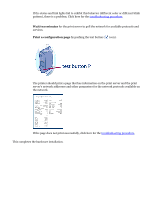HP Jetdirect 200m HP Jetdirect 200m Print Server (English) User Guide - Page 51
XP 64-bit, MacOS, Novell NetWare, IBM OS/2 Warp, HP-UX, Solaris on SPARC systems, SCO UNIX - lio print server
 |
View all HP Jetdirect 200m manuals
Add to My Manuals
Save this manual to your list of manuals |
Page 51 highlights
various combinations, supported on these operating systems: Windows (98, 2000, ME, NT 4.0, XP, and XP 64-bit), MacOS, Novell NetWare, IBM OS/2 Warp, HP-UX, Solaris (on SPARC systems), SCO UNIX, IBM AIX, and MPE-IX. See the section on Specifications for details of which operating systems support which protocols. The embedded Web server, which allows you to monitor and manage the print server remotely, requires Microsoft Internet Explorer 5.0 or later, or Netscape Navigator 4.75 or later. See the Specifications section for more details on the print servers. Nomenclature The main parts of the print server are shown in the illustration: The print server module plugs into the LIO slot of the printer until the latches click into place for a secure connection. (To unplug the print server, you press the latch release buttons and pull the print server out of the LIO slot.) The RJ-45 plug on the network cable plugs into the network connector. When the print server establishes a valid network connection, either the "10" or "100" link light comes on, to indicate a connection speed of 10 mbps or 100 mbps. The status light shows the health of the print server (see Interpreting the lights). You push the test button to print a configuration page on the attached printer (see Interpreting the configuration page). Package contents The HP Jetdirect 200m and 250 m products include: