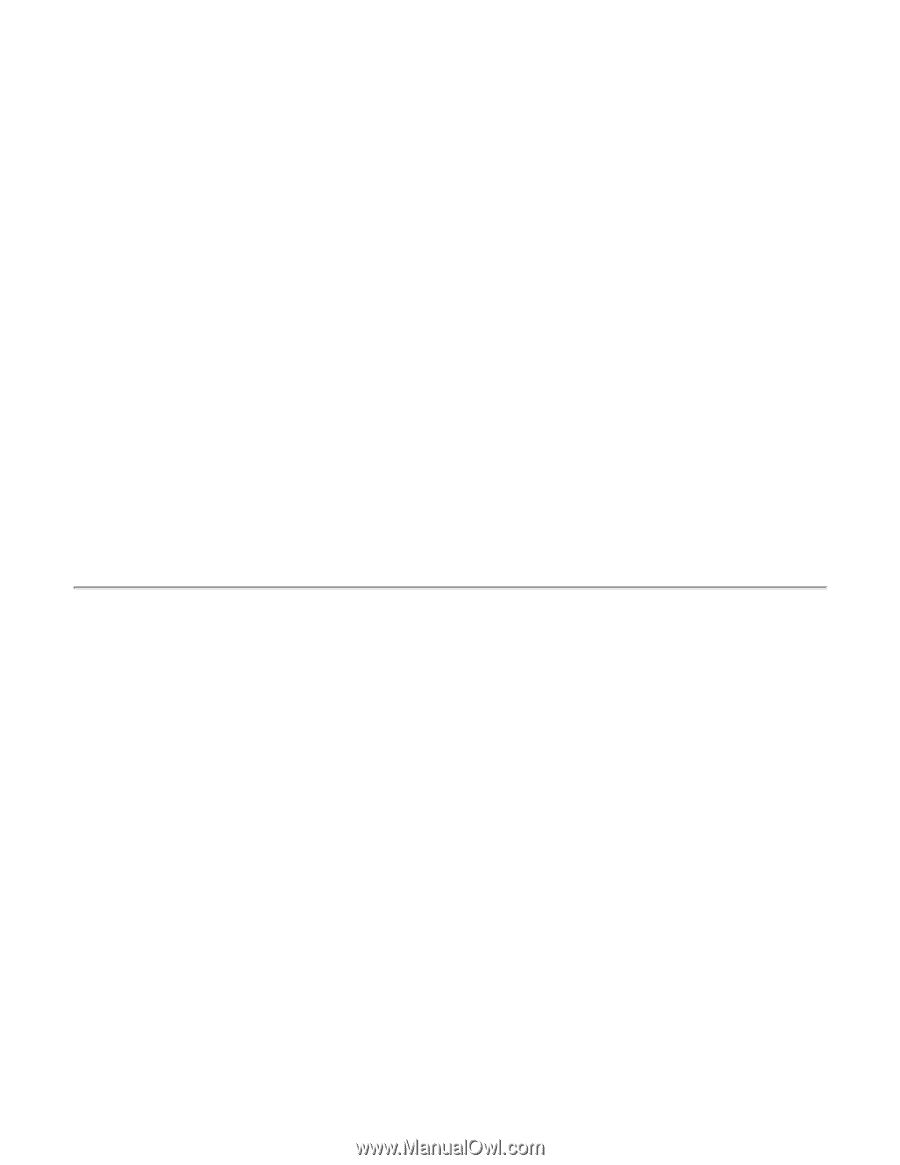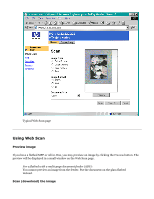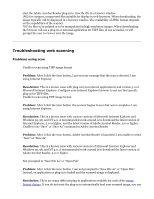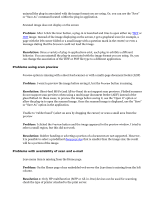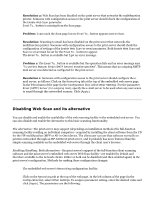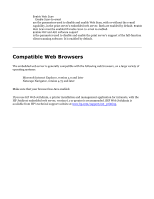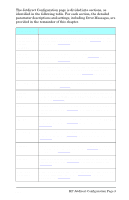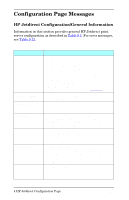HP Jetdirect 200m HP Jetdirect 200m Print Server (English) User Guide - Page 146
Disabling Web Scan and its alternative, Resolution 2, Problem
 |
View all HP Jetdirect 200m manuals
Add to My Manuals
Save this manual to your list of manuals |
Page 146 highlights
Resolution 2: Web Scan has been disabled on the print server that networks the multifunction printer. Someone with configuration access to the print server should check the configuration of the Enable Web Scan parameter. q Email To... button is missing from the Scan page. Problem: I can reach the Scan page but no Email To... button appears next to Scan. Resolution: Scanning to email has been disabled on the print server that networks the multifunction printer. Someone with configuration access to the print server should check the configuration of settings of the Enable Web Scan-to-email parameter. Both Enable Web Scan and Scan-to-email must be set for the Email To... button to appear. q The Email To... button is available but I get an error message. Problem 1: The Email To... button is available but the operation fails and an error message says "To use this feature, Email (SMTP Server) must be specified". This means that no outgoing SMTP mail server was detected as configured for the print server. Resolution 1: Someone with configuration access to the print server should configure the email server, as follows: Click on the Networking tab at the top of the embedded web server page. In the left column of the page (in the Configuration list), select Other Settings. For the parameter Email (SMTP) Server (for outgoing mail), specify the e-mail server to be used when any user scans to email through this networked scanner. Click [Apply]. Disabling Web Scan and its alternative You can disable and enable the availability of the web scanning facility in the embedded web server. You can also disable and enable the alternative to this basic scanning functionality. The alternative: The print server may support (depending on installation methods) the full-function scanning facility residing on individual computers-acquired by installing the client software from the CD for the HP multifunction (MFP or All-in-One) device. The client user can use that software normally on printers networked through an HP JetDirect print server, and it probably has more features than the simple scanning available on the embedded web server through the client user's browser. Enabling/disabling: Both alternatives-the print server's support of the full-function client scanning software and the print server's embedded web server Web Scan facility-are enabled by default and therefore available to the network clients. Either or both can be disabled (and then enabled again) in the print server's configuration. Methods for making these configuration changes: q The embedded web server's Networking configuration facility: Click on the Networking tab at the top of the web page. In the left column of the page (in the Configuration list, select Other Settings. To assign a parameter setting, enter the desired value and click [Apply]. The parameters are the following: