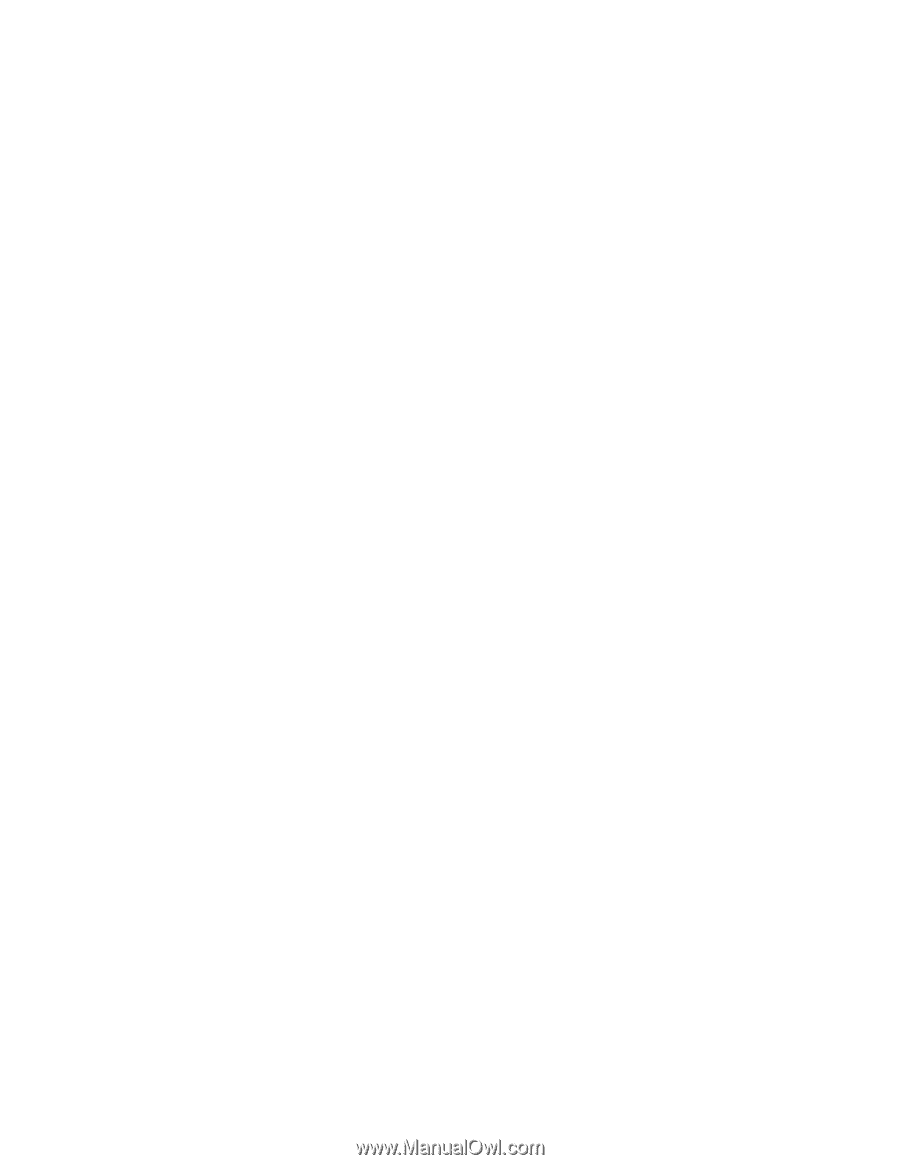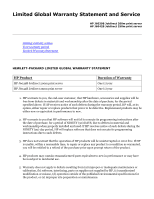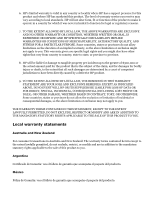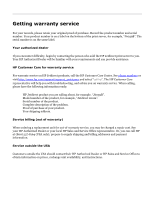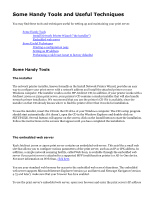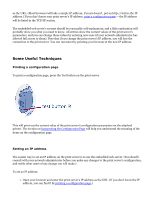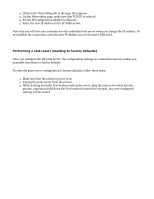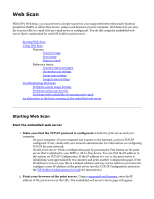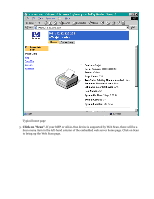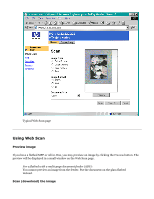HP Jetdirect 200m HP Jetdirect 200m Print Server (English) User Guide - Page 138
Set the IP Configuration Method to Manual., Unplug the print server from the printer.
 |
View all HP Jetdirect 200m manuals
Add to My Manuals
Save this manual to your list of manuals |
Page 138 highlights
2. Click on the Networking tab in the page that appears. 3. On the Networking page, make sure that TCP/IP is selected. 4. Set the IP Configuration Method to Manual. 5. Enter the new IP address in the IP Address box. Note that you will lose your connection to the embedded web server when you change the IP address. To re-establish the connection, enter the new IP address in your browser's URL field. Performing a cold reset (resetting to factory defaults) Once you configure the HP print server, the configuration settings are retained in memory unless you manually reset them to factory defaults. To reset the print server configuration to factory defaults, follow these steps: 1. Make sure that the printer's power is on. 2. Unplug the print server from the printer. 3. While holding down the Test button on the print server, plug the print server back into the printer; continue to hold down the Test button for about five seconds. Any user-configured settings will be erased.