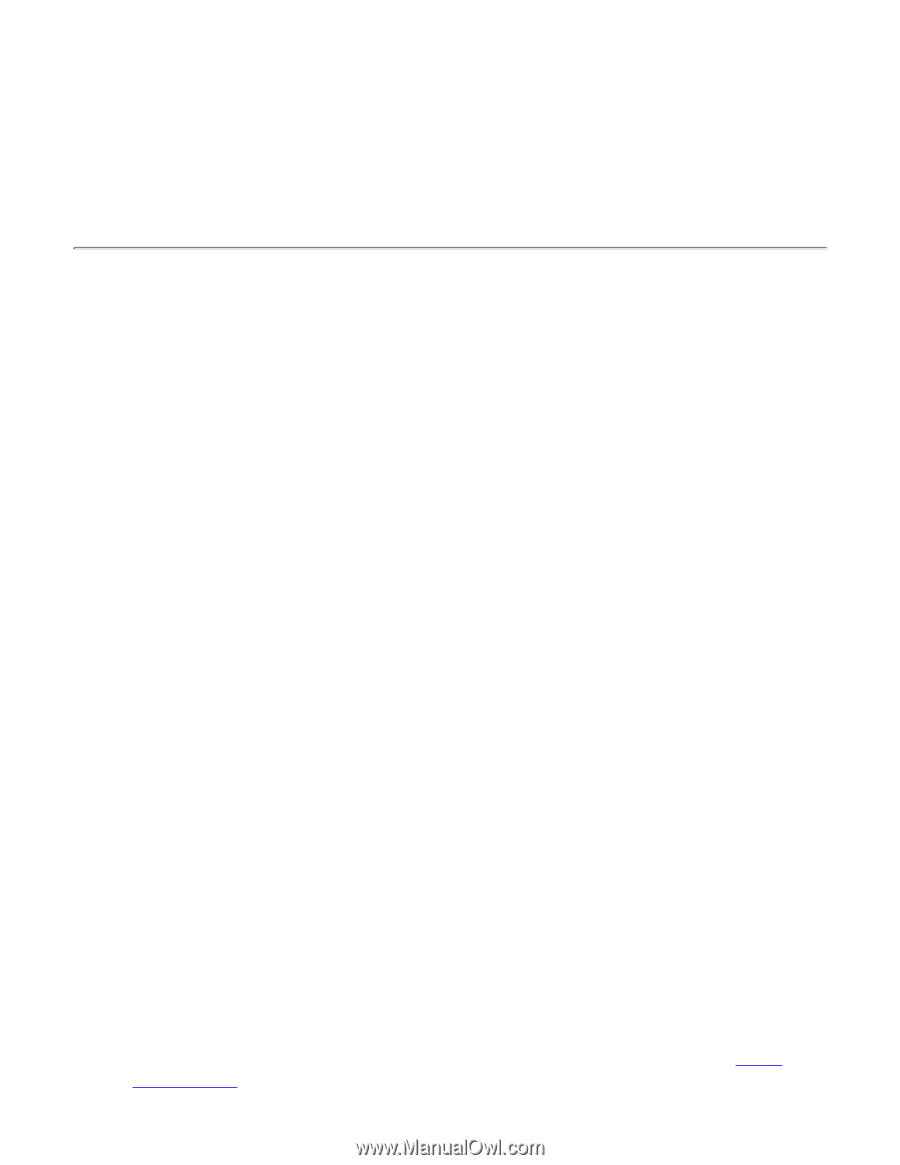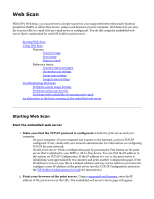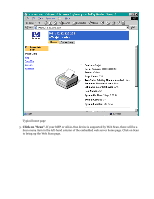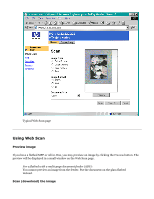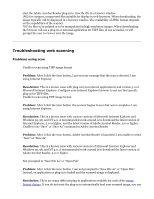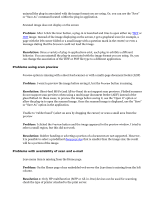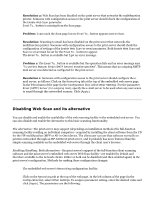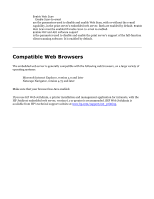HP Jetdirect 200m HP Jetdirect 200m Print Server (English) User Guide - Page 144
Troubleshooting web scanning, Problem, Resolution
 |
View all HP Jetdirect 200m manuals
Add to My Manuals
Save this manual to your list of manuals |
Page 144 highlights
start the Adobe Acrobat Reader plug-in to view the file in a browser window. q JPEG for compact, compressed files suitable for display in web browsers. When downloading, the image typically will be displayed in a browser window. The availability of JPEG format depends on the capabilities of the scanner. q TIFF for files to be printed or to be manipulated as high-resolution images. When downloading, the browser will use a plug-in or external application for TIFF files, if one is loaded, or will prompt the user to view or save the image. Troubleshooting web scanning Problems using scan q Unable to scan using TIFF image format Problem: After I click the Scan button, I get an error message that the scan is aborted. I am using Internet Explorer. Resolution: This is a known issue with plug-ins (not external applications) and version 5.0 of Microsoft Internet Explorer. Configure your Internet Explorer browser to not use that specific plug-in for TIFF files. q Unable to scan using PDF image format Problem: After I click the Scan button, the scanner begins to scan but never completes. I am using Internet Explorer. Resolution: This is a known issue with various versions of Microsoft Internet Explorer and Windows 95, 98, and NT 4.0. A recommended work-around is to download the latest version of Internet Explorer, 5.0 or higher, and the latest version of Adobe Acrobat Reader, 4.0 or higher. q Unable to use "Save" or "Save As" command in Adobe Acrobat Reader Problem: After I click the Scan button, Adobe Acrobat Reader is launched. I am unable to select "Save" or "Save As". Resolution: This is a known issue with various versions of Microsoft Internet Explorer and Windows 95, 98, and NT 4.0. A recommended work-around is to download the latest version of Adobe Acrobat Reader, 4.0 or higher. q Not prompted to "Save File As" or "Open File" Problem: After I click the Scan button, I am not prompted to "Save File As" or "Open File". Instead, an application or plug-in is loaded and the scanned image is displayed. Resolution: There are many different plug-in applications available for each of the image format choices. If you do not want the plug-in to automatically load your scanned image, you can