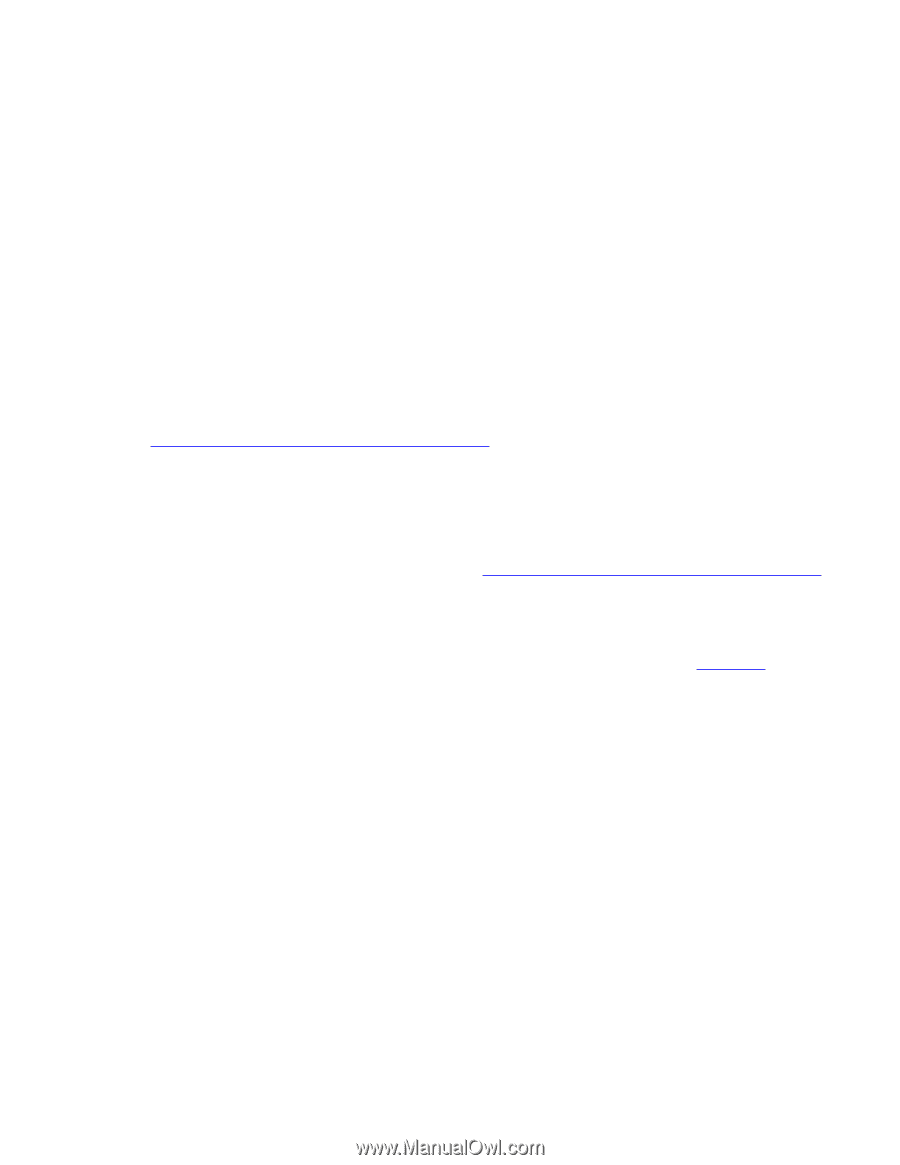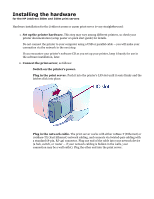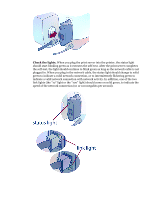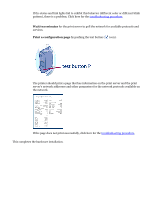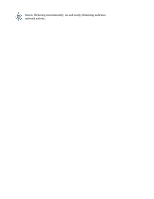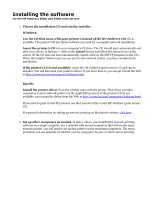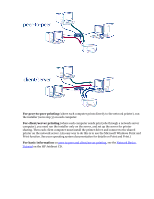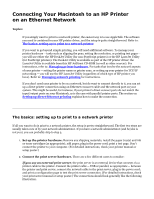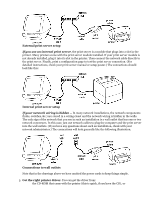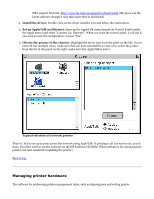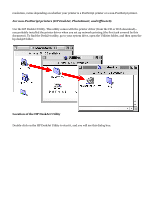HP Jetdirect 200m HP Jetdirect 200m Print Server (English) User Guide - Page 59
HP Jetdirect 200m & 250m user's guide, If the printer's CD is not available
 |
View all HP Jetdirect 200m manuals
Add to My Manuals
Save this manual to your list of manuals |
Page 59 highlights
Installing the software for the HP Jetdirect 200m and 250m print servers 1. Choose the installation CD and run the installer. Windows: Use the CD that came with your printer (instead of the HP Jetdirect CD) if it is available. The printer's CD has all the software you need for a complete network installation. Insert the printer's CD into your computer's CD drive. The CD should start automatically and offer you a choice of buttons - click on the Install button and follow the instructions on the screen. (If the CD does not start automatically, double-click on the SETUP program on the CD.) When the installer finishes and you can print to the network printer, you have completed the installation. If the printer's CD is not available, insert the HP Jetdirect (print server) CD and run its installer. You will also need your printer's driver; if you don't have it, you can get it from the Web at http://www.hp.com/cposupport/software.html. MacOS: Install the printer driver from the CD that came with the printer. That driver provides connection to your network printer via the AppleTalk protocol. If the printer's CD is not available, you can get the driver from the Web at http://www.hp.com/cposupport/software.html. If you need to print via the IP protocol, use the LaserJet utility on the HP Jetdirect (print server) CD. For general information on setting up network printing on Macintosh systems, click here. 2. Set up other computers as needed. In step 1, above, you installed the network printing software on a single computer. For a network with several computers that will use the same network printer, you will need to set up that printer on the remaining computers. The setup procedure you use depends on whether you are using peer-to-peer or client-server printing.