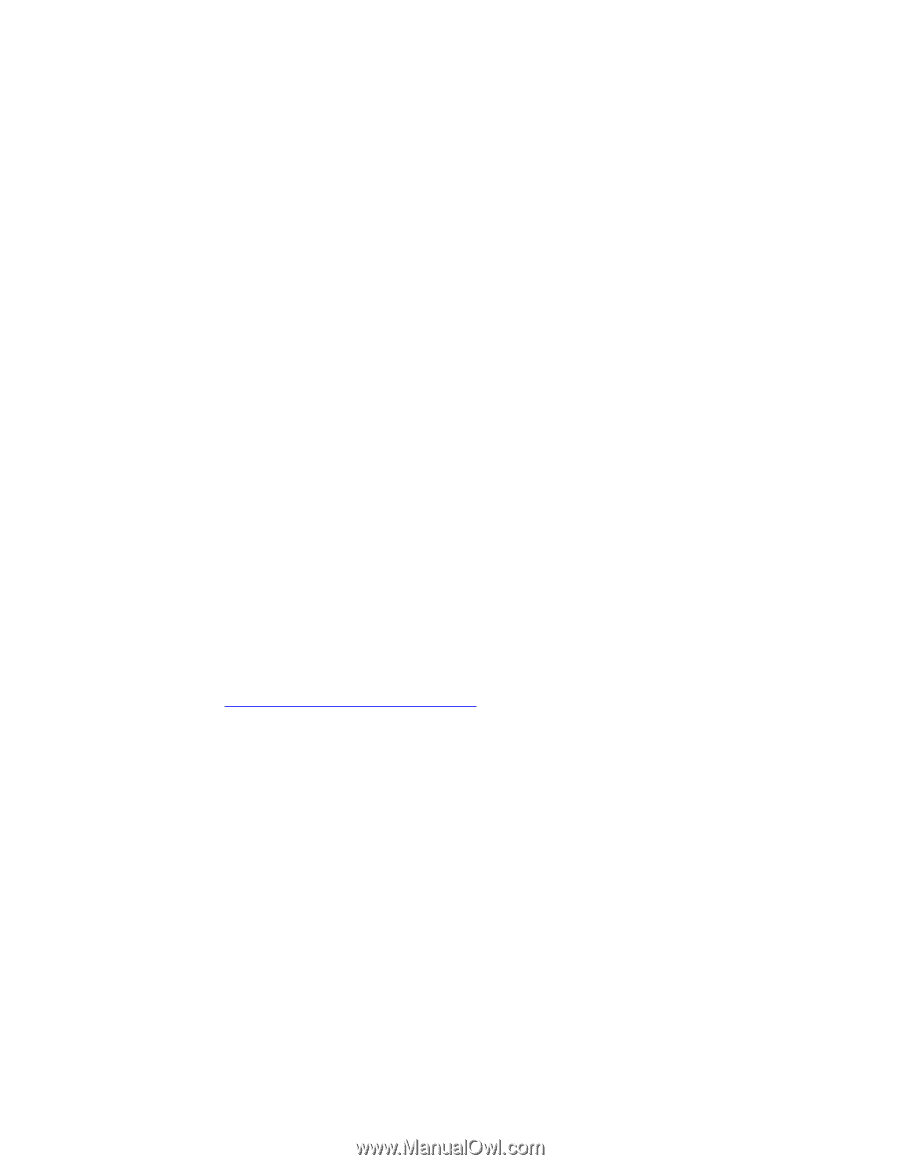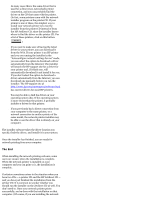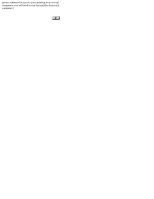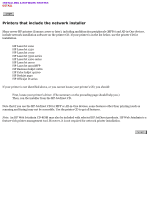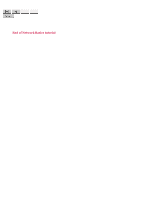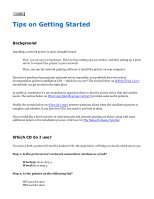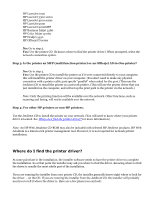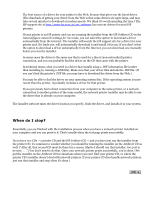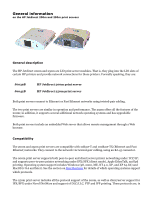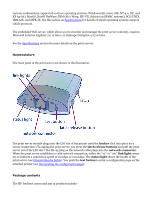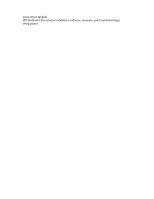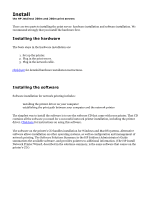HP Jetdirect 200m HP Jetdirect 200m Print Server (English) User Guide - Page 48
Where do I find the printer driver?
 |
View all HP Jetdirect 200m manuals
Add to My Manuals
Save this manual to your list of manuals |
Page 48 highlights
HP LaserJet 2200 HP LaserJet 3300 series HP LaserJet 4100 series HP LaserJet 9000 HP LaserJet 9000MFP HP Business Inkjet 2280 HP Color Inkjet cp1160 HP Deskjet 5550 HP Officejet D series q No: Go to step 3. q Yes: Use the printer CD. (It knows where to find the printer driver.) When prompted, select the network connection option. Step 3: Is the printer an MFP (multifunction printer) or an Officejet All-in-One printer? q No: Go to step 4. q Yes: Use the printer CD to install the printer as if it were connected directly to your computer; this will install the printer driver on your computer. (You don't need to make any physical connection with a printer cable; just specify "parallel" when asked for the port.) Then use the Jetdirect CD to install the printer as a network printer. (This will use the printer driver that you just installed on the computer, and will set up the print path to the printer via the network.) Note: Only the printing function will be available over the network. Other functions, such as scanning and faxing, will not be available over the network. Step 4: For other HP printers or non-HP printers: Use the Jetdirect CD to install the printer on your network. (You will need to know where your printer driver is located. See Where do I find the printer driver? for more information.) Note: An HP Web Jetadmin CD-ROM may also be included with selected HP Jetdirect products. HP Web Jetadmin is a feature-rich printer management tool. However, it is not required for network printer installation. Where do I find the printer driver? At some point late in the installation, the installer software needs to have the printer driver to complete the installation. So at that point the installer may ask you where to find the driver. Knowing where to find the driver is usually the most subtle part of the installation. If you are running the installer from your printer CD, the installer generally knows right where to look for the driver -- on the CD. If you are running the installer from the Jetdirect CD, the installer will probably need you to tell it where the driver is. Here are a few places you can look: