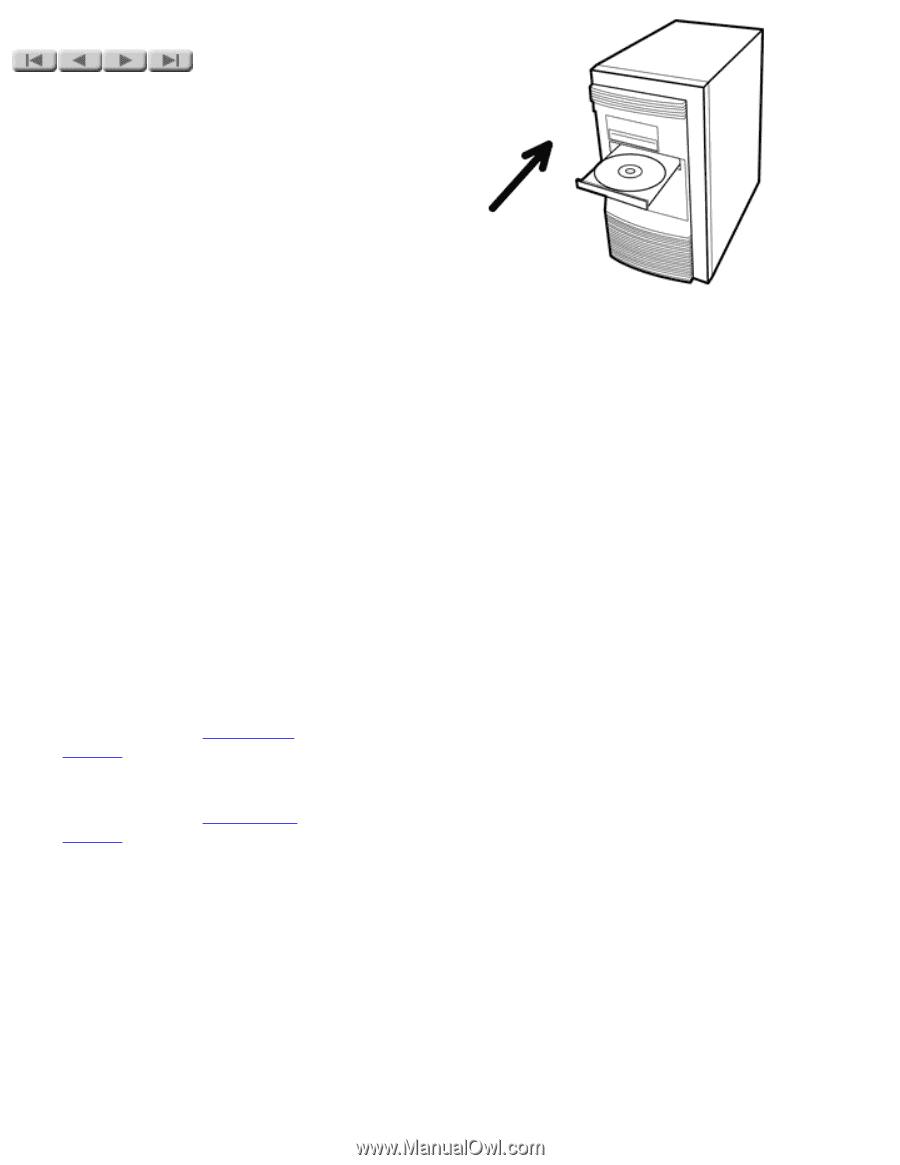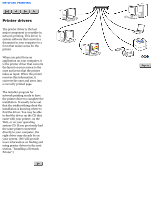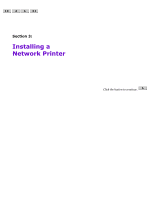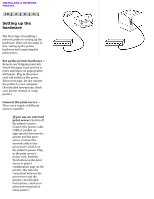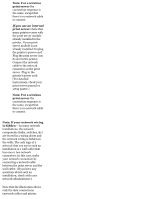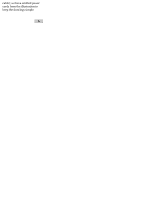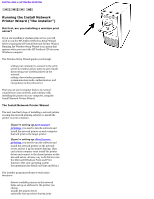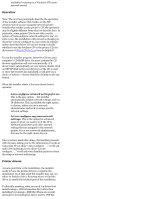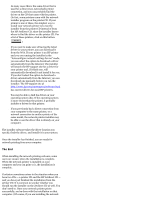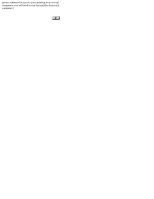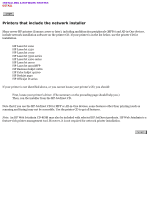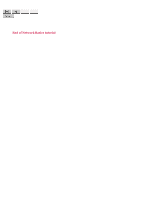HP Jetdirect 200m HP Jetdirect 200m Print Server (English) User Guide - Page 41
Running the Install Network, Printer Wizard the installer, But first - driver
 |
View all HP Jetdirect 200m manuals
Add to My Manuals
Save this manual to your list of manuals |
Page 41 highlights
INSTALLING A NETWORK PRINTER Running the Install Network Printer Wizard ("the installer") But first, are you installing a wireless print server? If you are installing a wireless print server, you will need to run the HP Jetdirect Wireless Setup Wizard before running the HP Install Network Printer Wizard. Running the Wireless Setup Wizard is an option that appears when you insert the HP Jetdirect CD into your Windows computer. The Wireless Setup Wizard guides you through: q setting your computer to connect to the print server in wireless ad hoc (peer-to-peer) mode q discovering your wireless printer on the network q setting a few wireless parameters (communication mode, authentication, and encryption) on the print server Then you set your computer back to its normal connection to your network, and continue with installing the printer on your computer, using the Install Network Printer Wizard. The Install Network Printer Wizard The next (and last) stage of installing a network printer is using the network printing software to install the printer on your computer. q If you're setting up peer-to-peer printing, you need to run the software and install the network printer on each computer that will print to the target printer. q If you're setting up client/server printing, you need to run the software and install the network printer on the network server and set it up for printer sharing. Then each client computer must install the printer driver and connect to the shared printer on the network server. An easy way to do this is to use the Microsoft Windows Point and Print function. (See your operating system documentation for details on Point and Print.) The installer program performs several major functions: q detects available printers on the network q helps set up an address for the printer you choose q installs the printer driver q optionally sets up printer sharing (only