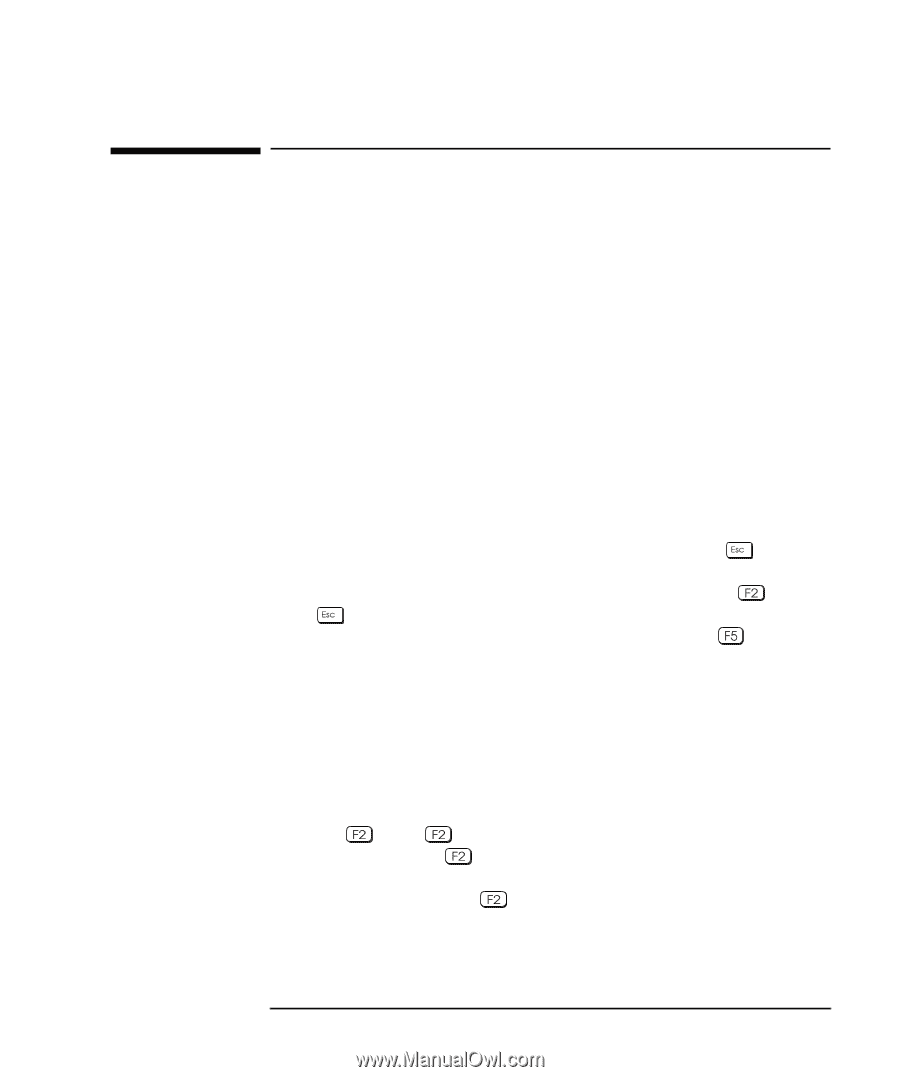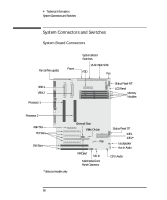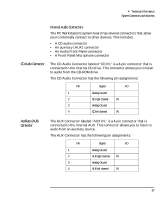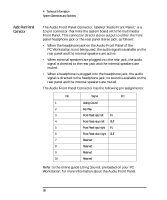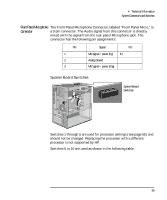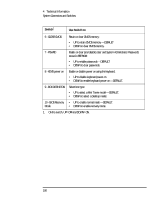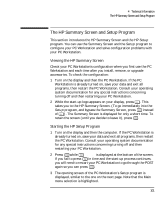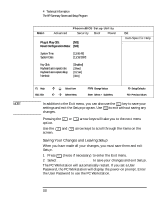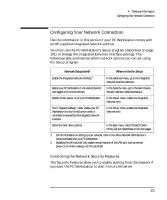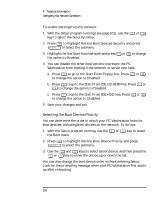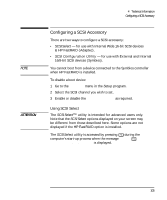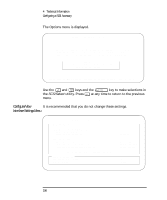HP Kayak XU 03xx HP Kayak XU Series 03xx, User's Guide - Page 117
The HP Summary Screen and, Program
 |
View all HP Kayak XU 03xx manuals
Add to My Manuals
Save this manual to your list of manuals |
Page 117 highlights
4 Technical Information The HP Summary Screen and Setup Program The HP Summary Screen and Setup Program This section introduces the HP Summary Screen and the HP Setup program. You can use the Summary Screen and the Setup program to configure your PC Workstation and solve configuration problems with your PC Workstation. Viewing the HP Summary Screen Check your PC Workstation's configuration when you first use the PC Workstation and each time after you install, remove, or upgrade accessories. To check the configuration: 1 Turn on the display and then the PC Workstation. If the PC Workstation is already turned on, save your data and exit all programs, then restart the PC Workstation. Consult your operating system documentation for any special instructions concerning turning off and then restarting your PC Workstation. 2 While the start-up logo appears on your display, press . This takes you to the HP Summary Screen. (To go immediately into the Setup program, and bypass the Summary Screen, press instead of ). The Summary Screen is displayed for only a short time. To retain the screen (until you decide to leave it), press . Starting the HP Setup Program 1 Turn on the display and then the computer. If the PC Workstation is already turned on, save your data and exit all programs, then restart the PC Workstation. Consult your operating system documentation for any special instructions concerning turning off and then restarting your PC Workstation. 2 Press while Setup is displayed at the bottom of the screen. If you fail to press in time and the start-up process continues, you will need to restart your PC Workstation to go through the POST again so you can press . 3 The opening screen of the PC Workstation's Setup program is displayed, similar to the one on the next page. Note that the Main menu selection is highlighted. English 101