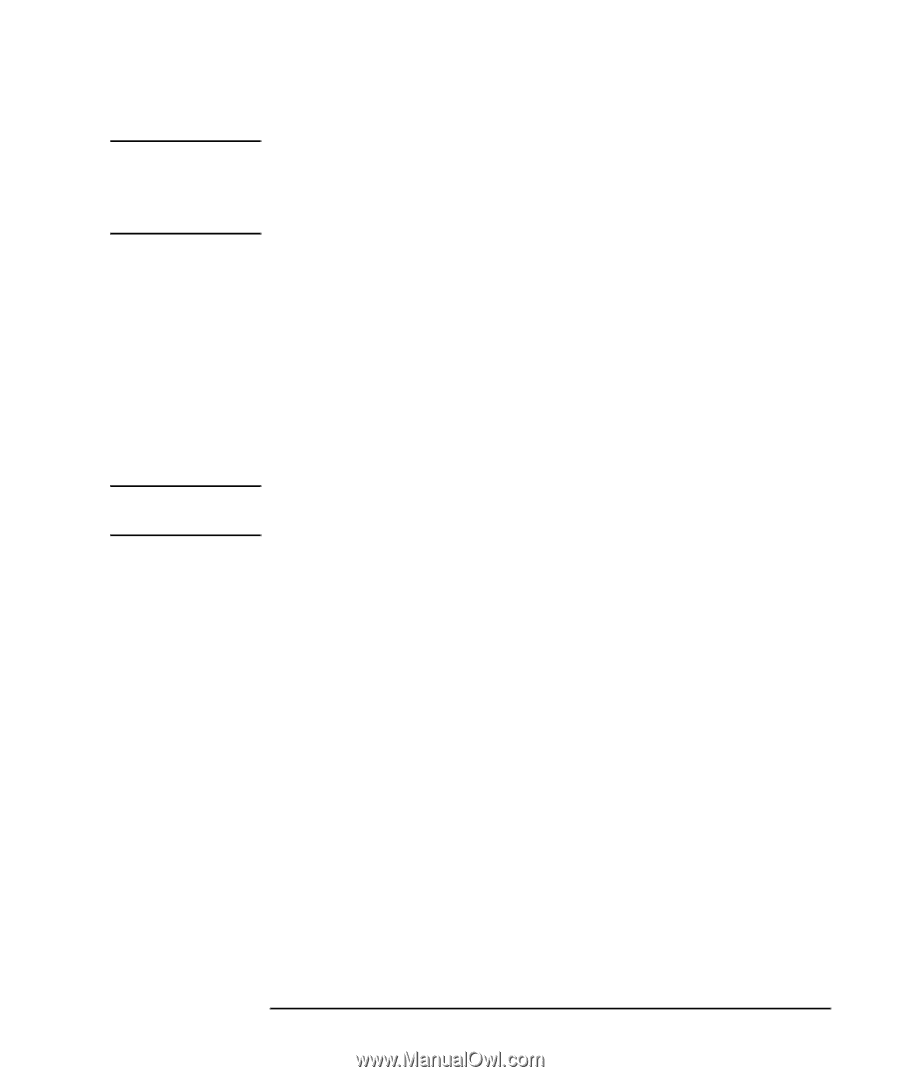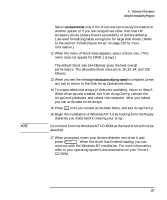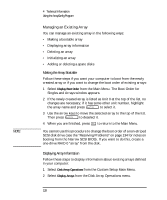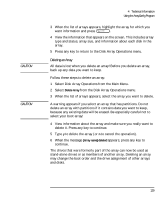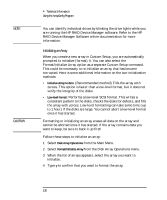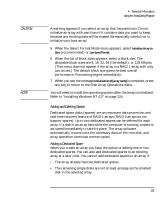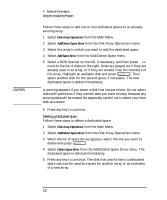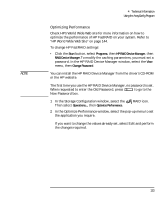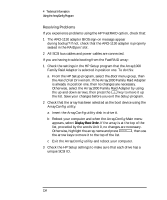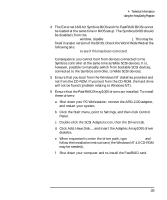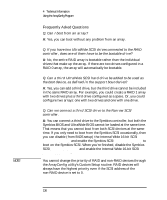HP Kayak XU 03xx HP Kayak XU Series 03xx, User's Guide - Page 147
Adding and Deleting Spares, Adding a Dedicated Spare
 |
View all HP Kayak XU 03xx manuals
Add to My Manuals
Save this manual to your list of manuals |
Page 147 highlights
CAUTION NOTE 4 Technical Information Using the ArrayConfig Program A warning appears if you select an array that has partitions. Do not initialize an array with partitions if it contains data you want to keep, because any existing data will be erased. Be especially careful not to initialize your boot array! 5 When the Select Format Mode menu appears, select Initialize Array to Zero (recommended) or Low-Level Format. 6 When the list of block sizes appears, select a block size. The allowable block sizes are 8, 16, 32, 64 (the default), or 128 KBytes. (This menu does not appear if the array is a RAID 1 array with only two drives.) The default block size gives the best overall performance. Formatting begins immediately. 7 When you see the message Initialization of [array name] is complete, press any key to return to the Disk Array Operations menu. You will need to install the operating system after the array is initialized. Refer to "Installing Windows NT 4.0" on page 124. Adding and Deleting Spares Dedicated spare disks (spares) are an important data protection and real-time recovery feature of RAID 1 arrays (RAID 0 arrays do not support spares). Up to two dedicated spares can be defined for each array. If a disk in an array fails while the computer is running, a spare is activated immediately to take its place. The array software automatically reconstructs the necessary data on the new disk, and array operation continues uninterrupted. Adding a Dedicated Spare When you create an array you have the option of adding one or two dedicated spares. You can also add dedicated spares to an existing array at a later time. You cannot add dedicated spares to an array if: • The array already has two dedicated spares • The remaining single disks are not at least as large as the smallest disk in the selected array English 131