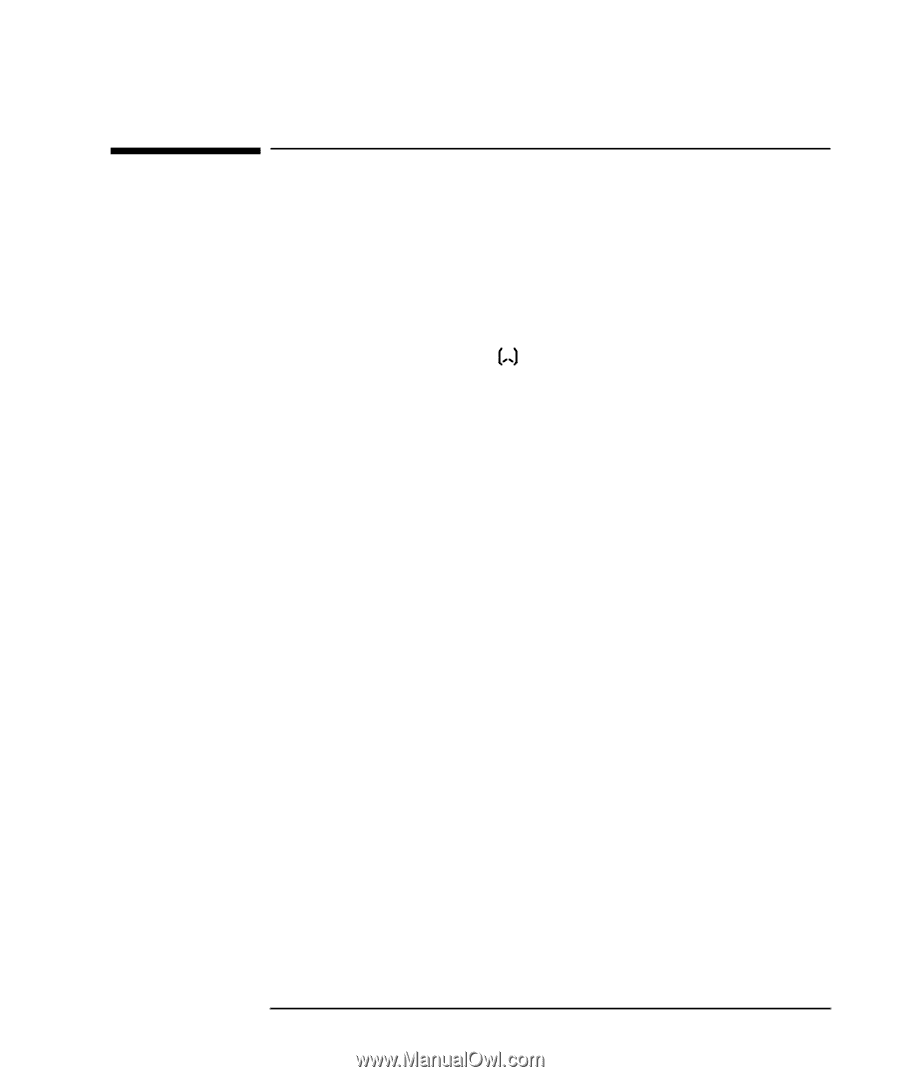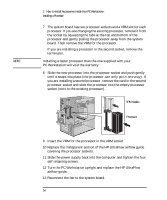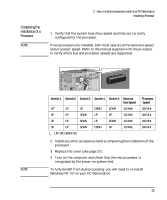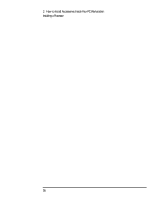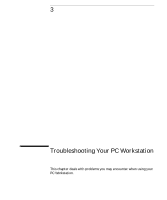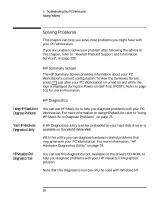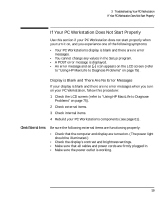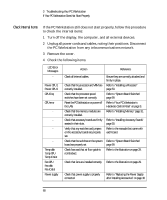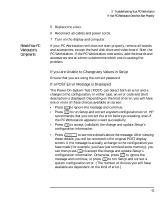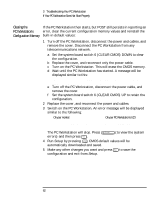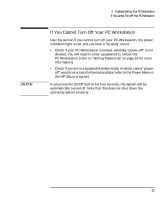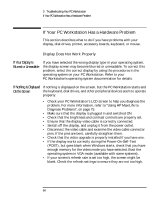HP Kayak XU 03xx HP Kayak XU Series 03xx, User's Guide - Page 75
If Your PC Workstation Does Not Start Properly
 |
View all HP Kayak XU 03xx manuals
Add to My Manuals
Save this manual to your list of manuals |
Page 75 highlights
3 Troubleshooting Your PC Workstation If Your PC Workstation Does Not Start Properly If Your PC Workstation Does Not Start Properly Use this section if your PC Workstation does not start properly when you turn it on, and you experience one of the following symptoms: • Your PC Workstation's display is blank and there are no error messages. • You cannot change any values in the Setup program. • A POST error message is displayed. • An error message and an icon appears on the LCD screen (refer to "Using HP MaxiLife to Diagnose Problems" on page 75). Display is Blank and There Are No Error Messages If your display is blank and there are no error messages when you turn on your PC Workstation, follow this procedure: 1 Check the LCD screen (refer to "Using HP MaxiLife to Diagnose Problems" on page 75). 2 Check external items. 3 Check internal items. 4 Rebuild your PC Workstation's components (see page 61). Check External Items Be sure the following external items are functioning properly: • Check that the computer and display are turned on. (The power light should be illuminated.) • Check the display's contrast and brightness settings. • Make sure that all cables and power cords are firmly plugged in. • Make sure the power outlet is working. English 59