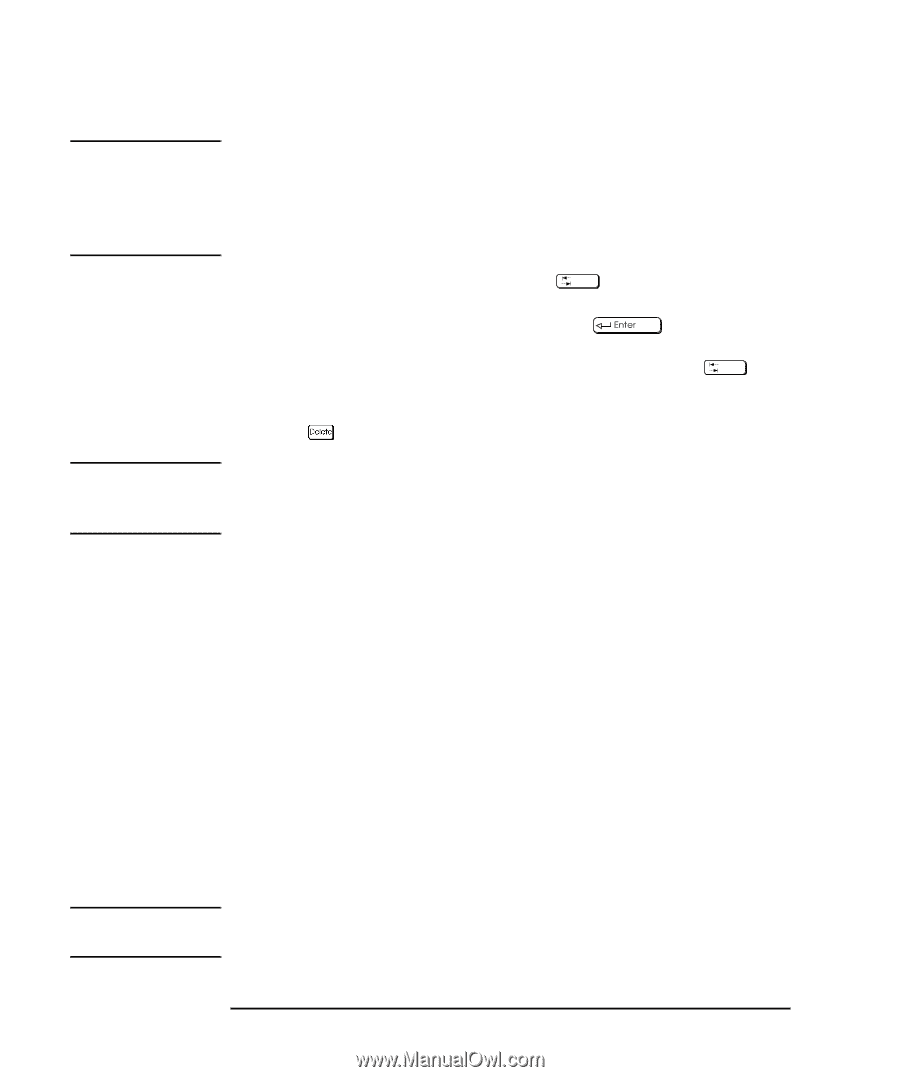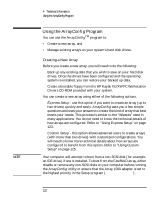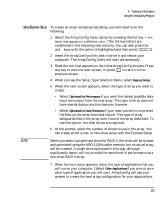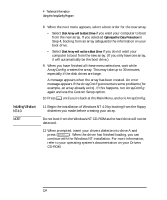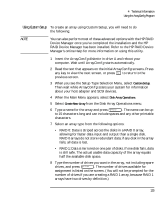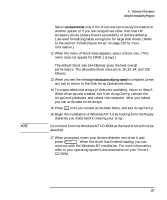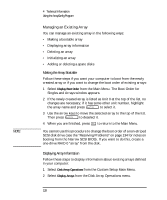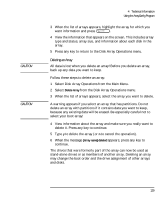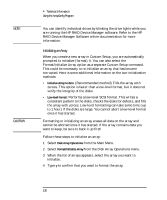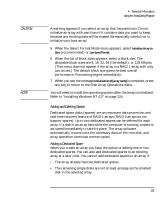HP Kayak XU 03xx HP Kayak XU Series 03xx, User's Guide - Page 142
RAID 1 array and if there are any unassigned drives, the screen
 |
View all HP Kayak XU 03xx manuals
Add to My Manuals
Save this manual to your list of manuals |
Page 142 highlights
NOTE CAUTION CAUTION 4 Technical Information Using the ArrayConfig Program When you select a single hard drive for RAID 0, the drive will be striped and optimized using the ARO-1130's cache memory, but no actual array will be created. A single drive optimized in this way, although significantly faster, will not provide the same level of performance as a two-drive RAID 0 array. 9 When the next screen appears, press to highlight a channel. Select drives for the array by pressing the ↑ and ↓ keys until the drive name is highlighted, and then press Ins or . The names of selected drives appear in the box on the right side of the screen. To select drives on a different channel (if necessary) press to select another channel and then select the drives from the SCSI IDs on Channel menu. To deselect the drive you most recently added, press . A warning appears if you select a disk that has partitions. Do not select disks with partitions if they contain data you want to keep, because any existing data will be erased when the disk becomes part of the array. When you have selected the number of drives you specified in Step 8, the next screen appears automatically. If you are creating a RAID 1 array and if there are any unassigned drives, the screen prompts you to define spare drives for the array. 10 If you do not want a spare, type n and continue with step 12. If you want to select dedicated spares, follow these steps: a At the prompt, type y. b At the next prompt, type 1 or 2. c Select one or two spares, using the same method you used to select disks for the array. 11 When the Initialize Mode menu appears, select Initialize Array to Zero. This operation begins immediately. A graph on the screen shows the progress of this operation. If the drives contain data, all the data is lost when you initialize the array. 126 English