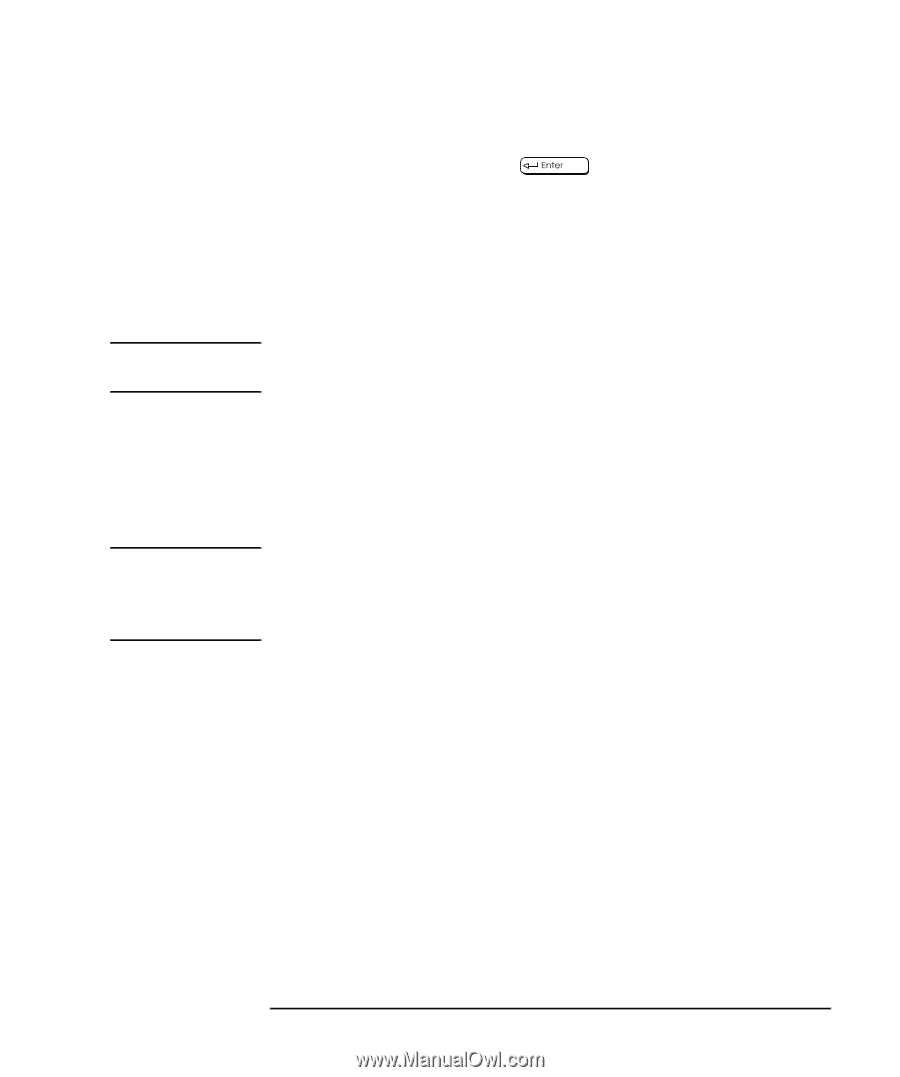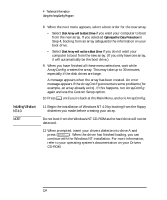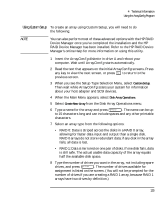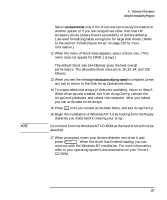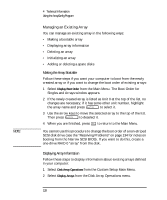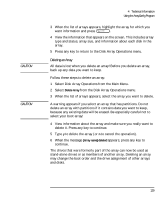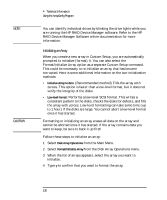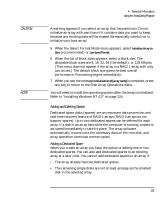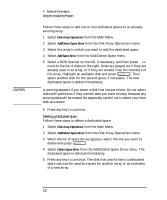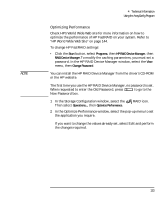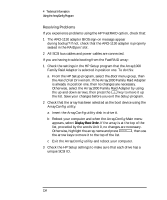HP Kayak XU 03xx HP Kayak XU Series 03xx, User's Guide - Page 145
Deleting an Array
 |
View all HP Kayak XU 03xx manuals
Add to My Manuals
Save this manual to your list of manuals |
Page 145 highlights
CAUTION CAUTION 4 Technical Information Using the ArrayConfig Program 3 When the list of arrays appears, highlight the array for which you want information and press . 4 View the information that appears on the screen. This includes array type and status, array size, and information about each disk in the array. 5 Press any key to return to the Disk Array Operations menu. Deleting an Array All data is lost when you delete an array! Before you delete an array, back up any data you want to keep. Follow these steps to delete an array: 1 Select Disk Array Operations from the Main Menu. 2 Select Delete Array from the Disk Array Operations menu. 3 When the list of arrays appears, select the array you want to delete. A warning appears if you select an array that has partitions. Do not delete an array with partitions if it contains data you want to keep, because any existing data will be erased. Be especially careful not to select your boot array! 4 View information about the array and make sure you really want to delete it. Press any key to continue. 5 Type y to delete the array (or n to cancel the operation). 6 When the message [Array name] deleted appears, press any key to continue. The drives that were formerly part of the array can now be used as stand-alone drives or as members of another array. Deleting an array may change the boot order and the drive assignment of other arrays and disks. English 129