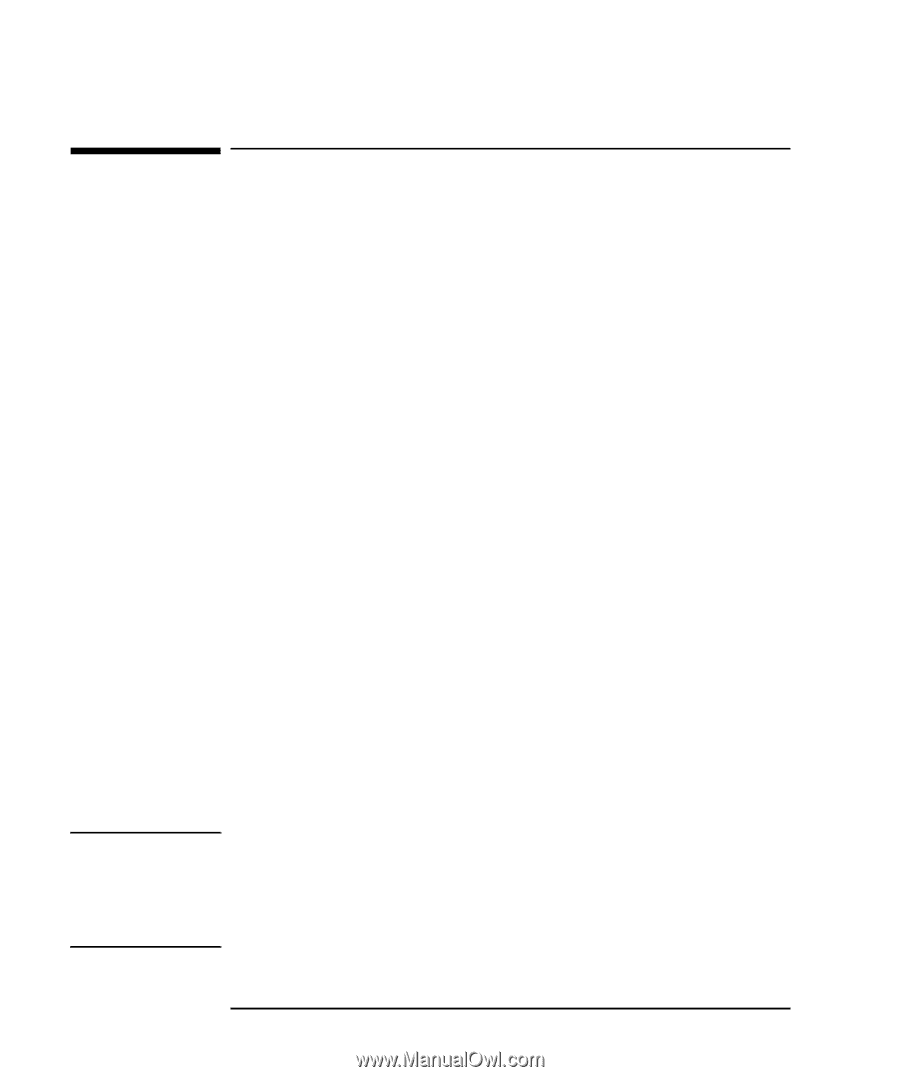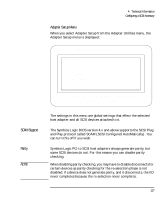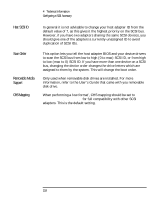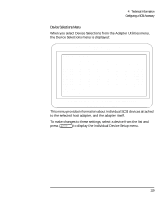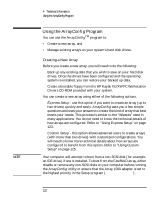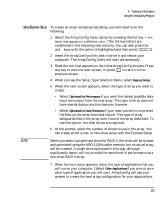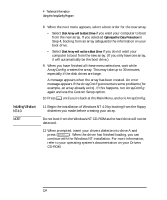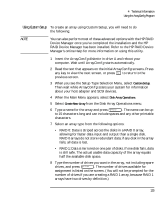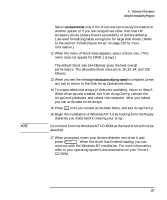HP Kayak XU 03xx HP Kayak XU Series 03xx, User's Guide - Page 138
Using the Array, Program
 |
View all HP Kayak XU 03xx manuals
Add to My Manuals
Save this manual to your list of manuals |
Page 138 highlights
4 Technical Information Using the ArrayConfig Program Using the ArrayConfig Program You can use the ArrayConfigTM program to: • Create a new array, and • Manage existing arrays on your system's hard disk drives. NOTE Creating a New Array Before you create a new array, you will need to do the following: Ì Back up any existing data that you wish to save on your hard disk drives. Once the drives have been configured and the operating system re-installed, you can restore your backed up data. Ì Create a bootable floppy from the HP Kayak XU/XW PC Workstation Drivers CD-ROM provided with your system. You can create a new array using either of the following options. Express Setup - use this option if you want to create an array (up to two drives) quickly and easily. ArrayConfig asks you a few simple questions and uses your answers to create the kind of array that best meets your needs. This process is similar to the "Wizards" used in many applications. You do not need to know the technical details of how arrays are configured. Refer to "Using Express Setup" on page 123. Custom Setup - this option allows advanced users to create arrays (with more than two drives) with customized configurations. You will need to know more technical details about how arrays are configured to benefit from this option. Refer to "Using Custom Setup" on page 125. Your computer will attempt to boot from a non-SCSI disk (for example, an IDE drive) if one is installed. To boot from the FastRAID array, either disable or remove any non-SCSI disks on your computer before running the ArrayConfig utility or ensure that the Array 1000 adapter is set to the highest priority in the Setup program (Boot>Boot Order). 122 English