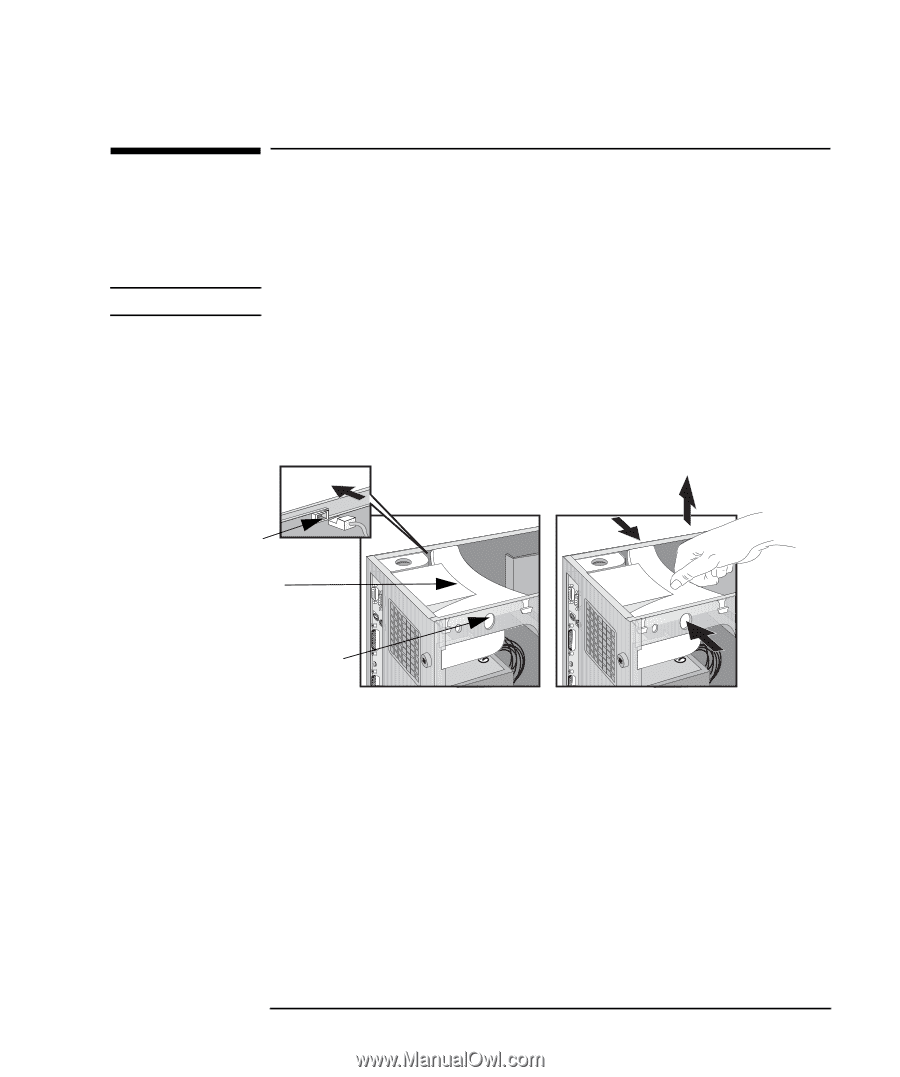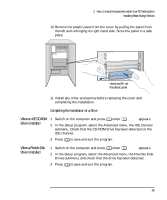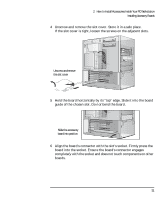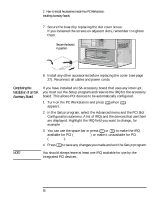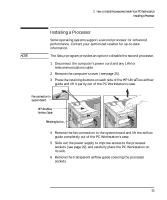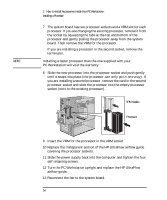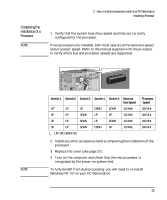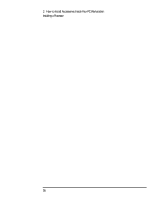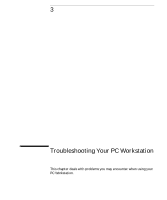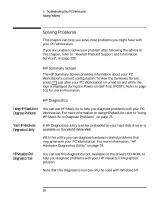HP Kayak XU 03xx HP Kayak XU Series 03xx, User's Guide - Page 69
Installing a Processor
 |
View all HP Kayak XU 03xx manuals
Add to My Manuals
Save this manual to your list of manuals |
Page 69 highlights
2 How to Install Accessories Inside Your PC Workstation Installing a Processor Installing a Processor Some operating systems support a second processor for enhanced performance. Contact your authorized reseller for up-to-date information. NOTE The Setup program provides an option to disable the second processor. 1 Disconnect the computer's power cord and any LAN or telecommunications cable. 2 Remove the computer's cover (see page 25). 3 Press the retaining buttons on each side of the HP UltraFlow airflow guide and lift it partly out of the PC Workstation's case. Fan connection to system board HP UltraFlow Airflow Guide Retaining button 4 Remove the fan connection to the system board and lift the airflow guide completely out of the PC Workstation's case. 5 Slide out the power supply to improve access to the processor sockets (see page 29) and carefully place the PC Workstation on its side. 6 Remove the transparent airflow guide covering the processor sockets. English 53