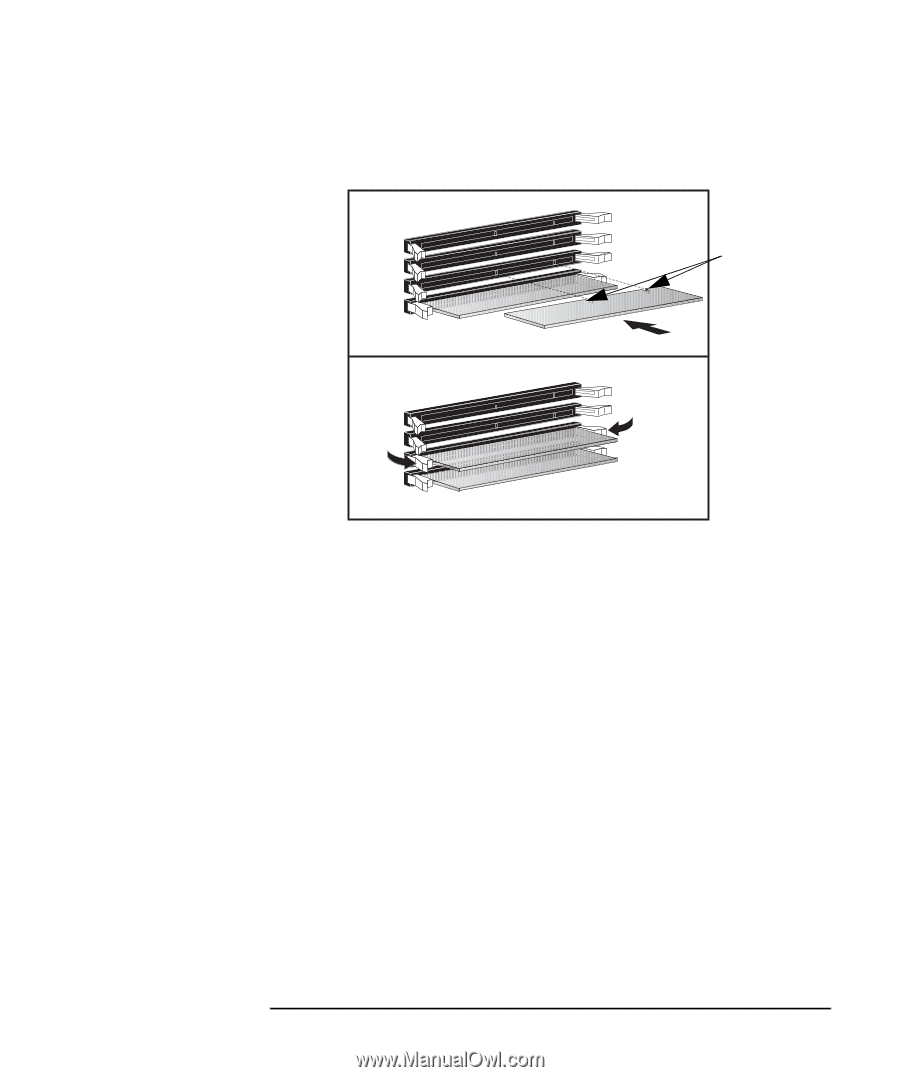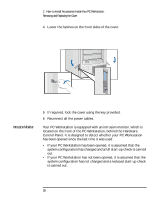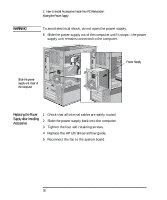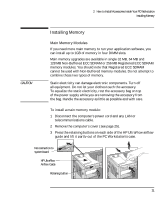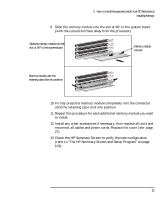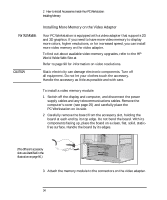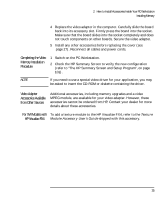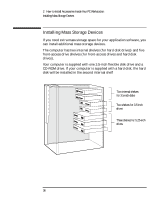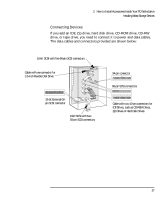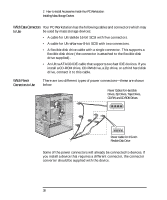HP Kayak XU 03xx HP Kayak XU Series 03xx, User's Guide - Page 49
refer to The HP Summary Screen and Setup Program
 |
View all HP Kayak XU 03xx manuals
Add to My Manuals
Save this manual to your list of manuals |
Page 49 highlights
2 How to Install Accessories Inside Your PC Workstation Installing Memory 9 Slide the memory module into the slot at 90° to the system board (with the cutouts furthest away from the processor). Slide the memory module into the slot at 90o to the system board Memory module cutouts Push the module until the retaining clips click into position 10 Firmly press the memory module completely into the connector until the retaining clips click into position. 11 Repeat this procedure for each additional memory module you want to install. 12 Install any other accessories if necessary, then replace all units and reconnect all cables and power cords. Replace the cover (see page 27). 13 Check the HP Summary Screen to verify the new configuration (refer to "The HP Summary Screen and Setup Program" on page 101). English 33