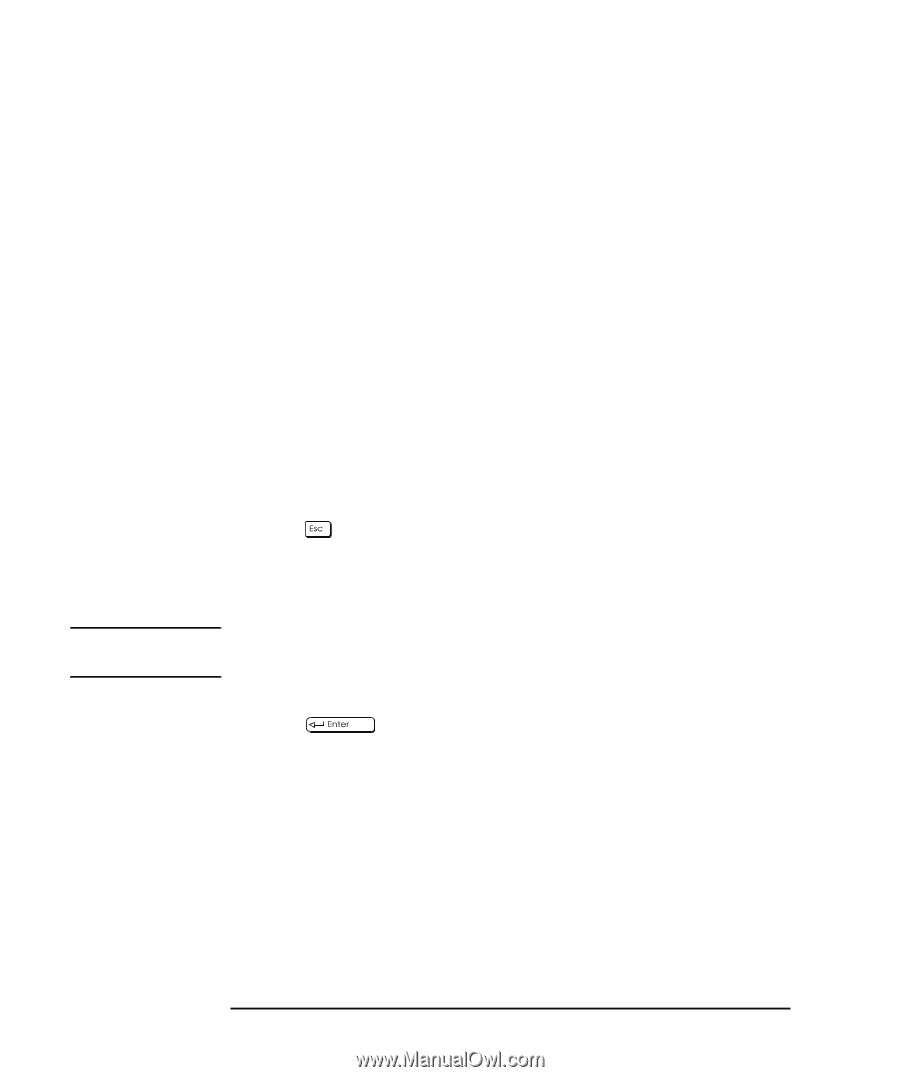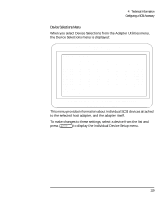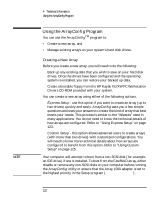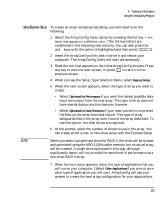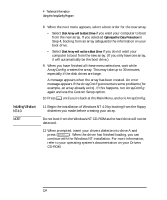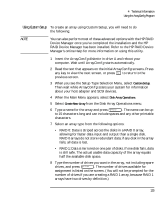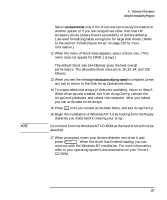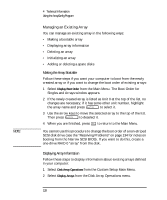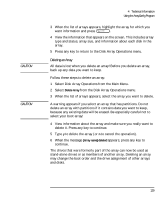HP Kayak XU 03xx HP Kayak XU Series 03xx, User's Guide - Page 140
Installing Windows, NT 4.0
 |
View all HP Kayak XU 03xx manuals
Add to My Manuals
Save this manual to your list of manuals |
Page 140 highlights
4 Technical Information Using the ArrayConfig Program Installing Windows NT 4.0 NOTE 8 When the next menu appears, select a boot order for the new array. • Select Disk Array will be Boot Drive if you want your computer to boot from the new array. If you selected Optimized for Data Protection in Step 4, booting from an array safeguards the information on your boot drive. • Select Disk Array will not be a Boot Drive if you do not want your computer to boot from the new array. (If you only have one array, it will automatically be the boot drive.) 9 When you have finished all these menu selections, wait while ArrayConfig creates the array. This may take up to 30 minutes, especially if the disk drives are large. A message appears when the array has been created. An error message appears if the ArrayConfig encounters some problems (for example, an array already exits). If this happens, run ArrayConfig again and use the Custom Setup option. 10 Press until you're back at the Main Menu, and exit ArrayConfig. 11 Begin the installation of Windows NT 4.0 by booting from the floppy diskettes you made before creating your array. Do not boot from the Windows NT CD-ROM as the hard drive will not be detected. 12 When prompted, insert your drivers diskette into drive A and press . When the driver has finished loading, you can continue with the Windows NT installation. For more information, refer to your operating system's documentation on your Drivers CD-ROM. 124 English