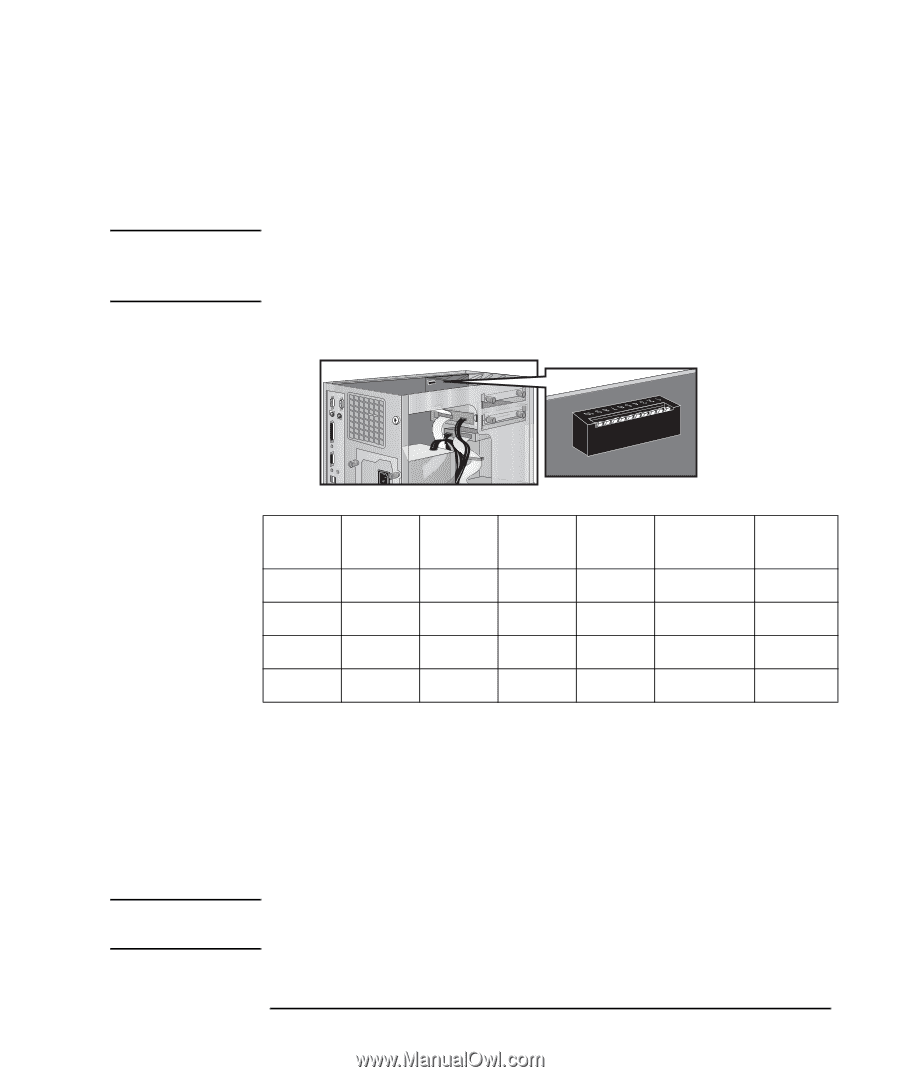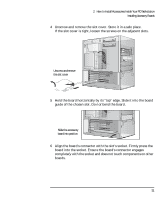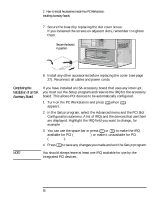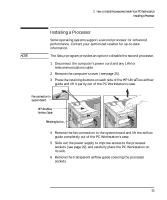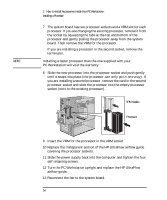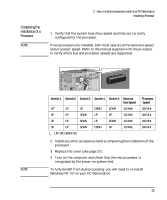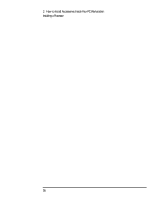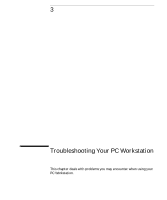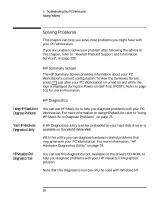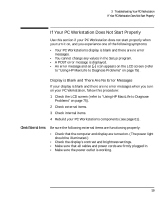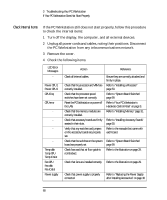HP Kayak XU 03xx HP Kayak XU Series 03xx, User's Guide - Page 71
Completing the, Installation of a, Processor
 |
View all HP Kayak XU 03xx manuals
Add to My Manuals
Save this manual to your list of manuals |
Page 71 highlights
Completing the Installation of a Processor NOTE 2 How to Install Accessories Inside Your PC Workstation Installing a Processor 1 Verify that the system board bus speed switches are correctly configured for the processor. If two processors are installed, both must operate at the same bus speed and processor speed. Refer to the manual supplied with the processor to verify which bus and processor speeds are supported. NOTE Switch 1 UP1 Switch 2 UP Switch 3 UP Switch 4 DOWN Switch 5 DOWN External Bus Speed 100 MHz UP UP DOWN UP UP 100 MHz UP UP DOWN UP DOWN 100 MHz UP UP DOWN DOWN UP 100 MHz 1. UP=OFF, DOWN=ON. Processor Speed 350 MHz 400 MHz 450 MHz 500 MHz 2 Install any other accessories before completing the installation of the processor. 3 Replace the cover (see page 27). 4 Turn on the computer and check that the new processor is recognized by the power-on system-test. To fully benefit from dual processing, you will need to re-install Windows NT 4.0 on your PC Workstation. English 55