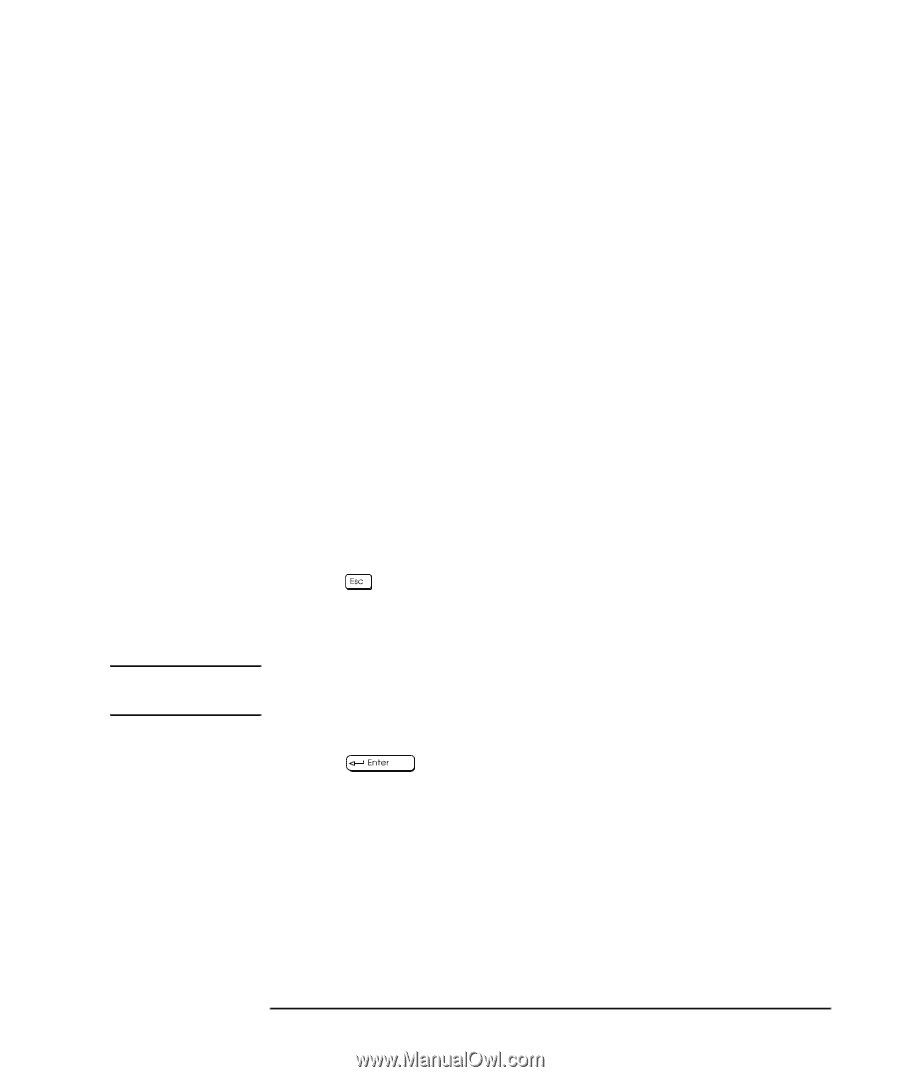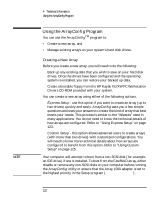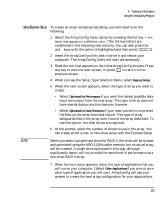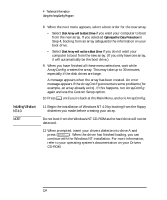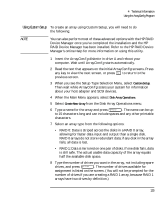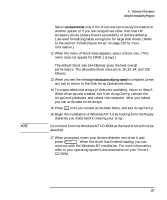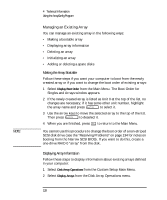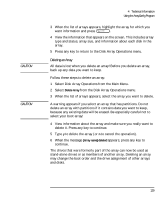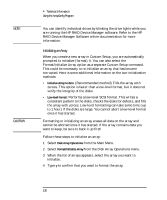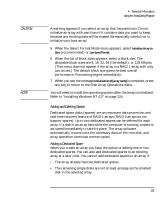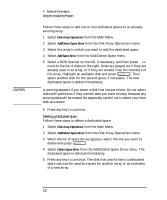HP Kayak XU 03xx HP Kayak XU Series 03xx, User's Guide - Page 143
diskette, and reboot the computer. After you reboot
 |
View all HP Kayak XU 03xx manuals
Add to My Manuals
Save this manual to your list of manuals |
Page 143 highlights
NOTE 4 Technical Information Using the ArrayConfig Program Select Low-Level Format only if the drives were previously formatted on another system or if you are using drives other than new HP accessory drives (where there's a possibility of surface defects). Low-level formatting takes a long time for large disk drives. (Refer to the section "Initializing an Array" on page 130 for more information.) 12 When the menu of block sizes appears, select a block size. (This menu does not appear for RAID 1 arrays.) The default block size (64 KBytes) gives the best overall performance. The allowable block sizes are 8, 16, 32, 64, and 128 KBytes. 13 When you see the message Initialization of [array name] is complete, press any key to return to the Disk Array Operations menu. 14 To create additional arrays (if disks are available), return to Step 5. When all arrays are created, exit from ArrayConfig, remove the ArrayConfig diskette, and reboot the computer. After you reboot you can write data to the arrays. 15 Press until you're back at the Main Menu, and exit ArrayConfig. 16 Begin the installation of Windows NT 4.0 by booting from the floppy diskettes you made before creating your array. Do not boot from the Windows NT CD-ROM as the hard drive will not be detected. 17 When prompted, insert your drivers diskette into drive A and press . When the driver has finished loading, you can continue with the Windows NT installation. For more information, refer to your operating system's documentation on your Drivers CD-ROM. English 127