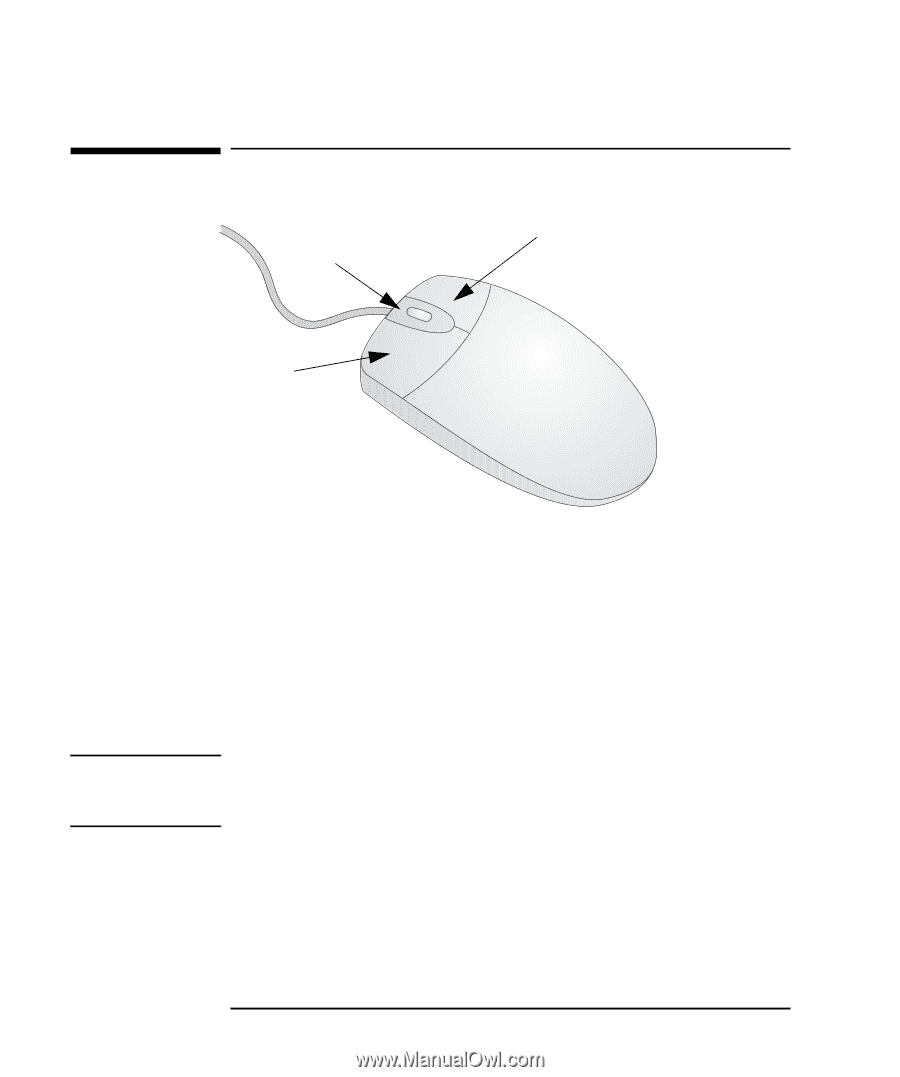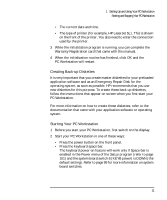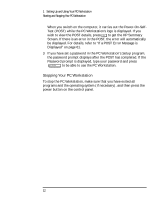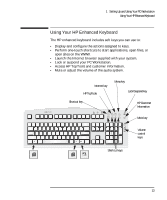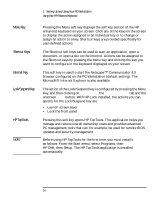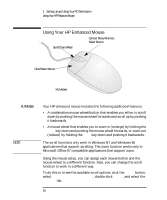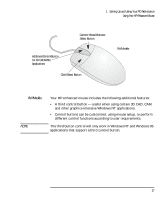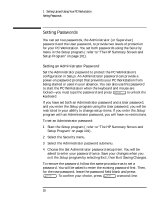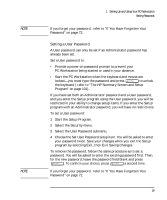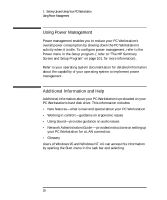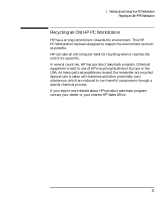HP Kayak XU 03xx HP Kayak XU Series 03xx, User's Guide - Page 32
Using Your HP Enhanced Mouse
 |
View all HP Kayak XU 03xx manuals
Add to My Manuals
Save this manual to your list of manuals |
Page 32 highlights
1 Setting Up and Using Your PC Workstation Using Your HP Enhanced Mouse Using Your HP Enhanced Mouse Context Menu/Alternate Select Button Scroll/Zoom Wheel Click/Select Button XU Models XU Models NOTE Your HP enhanced mouse includes the following additional features: • A combination mouse wheel/button that enables you either to scroll down by pushing the mouse wheel forwards and scroll up by pushing it backwards. • A mouse wheel that enables you to zoom in (enlarge) by holding the Ctrl key down and pushing the mouse wheel forwards, or zoom out (reduce) by holding the Ctrl key down and pushing it backwards. The scroll functions only work in Windows NT and Windows 95 applications that support scrolling. The zoom function works only in Microsoft Office 97 compatible applications that support zoom. Using the mouse setup, you can assign each mouse button and the mouse wheel to a different function. Also, you can change the scroll function to work in a different way. To do this or to see the available scroll options, click the Start button, select Settings-Control Panel, double-click Mouse, and select the Buttons tab. 16 English