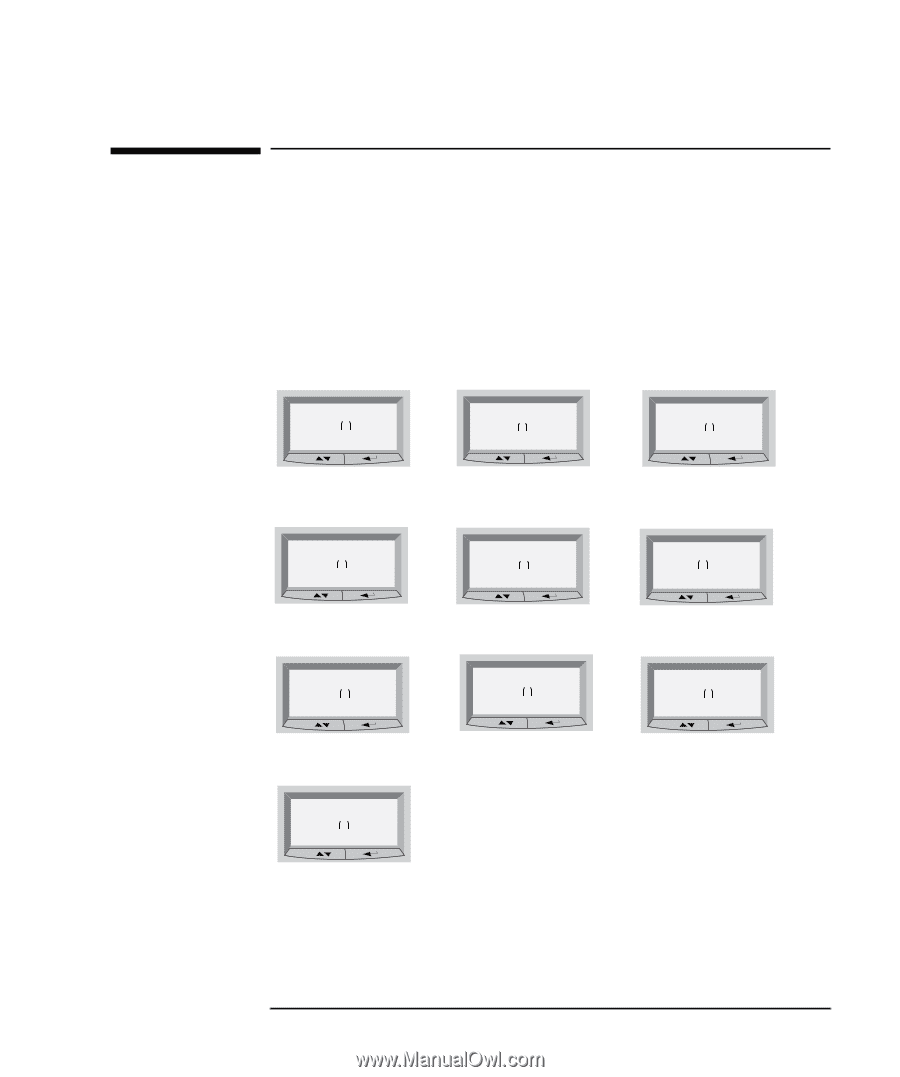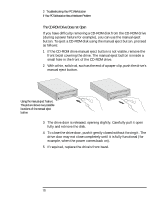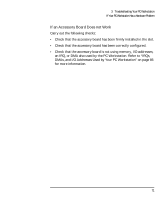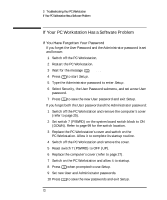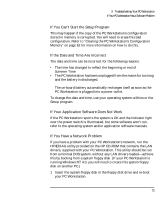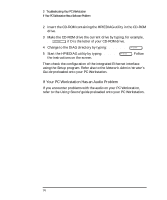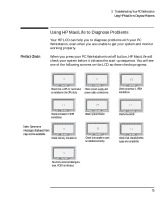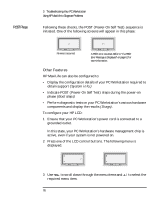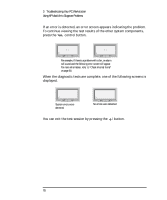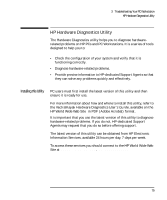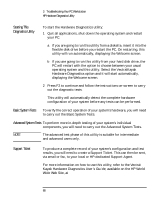HP Kayak XU 03xx HP Kayak XU Series 03xx, User's Guide - Page 91
Using HP MaxiLife to Diagnose Problems
 |
View all HP Kayak XU 03xx manuals
Add to My Manuals
Save this manual to your list of manuals |
Page 91 highlights
3 Troubleshooting Your PC Workstation Using HP MaxiLife to Diagnose Problems Pre-Boot Checks Using HP MaxiLife to Diagnose Problems Your HP LCD can help you to diagnose problems with your PC Workstation, even when you are unable to get your system and monitor working properly. When you press your PC Workstation's on/off button, HP MaxiLife will check your system before it initiates the start-up sequence. You will see one of the following screens on the LCD as these checks progress: Error! CPU Socket Error! Power supply Check that a CPU or terminator Check power supply and is installed in the CPU slots power cable connections. Error! Power CPU 2 Check processor 2 VRM installation. Note: Some error Error! messages displayed here may not be available. No RAM Check memory installation. HP KAYAK XU Error! Board PLL Check system board. Error! No Video Check that graphics card is installed correctly. Error! Power CPU 1 Check processor 1 VRM installation. Error! BIOS Flash new BIOS. Error! RAM type Check that installed RAM types are compatible. No errors occurred during preboot. POST is initiated. English 75