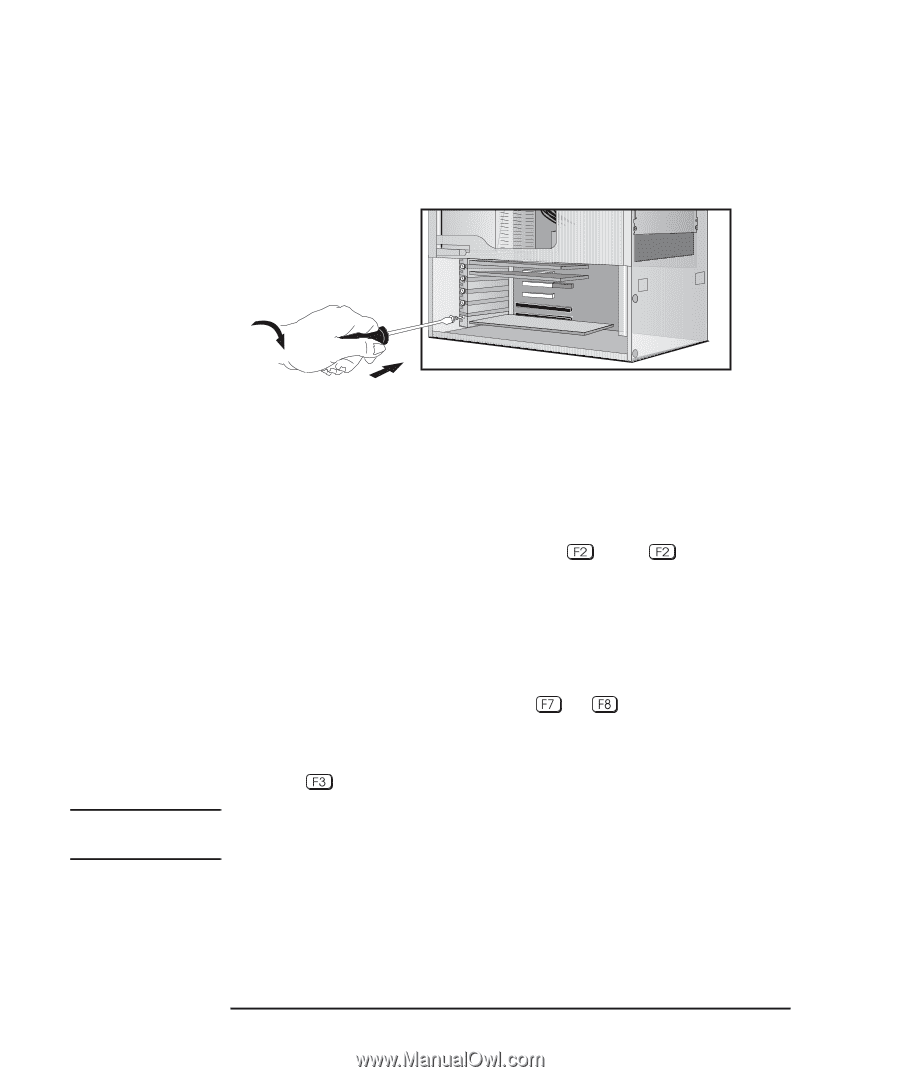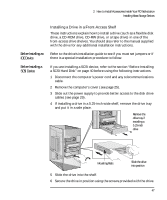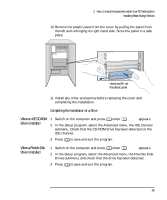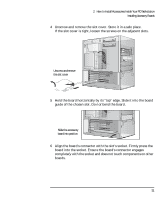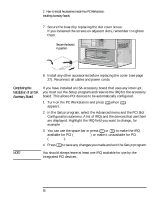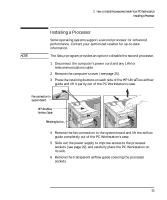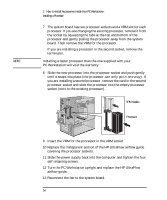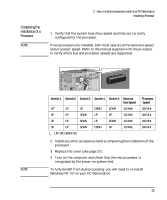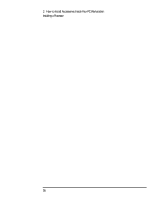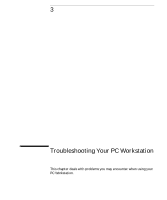HP Kayak XU 03xx HP Kayak XU Series 03xx, User's Guide - Page 68
Completing the, Installation of an ISA, Accessory Board
 |
View all HP Kayak XU 03xx manuals
Add to My Manuals
Save this manual to your list of manuals |
Page 68 highlights
2 How to Install Accessories Inside Your PC Workstation Installing Accessory Boards 7 Secure the board by replacing the slot cover screw. If you loosened the screws on adjacent slots, remember to tighten them. Secure the board in position 8 Install any other accessories before replacing the cover (see page 27). Reconnect all cables and power cords. Completing the Installation of an ISA Accessory Board If you have installed an ISA accessory board that uses any interrupt, you must run the Setup program and reserve the IRQ for the accessory board. This allows PCI devices to be automatically configured. 1 Turn on the PC Workstation and press appears. when Setup 2 In the Setup program, select the Advanced menu and the PCI Slot Configuration submenu. A list of IRQs and the devices that use them are displayed. Highlight the IRQ field you want to change, for example IRQ 11. 3 You can use the space bar or press or to make the IRQ available for PCI (Available) or make it unavailable for PCI (Reserved). 4 Press to save any changes you made and exit the Setup program. NOTE You should always leave at least one IRQ available for use by the integrated PCI devices. 52 English