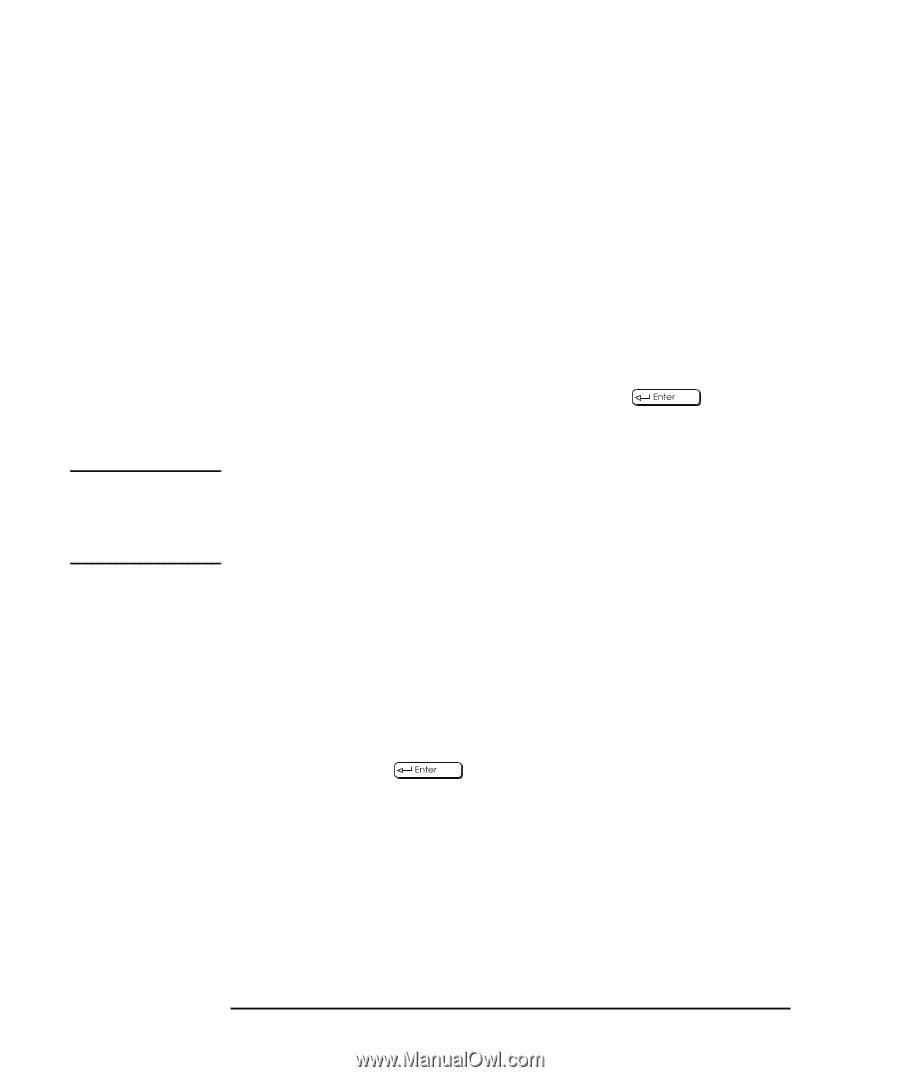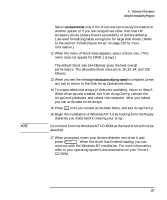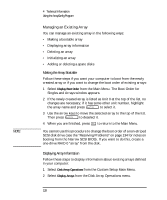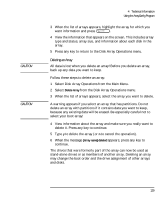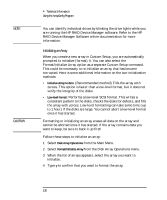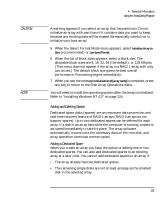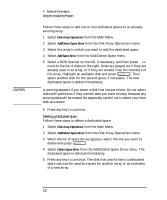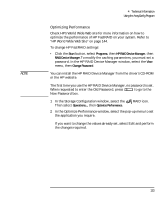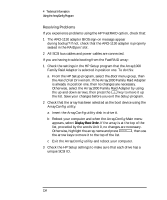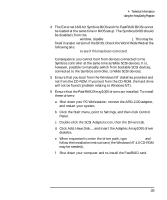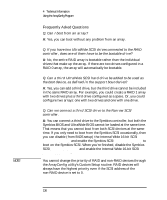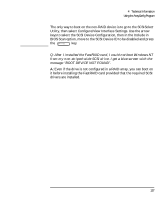HP Kayak XU 03xx HP Kayak XU Series 03xx, User's Guide - Page 148
Deleting a Dedicated Spare
 |
View all HP Kayak XU 03xx manuals
Add to My Manuals
Save this manual to your list of manuals |
Page 148 highlights
CAUTION 4 Technical Information Using the ArrayConfig Program Follow these steps to add one or two dedicated spares to an alreadyexisting array: 1 Select Disk Array Operations from the Main Menu. 2 Select Add/Delete Spare Drive from the Disk Array Operations menu. 3 Select the array to which you want to add the dedicated spare. 4 Select Add Spare Drive from the Add/Delete Spare menu. 5 Select a SCSI channel on the left, if necessary, and then press → to move to the list of disks on the right. Disks are grayed out if they are already used in an array, or if they are smaller than the members of the array. Highlight an available disk and press . Then select another disk for the second spare, if necessary. The new dedicated spare is added immediately. A warning appears if you select a disk that has partitions. Do not select disks with partitions if they contain data you want to keep, because any existing data will be erased. Be especially careful not to select your boot disk as a spare! 6 Press any key to continue. Deleting a Dedicated Spare Follow these steps to delete a dedicated spare: 1 Select Disk Array Operations from the Main Menu. 2 Select Add/Delete Spare Drive from the Disk Array Operations menu. 3 When the list of spare drives appears, select the one you want to delete and press . 4 Select Delete Spare Drive from the Add/Delete Spare Drive menu. The dedicated spare is deleted immediately. 5 Press any key to continue. The disk that was formerly a dedicated spare can now be used as a spare for another array or as a member of a new array. 132 English